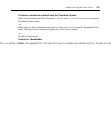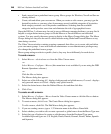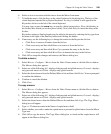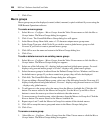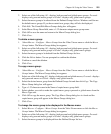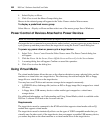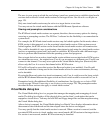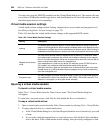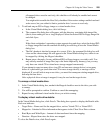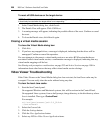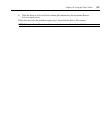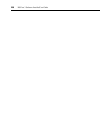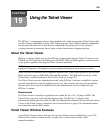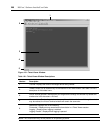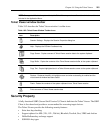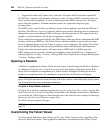Chapter 18: Using the Video Viewer 255
all mapped drives must be read only, this checkbox will already be enabled and cannot
be changed.
You might wish to enable the Read Only checkbox if the session settings enabled read and
write access, but you wished to limit a particular drive’s access to read only.
3. To add and map an ISO or floppy image as a virtual media drive:
a. In the Virtual Media dialog box, click Add Image.
b. The common file dialog box will appear, with the directory containing disk image files
(that is, those ending in .iso or .img) displayed. Select the desired ISO or floppy image file
and click Open.
-or-
If the client workstation’s operating system supports drag-and-drop, select the desired ISO
or floppy image file from the common file dialog box and drag it onto the Virtual Media
dialog box.
c. The file’s header is checked to ensure it is correct. If it is, the common file dialog box will
close and the chosen image file will appear in the Virtual Media dialog box, where it can
be mapped by clicking the Mapped checkbox.
d. Repeat steps a through c for any additional ISO or floppy images you wish to add. You
may add any number of image files (up to the limits imposed by memory), but you may
only have one virtual CD or virtual mass storage mapped concurrently.
If you attempt to map too many drives (one CD and one mass storage device) or too many
drives of a particular type (more than one CD or mass storage device), a message will be
displayed. If you still wish to map a new drive, you must first unmap an existing mapped drive,
then map the new drive.
After a physical drive or image is mapped, it may be used on the target device.
To unmap a virtual media drive:
1. In the Virtual Media dialog box, uncheck the Mapped checkbox next to the drive you wish
to unmap.
2. You will be prompted to confirm. Confirm or cancel the unmapping.
3. Repeat for any additional virtual media drives you wish to unmap.
To display virtual media drive details:
In the Virtual Media dialog box, click Details. The dialog box expands to display the Details table.
Each row indicates:
• Target Drive - Name used for the mapped drive, such as Virtual CD 1 or Virtual CD 2.
• Mapped to - Identical to Drive information that appears in the Client View Drive column.
• Read Bytes and Write Bytes - Amount of data transferred since the mapping.
• Duration - Elapsed time since the drive was mapped.
To close the Details view, click Details again.