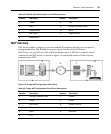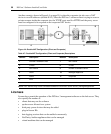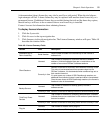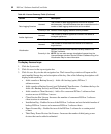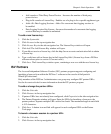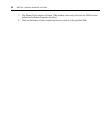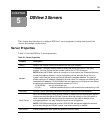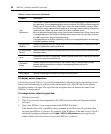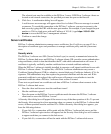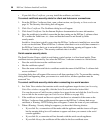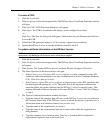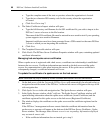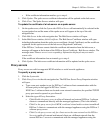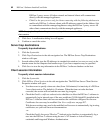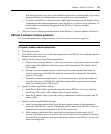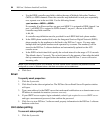Chapter 5: DSView 3 Servers 57
The selected port must be available on the DSView 3 server. If DSView 3 software clients are
located on an external connection, the specified port must be open on the firewall.
4. Click Save. A confirmation dialog box will appear.
A web browser error message will appear when Save is clicked. This error message is a normal
occurrence. To reestablish connection to the DSView 3 software, you must reconnect to the
hub server by typing the URL with the new port number. For example, if you changed the port
number to 334 for a hub server with an IP address of 10.0.0.1, type
https://10.0.0.1:334/
dsview
to access the DSView 3 management software.
5. Confirm or cancel the change.
Server certificates
DSView 3 software administrators manage server certificates. See Certificates on page 43 for a
description of certificate types and procedures to manage certificate policy and the system trust
store.
Security alerts
The DSView 3 software uses SSL (Secure Sockets Layer) to securely communicate between the
DSView 3 software hub server and DSView 3 software clients. SSL provides secure authentication
using certificates, which is data that identifies the PC with which communication will occur. A
certificate is typically verified by another certificate from a trusted certificate authority.
When the DSView 3 software is initially installed, it generates a self-signed certificate for use with
DSView 3 software clients. To replace this, a DSView 3 software administrator may create a
Certificate Signing Request (CSR) to submit to a trusted third party Certificate Authority (CA) for
signature. The administrator may then replace the generated certificate with the new one. If the
generated certificate is not replaced, the web browser will prompt a user whether to trust the
generated certificate when a DSView 3 software client session is started.
Three tests are performed on a certificate each time a DSView 3 software client connects to the
DSView 3 software hub server:
• Does the client web browser trust the certificate issuer?
• Has the certificate expired?
• Does the name on the DSView 3 server certificate match the name the DSView 3 software
client used to access the DSView 3 server?
A Security Alert dialog box will appear if the answer to any of the three questions is No. To prevent
the Security Alert message box from appearing when you connect to a the DSView 3 software hub
server, all three questions must be answered Yes. When a Security Alert dialog box appears, you
have the following choices:
• If you click Yes, a connection will be made with the DSView 3 software hub server and the
DSView 3 software login window will appear, but the Security Alert dialog box will continue
to appear each time you connect to the hub server.
• If you click No, a connection will not be made with the DSView 3 software hub server.