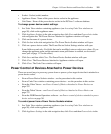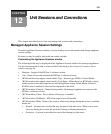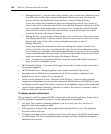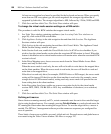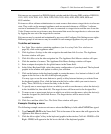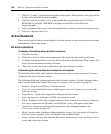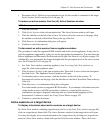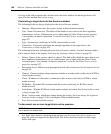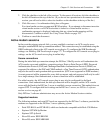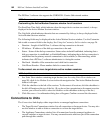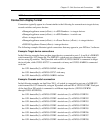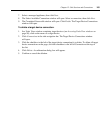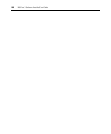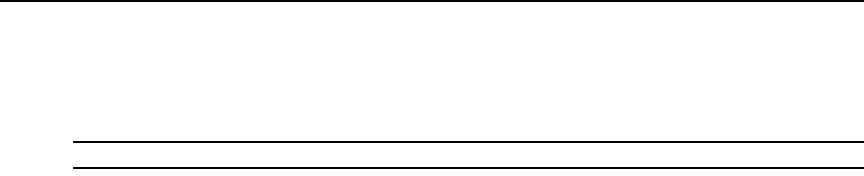
Chapter 12: Unit Sessions and Connections 159
• Preemption Level - Effective user preemption level for the user that is connected to the target
device session. See Preemption Levels on page 38.
To remove an active session from the (all) Active Sessions window:
NOTE: Removing an active session from the Active Sessions window does not disconnect the session.
1. Click the Units tab.
2. Click Active Sessions in the side navigation bar. The Active Sessions window will open.
3. Click the checkbox to the left of the session. To remove all active sessions on the page, click
the checkbox to the left of Start-Date-Time at the top of the list.
4. Click Remove. A confirmation dialog box will appear.
5. Confirm or cancel the removal.
To disconnect an active session from an appliance window:
This procedure is valid for supported KVM switches and serial console appliances. It may also be
valid for appliances supported by a plug-in; see the appropriate documentation. You must have the
Reboot Appliance and Disconnect Sessions unit access right. See About Access Rights on page 129.
Additionally, your preemption level must be higher than the preemption level of the active session
user. See Preemption Levels on page 38.
1. In a Units View window containing appliances (see Accessing Units View windows on
page 98), click on the appliance name.
2. Click Appliance Settings in the side navigation bar. Then click Sessions in the side navigation
bar, then Active. The Appliance Sessions window will open.
3. To disconnect one or more sessions, click the checkbox to the left of the sessions. To
disconnect all sessions on the page, click the checkbox to the left of Start-Date-Time at the top
of the list.
4. Click Disconnect. A confirmation dialog box will appear.
For virtual media sessions on supported KVM switches - If you attempt to disconnect an active
virtual media session or a KVM session that is locked to a virtual media session, a
confirmation message is displayed, indicating that any virtual media mappings will be
disconnected. Confirm or cancel. See Using Virtual Media on page 252.
5. Confirm or cancel the disconnect.
Active sessions on a target device
To display information about active sessions on a target device:
In a Units View window containing target devices (see Accessing Units View windows on page 98),
click on a target device Status field. The Active Sessions window for that target device will open.
You may also display active session information for a target device by clicking on a target device
name in a Units View window, which will open the Unit Overview window. Then, click Active