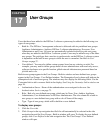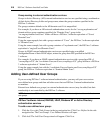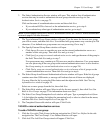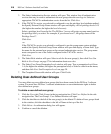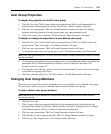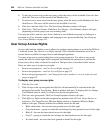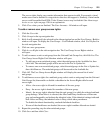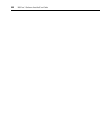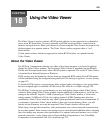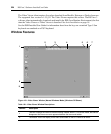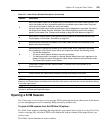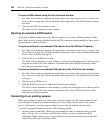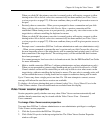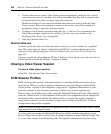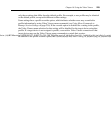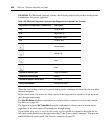223
CHAPTER
18
Using the Video Viewer
The Video Viewer is used to conduct a KVM session with one or more target devices attached to
one or more KVM switches. You may optionally use KVM session profiles to control session
behavior on target devices. When you connect to a device using the Video Viewer, the target device
desktop appears in a separate window. The Video Viewer window supports either a 3 or 5
button mouse.
Virtual media sessions, which are supported on certain KVM switches, are opened from the
Video Viewer.
About the Video Viewer
The DSView 3 management software uses either a Java-based program or an ActiveX applet to
display the Video Viewer window. The Java-based Video Viewer is launched from the Mozilla,
Firefox and Netscape based clients when a KVM session is requested. The ActiveX Video Viewer
is launched from Internet Explorer on Windows.
KVM sessions may be launched to devices from any supported KVM switch. Each KVM session
will be established using the configured encryption level. See Managed Appliance Session Settings
on page 153.
To launch a KVM session, a user must have been assigned rights or belong to a user group which
has been assigned rights to establish a KVM session. See About Access Rights on page 129.
The DSView 3 software uses system memory to store and display images within Video Viewer
windows. Each opened Video Viewer window requires additional system memory. An 8-bit color
setting on the client PC requires 1.4 MB of memory per Video Viewer window, a 16-bit color
setting requires 2.4 MB and a 32-bit color setting requires 6.8 MB. Opening more than four
simultaneous Video Viewer windows may affect system performance and is not recommended. If
you attempt to open more Video Viewer windows than your system memory allows, you will
receive an out of memory error and the requested Video Viewer window will not open.
When using a non-proxied connection, video performance over a slower network connection may
be less than optimal. Since certain color settings use less network bandwidth than others, changing
the color settings may increase video performance. For optimal video performance over a slower
network connection, a color setting such as Grayscale/Best Compression or Low Color/High
Compression is recommended. See Color depth on page 232.