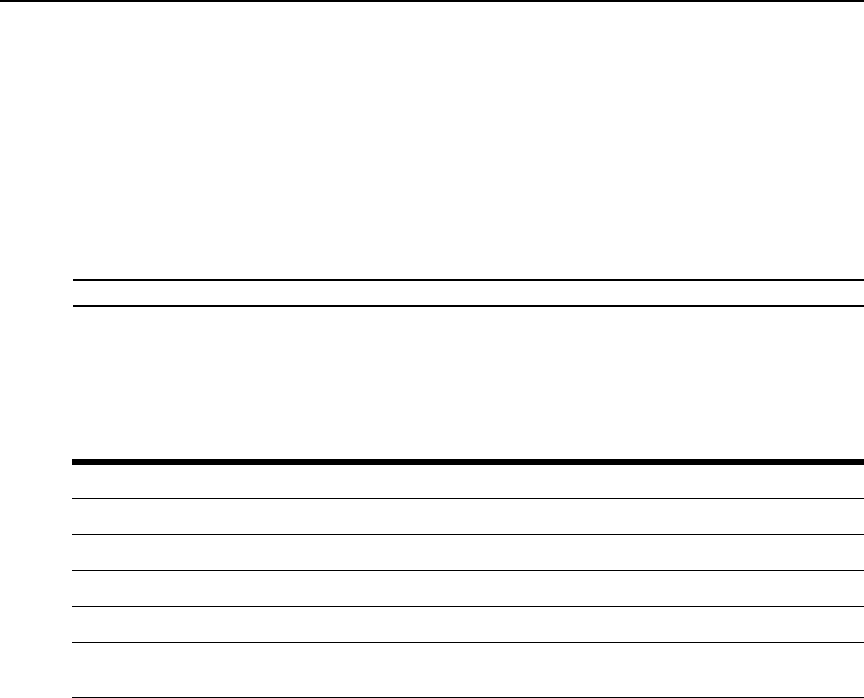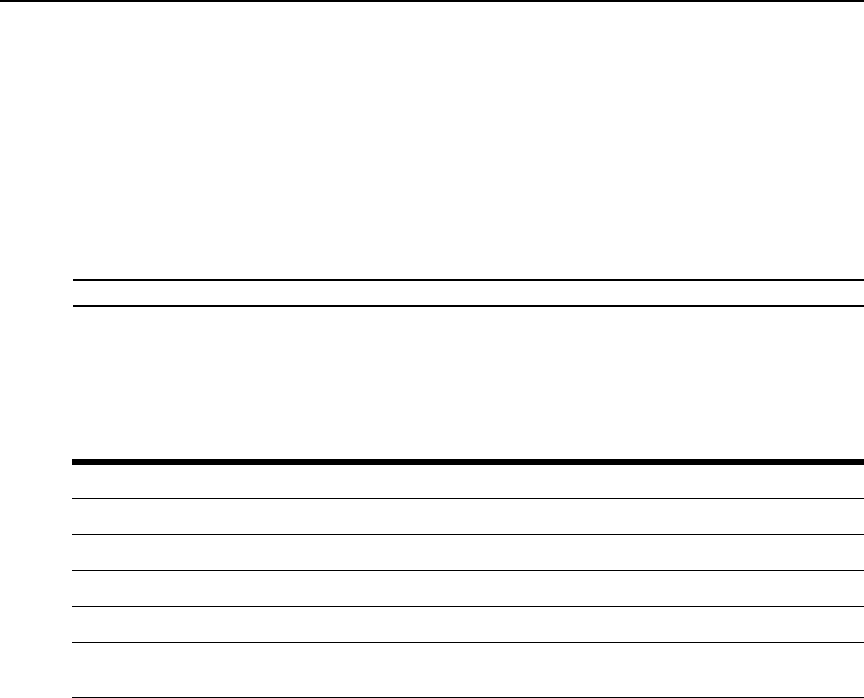
264 DSView 3 Software Installer/User Guide
4. In the Columns list, choose a value of 80 or 132. The default value is 80.
To change the terminal emulation mode:
1. Select Options - Session Properties from the menu or click the Session Settings icon in the
toolbar. The Session Properties dialog box will appear.
2. Click the Terminal tab.
3. From the Terminal Emulation list, choose one option. The default value is VT100. Terminal
Emulation on page 343 contains encoding and decoding information for each of the terminal
emulation types.
NOTE: When connecting to an appliance, the terminal type setting must match the terminal emulation type.
To change the Telnet Viewer Arrow key sequences:
When the Terminal Emulation mode is VT100, VT100+, VT102, VT52, VT220 or VT320, you
may specify either VT100 or ANSI
Arrow key sequences.
1. Select Options - Session Properties from the menu or click the Session Settings icon in the
toolbar. The Session Properties dialog box will appear.
2. Click the Terminal tab.
3. In the Arrow Keys list, choose either VT100 or ANSI. The default value is VT100.
To change the terminal type:
1. Select Options - Session Properties from the menu or click the Session Settings icon in the
toolbar. The Session Properties dialog box will appear.
2. Click the Terminal tab.
3. In the Terminal Type box, enter a value of up to 40 characters, beginning with a letter and
ending with a letter or digit. Valid characters are the letters A-Z, digits 0-9, forward slash, dash,
Table 19.3: Arrow Key Sequences
Key VT100 ANSI VT52
Up Arrow <Esc> [A <Esc> OA <Esc> A
Down Arrow <Esc> [B <Esc> OB <Esc> B
Right Arrow <Esc> [C <Esc> OC <Esc> C
Left Arrow <Esc> [D <Esc> OD <Esc> D
NOTE: When the Terminal Emulation mode is VT52, the Arrow keys are interpreted as indicated in this
column, regardless of the value in the Arrow Keys list.