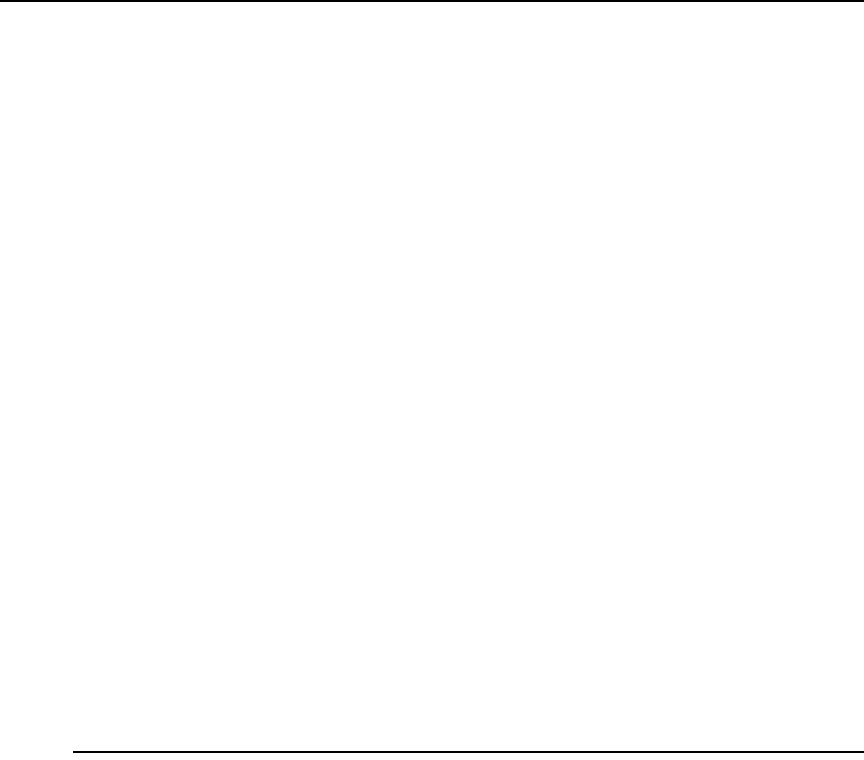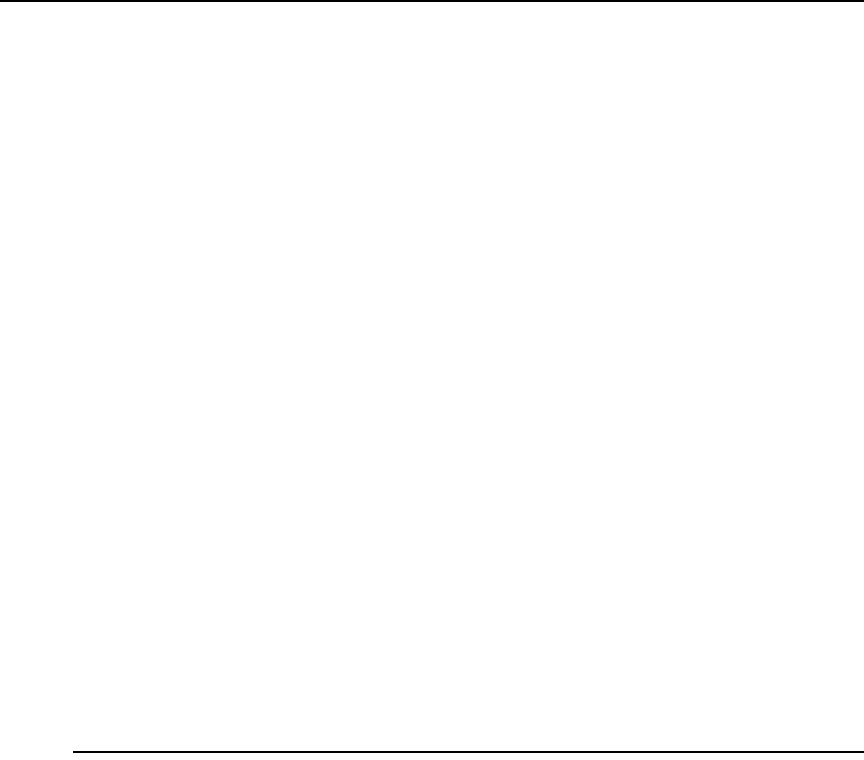
320 DSView 3 Software Installer/User Guide
Adding Plug-ins
For optimal operation, the hub and all of the spoke servers should have the same version of a
plug-in installed. Follow the steps described in Recommended Sequence for Adding/Upgrading
Plug-ins on page 319.
During the add operation on the hub server, new data types defined in the plug-in are registered in
the DSView 3 software database. After the plug-in is added to the spoke server and a replication
operation is initiated, the registration information on the hub server is propagated to the
spoke server.
On the hub server, a new plug-in becomes active when it is added. On a spoke server, a new plug-in
becomes active only after the plug-in is added to the hub and then to the spoke and a subsequent
replication completes successfully.
For some plug-ins, you may need to add a license key to the DSView 3 software system before
adding the plug-in to any server. See the documentation included with the plug-in or contact your
Avocent representative to determine if a key is needed. To add a license, see Licenses on page 50.
To add a plug-in:
1. Click the System tab.
2. Click Plug-ins in the top navigation bar.
3. Click Add. The Add Plug-in Wizard will open. Click Next.
4. The Select Plug-in window will open. Enter the name or browse to the location of the plug-in
file, then click Next.
5. The Overview window will open. This window contains read-only information about the
plug-in. Click Next.
6. The Adding Plug-in page will open while the plug-in is added to the DSView 3
software system.
7. The Completed Successful window will open. Click Finish.
NOTE: If you added a plug-in for a Cyclades appliance, you must disable the Cyclades Web Manager to