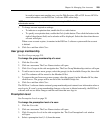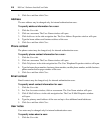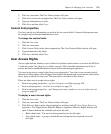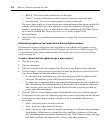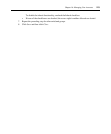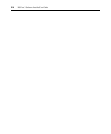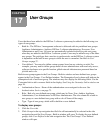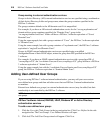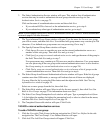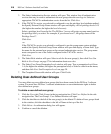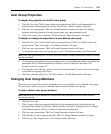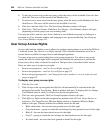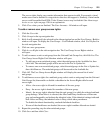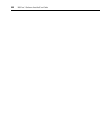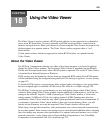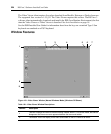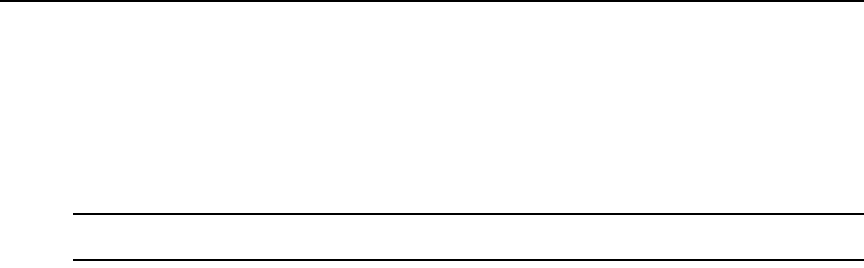
Chapter 17: User Groups 217
3. The Select Authentication Service window will open. This window lists all authentication
services that may be used to authenticate the user group when the user logs in. See
Authentication Services on page 73.
Click on the name of an authentication service and then click Next.
• If you selected DSView Internal as the authentication service, go to step 4.
• If you selected any other type of authentication service, go to step 5.
NOTE: If you are adding a group to the TACACS+ authentication service, see TACACS+ external authentication
services on page 217 for more information.
4. The Type in Internal Group Name window will open. Type the name for the new user group
you wish to create, and then click Next. User-defined user group names may contain up to 256
characters. User-defined user group names are case-preserving. Go to step 7.
5. The Specify External Group Name window will open.
•Click Import Everyone to consider any user on the external authentication server as a
member of this user group. Then click Next and go to step 7.
•Click Specify a group on external authentication service and type the name of the group in
the field. Then click Next and go to step 7.
User group names may contain up to 256 non-case sensitive characters. User group names
are case-preserving if the user group on the external authentication server is case sensitive.
See Group naming in external authentication services on page 216.
•Click Find a group on external authentication service to browse a list of groups on the
external authentication service. Then click Next and go to step 6.
6. The Select Group from External Authentication Service window will open. If the list of groups
contains more than 5000 entries, a message will indicate that not all items are displayed.
You may filter the list by using the Filter button and the adjacent text field. See Filtering
information in a window on page 24.
Select one or more groups from the list, then click Next.
7. The Select Role window will open. Select a role for the user group(s), then click Next. See
Built-in User Groups on page 37 for information about user roles.
8. The Select User Group Preemption Level window will open. Type a preemption level (from
1-4; the higher the number, the higher the preemption level) or select a value from the menu,
and then click Next. See Preemption Levels on page 38.
9. The Completed Successful window will open. Click Finish.
TACACS+ external authentication services
To add a TACACS+ user group:
1. Click the Users tab. Click Groups in the top navigation bar. Click User-Defined in the side
navigation bar. The User Groups - User Defined window will open.
2. Click Add. The Add User Group wizard will appear. Click Next.