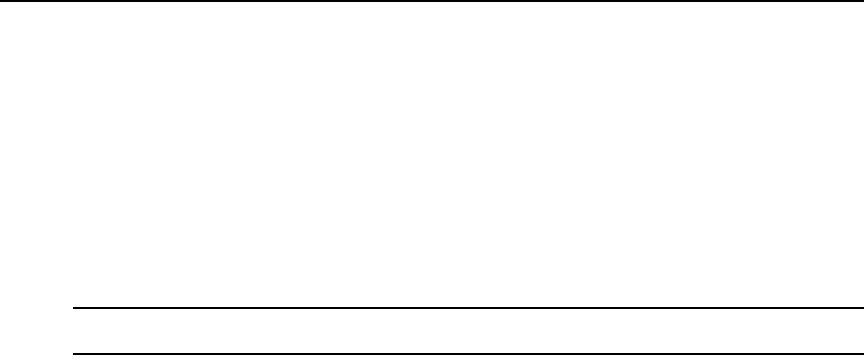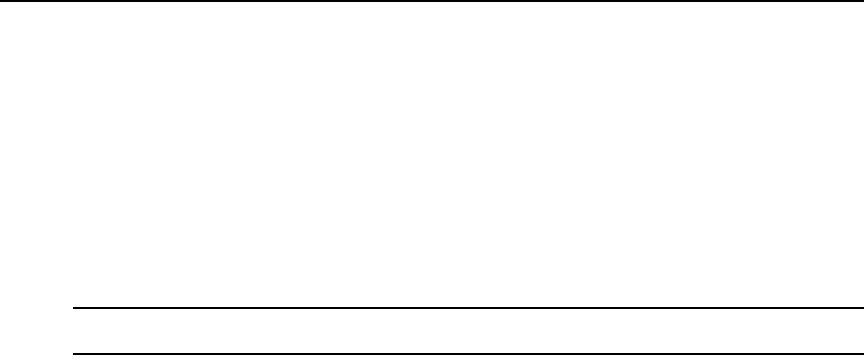
170 DSView 3 Software Installer/User Guide
7. If you have not already done so, click the SSH server page link and enable the SSH server. See
Enabling and disabling the SSH server for more information.
Enabling or disabling the Syslog server will generate a DSView 3 software system event.
Enabling and disabling data logging on units
Data logging is enabled and disabled per connection. Depending on the appliance type, you may
enable or disable data logging on target device connections, appliance connections or both.
You must have the Configure Unit Settings access right to enable/disable data logging.
To enable or disable data logging on a unit:
NOTE: The exact name and content of configuration pages are specific to the appliance type; see the
appropriate documentation.
1. In a Units View window containing the appliance or target device (see Accessing Units View
windows on page 98), click on the unit name.
2. Click Appliance Settings, click Data Logging and then Configure in the side navigation bar.
The Data Logging Configuration window for that unit will open. The display lists all
connections. The Status field may contain the following values:
• Enabled - Data logging is enabled in the appliance for the corresponding port connection
and a data log license has been allocated for it (data logging for a direct session to an
appliance does not require or use a license).
• Disabled - Data logging is disabled in the appliance for the corresponding port.
• Unlicensed - Data logging is enabled in the appliance for the corresponding port
connection, but there is no data log license allocated for it.
3. To enable data logging on one or more connections:
a. Click the checkbox next to the connection name(s). To select all connections on the page,
click the checkbox at the top of the list.
b. Click Enable. If sufficient data log licenses are available, logging will be enabled on the
selected connections and the Status field will indicate Enabled. If insufficient licenses are
available, a warning will be displayed, and the Status field will indicate either Enabled or
Unlicensed.
4. To disable data logging on one or more connections:
a. Click the checkbox next to the connection name(s). To select all connections on the page,
click the checkbox at the top of the list.
a. Click Disable. Data logging will be stopped on the selected connections, and the data log
licenses used by those connections will be returned to the available pool.
Verifying the data logging settings for each connection
After enabling data logging on the appliance, verify that DSView Data Log is enabled for
each connection.