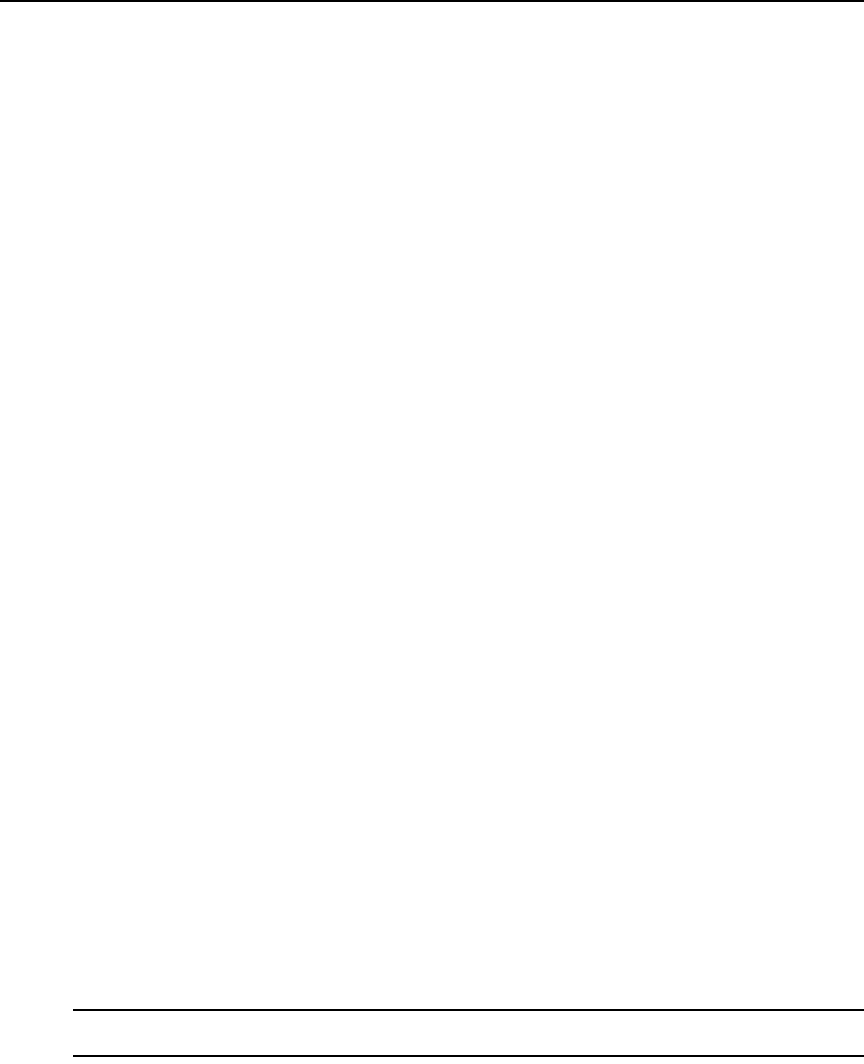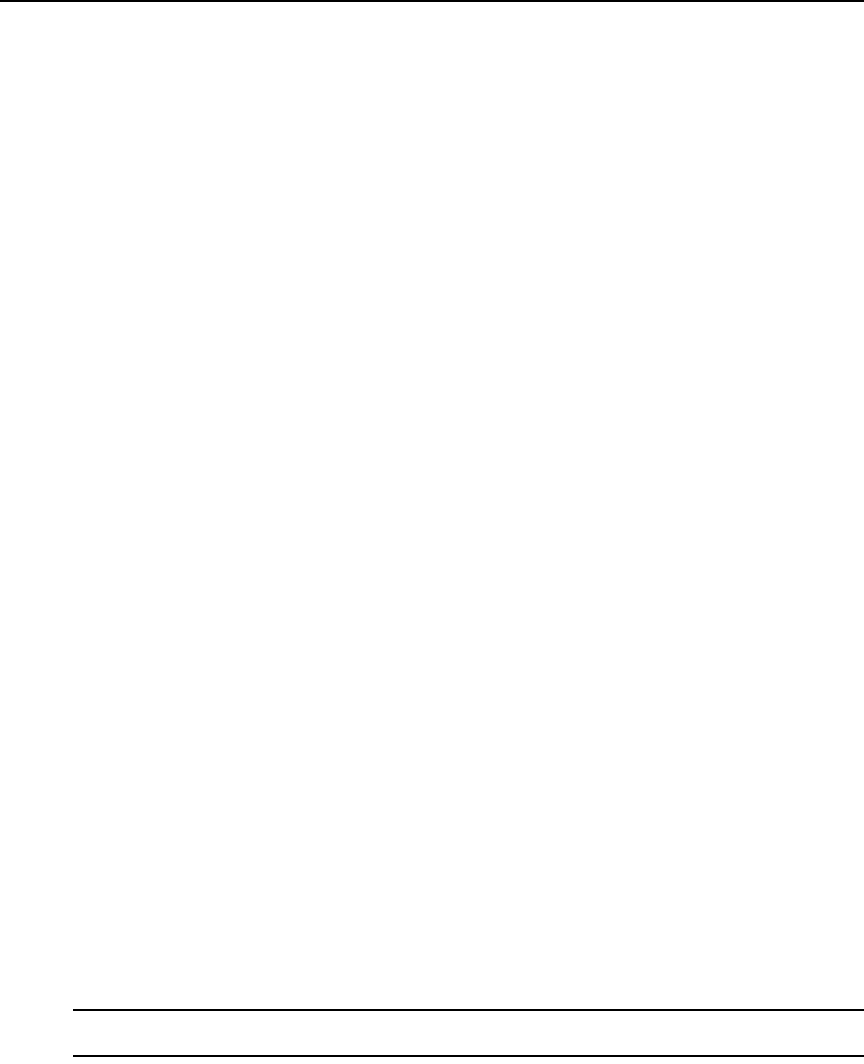
112 DSView 3 Software Installer/User Guide
i. Click Next.
8. The Completed Successful window will open.
9. Click Finish.
Adding managed appliances from a range of IP addresses
This procedure is valid for supported KVM switches and serial console appliances. It may also be
valid for appliances supported by a plug-in; see the appropriate documentation.
To add a managed appliance from a range of IP addresses:
1. In a Units View window containing managed appliances (see Accessing Units View windows
on page 98), click Add. The Add Appliance Wizard will open. Click Next.
2. The Select Add Unit Procedure window will open. Click Discover appliances on the network
from an IP address range, then click Next.
3. The Type in Discover IP Address Range window will open.
a. Type the IP address in standard dot notation (xxx.xxx.xxx.xxx), from which to begin
the search.
b. Type the IP address in standard dot notation (xxx.xxx.xxx.xxx), at which to end
the search.
c. Click Next.
4. The DSView 3 software will search for managed appliances within the IP address range. When
the search is completed, the Select Appliances to Add window will open, listing the results.
5. Add or remove appliances.
• To add one or more managed appliances, select the managed appliances in the Appliances
found list, then click Add. The managed appliances will be moved to the Appliances to
Add list.
• To remove one or more managed appliances, select the managed appliances in the
Appliances to Add list, then click Remove. The managed appliances will be moved to the
Appliances found list.
Click Next.
6. The Select Options window will open. (For more information about the options that affect
adding target devices connected to the appliance, see Topology Synchronization on page 120.)
For appliances that are supported by plug-ins, the content of this window may differ; see the
appropriate documentation.
a. Click Enable secure mode if you want the managed appliance to only be accessible by this
DSView 3 software system. In non-secure mode, the managed appliance may be added to
multiple DSView 3 software systems.
NOTE: For appliances that require Secure mode, this checkbox will not be visible and the appliance will enable
Secure mode automatically.