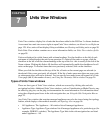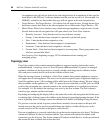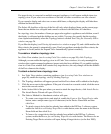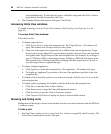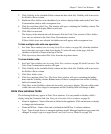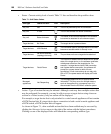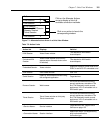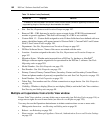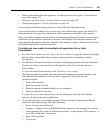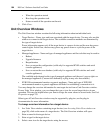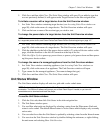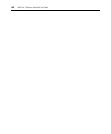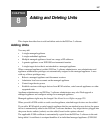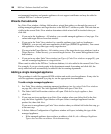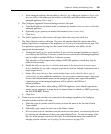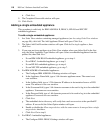Chapter 7: Units View Windows 103
• Push or pull names to/from the appliance - see Manual name push on page 118 and Manual
name pull on page 119
• Wall power on, off or cycle - see Power Device Sockets on page 150
• Change unit properties - see Unit Properties on page 125
Custom operations defined in plug-ins may also be listed in the Operations menu.
A given action will be available only if at least one of the selected units supports the action. If a
selected unit does not support the operation, it will be reported as such in the results window.
When one of these multiple unit operations is initiated and confirmed (if needed), a system task is
created that will perform the operation on each unit. The Multiple Unit Operation window will
open, indicating the operation has been submitted. This window contains a link that directs the user
to the Operations Results window for the task.
To initiate and view results from multiple unit operations from a Units
View window:
1. In a Units View window (see Accessing Units View windows on page 98), initiate the multiple
unit operation as described in the procedures referenced above. If prompted, confirm
the operation.
2. The Multiple Unit Operation window will open, indicating the operation has been submitted.
If you do not want to view the results of the operation, click Close and skip the rest of
this procedure.
To view the results of the operation, click Click here to view results.
3. The Operations Results window will open, listing all multiple unit operations and any unit
tasks that have been initiated (see Using Tasks on page 291). The entry for each
operation includes:
• Name of the operation
• When the operation started
• When the operation finished (blank if not yet complete)
• Status or result of the operation
You may also access this window at any time by clicking the Units tab, then clicking
Operation Results in the side navigation bar.
4. To view the results for an individual operation, click on the name. The Operation Results
window for that operation type will open, indicating:
• Status - Current status of the task
• Summary - Number of successful/failed/total unit operations (for example, the summary
of an operation with a status of ‘Rebooting the unit(s)’ might contain a 2/0/3 summary - 2
successful, 0 failed and 3 total units)
• Name of the operation
• Type of unit