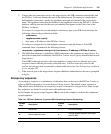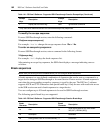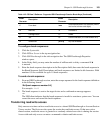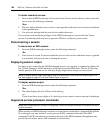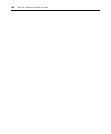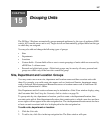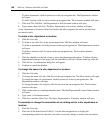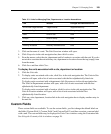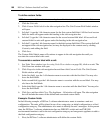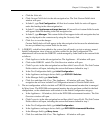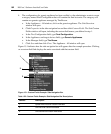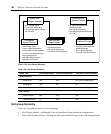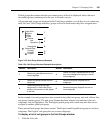188 DSView 3 Software Installer/User Guide
To add a department, click Departments in the top navigation bar. The Departments window
will open.
To add a location, click Locations in the top navigation bar. The Locations window will open.
3. Click Add. The Add Site, Add Department or Add Location window will open.
4. Type a name, then click Add. The Sites, Departments or Locations window will open.
A site, department or location will not be listed in the side navigation bar until a unit has been
associated with it.
To delete a site, department or location:
1. Click the Units tab.
2. To delete a site click Sites in the top navigation bar. The Sites window will open.
To delete a department, click Departments in the top navigation bar. The Departments window
will open.
To delete a location, click Locations in the top navigation bar. The Locations window
will open.
3. Click the checkbox to the left of one or more sites/departments/locations. To delete all sites/
departments/locations in the page, click the checkbox to the left of Name at the top of the list.
4. Click Delete. A confirmation dialog box will appear.
5. Confirm or cancel the deletion.
To change the name of a site, department or location:
1. Click the Units tab.
2. To change the name of a site, click Sites in the top navigation bar. The Sites window will open.
To change the name of a department, click Departments in the top navigation bar. The
Departments window will open.
To change the name of a location, click Locations in the top navigation bar. The Locations
window will open.
3. Click on the name of a site/department/location. The Site/Department/Location Name window
will open.
4. Type a new 1-64 character name.
5. Click Save and then click Close. The Sites, Departments or Locations window will open.
To associate or change the association of an existing unit to a site, department or
location:
1. Click the Units tab.
2. Click one of the links listed in Table 15.1 in the side navigation bar to display the
corresponding window for the units you wish to associate, change or remove the association.