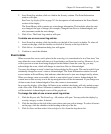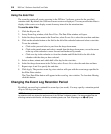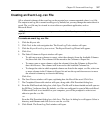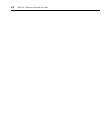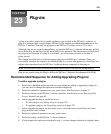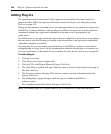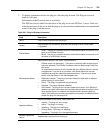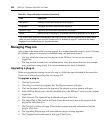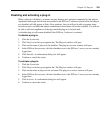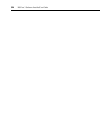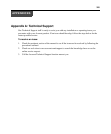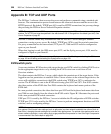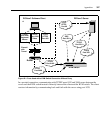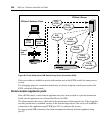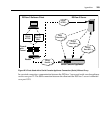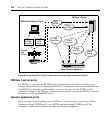Chapter 23: Plug-ins 323
Disabling and activating a plug-in
When a plug-in is disabled, you cannot use any features and operations supported by that plug-in.
Appliances and target devices that were added to the DSView 3 software system before the plug-in
was disabled will still appear in Units View windows, but you will not be able to acquire status
from those units, and links that initiate connections to those units will not be available. You will not
be able to add more appliances of that type until the plug-in is (re)activated.
A disabled plug-in will remain disabled if the DSView 3 software is restarted.
To disable a plug-in:
1. Click the System tab.
2. Click Plug-ins in the top navigation bar. The Plug-ins window will open.
3. Click on the name of plug-in to be disabled. The plug-in overview window will open.
4. In the DSView Servers area, click the checkbox next to the DSView 3 server you are currently
logged into.
5. Click Disable. A confirmation dialog box will appear.
6. Confirm or cancel the action.
To activate a plug-in:
1. Click the System tab.
2. Click Plug-ins in the top navigation bar. The Plug-ins window will open.
3. Click on the name of plug-in to be activated. The plug-in overview window will open.
4. In the DSView Servers area, click the checkbox next to the DSView 3 server you are currently
logged into.
5. Click Activate. A confirmation dialog box will appear.
6. Confirm or cancel the action.