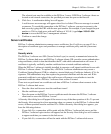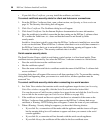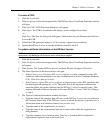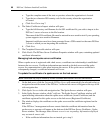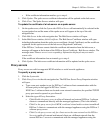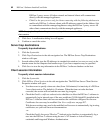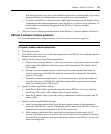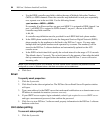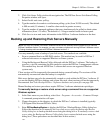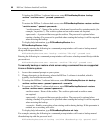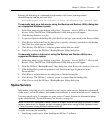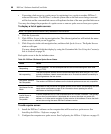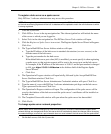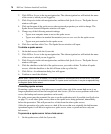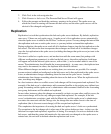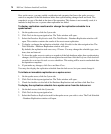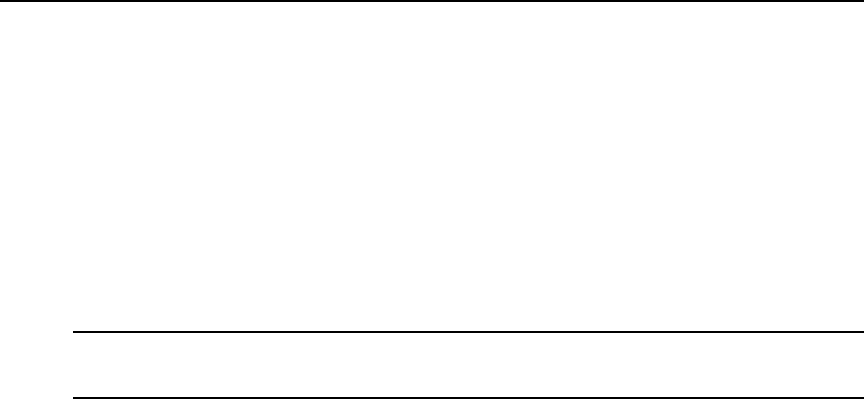
Chapter 5: DSView 3 Servers 65
2. Click Unit Status Polling in the side navigation bar. The DSView Server Unit Status Polling
Properties window will open.
3. Select Enable unit status polling.
4. Type the number of seconds to wait between polling cycles (from 30-999 seconds). The default
is 900 seconds (15 minutes). A smaller value results in greater accuracy.
5. Type the number of managed appliances that may simultaneously be polled to obtain status
information (from 1-25 units). The default is 5. A larger number results in faster speed.
6. Click Save to store unit status information in the DSView 3 software database on the host.
Backing up and Restoring Hub Servers Manually
NOTE: You may only restore a DSView 3 software hub server with a backup archive made using an identical
DSView 3 software version. For example, you may not restore a hub server running DSView 3 software version
3.2 using a backup archive made with DSView 3 software version 3.1.
You may manually create a backup of your hub server. Two methods are available:
• From a command line in an MS-DOS window. This method may be used for DSView 3
software hub servers on supported Windows or Linux systems.
• Using the Backup and Restore Utility delivered with the DSView 3 software. The backup is
saved as a .zip file containing the files needed to restore the DSView 3 management software.
This method may be used for DSView 3 software hub servers on supported Windows
systems only.
Client sessions will be temporarily disconnected during a manual backup. The sessions will be
automatically reconnected when the backup is completed.
Hub server backups may also be automatically created as a task within the DSView 3 software. If
you use the Backup DSView database and system files task, client sessions will not be temporarily
disconnected. See Task: Backup DSView 3 software database and system files on page 294.
Manual backup and restore procedures require DSView 3 software administrator privileges.
To manually backup or restore a hub server using a command line on a supported
Windows system:
1. In the Start menu on your desktop, select Start - Programs - Accessories - Command Prompt.
A command prompt window will open.
2. Change directories to the directory in which the DSView 3 software is installed (typically
C:\Program Files\Avocent DSView 3\bin).
3. Enter
DSViewBackupRestore to display the DSView 3 Backup/Restore Utility dialog box.
Follow the directions in To manually back up a hub server using the Backup and Restore
Utility dialog box to back up the hub server using the dialog box or To manually restore a hub
server using the Backup and Restore Utility dialog box to restore the hub server using the
dialog box. (These procedures are described later in this section.)
-or-