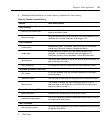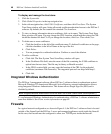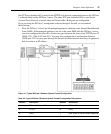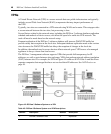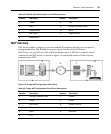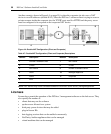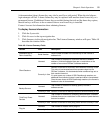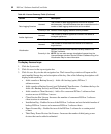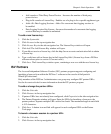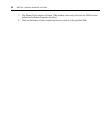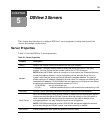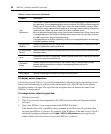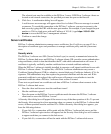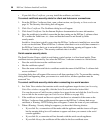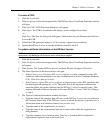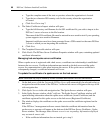Chapter 4: Basic Operations 53
• Add <number> Third Party Power Devices - Increases the number of third party
power devices.
• Plug-in Id <number> License Key - Enables use of a plug-in for a specific appliance type.
• Adds <N> Data Logging Sessions - Adds <N> concurrent data logging sessions to
be enabled.
• Data Logging Session Site License - Increases the number of concurrent data logging
sessions that may be enabled to unlimited.
To add a new license key:
1. Click the System tab.
2. Click Licenses in the top navigation bar.
3. Click License Keys in the side navigation bar. The License Keys window will open.
4. Click Add. The Add License Key window will open.
5. If you did not receive a license key, click the http://www.avocent.com/activation link to obtain
a license key.
6. Type a valid new add-on license key in the License Key field. (License keys from a DSView
software release prior to version 3.0 are not valid.)
7. Click Save. The License Keys window opens, containing a new row with the new license key.
ISV Partners
The Avocent Independent Software Vendors (ISV) partners program supports configuring and
launching a browser from within the DSView 3 software to the console of the Ipswitch
WhatsUp Professional.
Only members of the DSView 3 administrators user group may configure ISV partner URLs.
See the Avocent web site for more information about the ISV partners program.
To add or change the partner URLs:
1. Click the Units tab.
2. Click Partners in the top navigation bar.
3. If partner URLs have not already been configured, click Properties in the side navigation bar.
4. The Partner Properties window will open. Enter the URLs for launching a browser to the
partner product. Separate multiple URLs with a line break. The maximum length in each field
is 512 characters.
5. Click Save. A button icon and link will appear for each configured URL on the Partner
Tools page.
To launch a browser session to a partner URL:
1. Click the Units tab.
2. Click Partners in the top navigation bar.