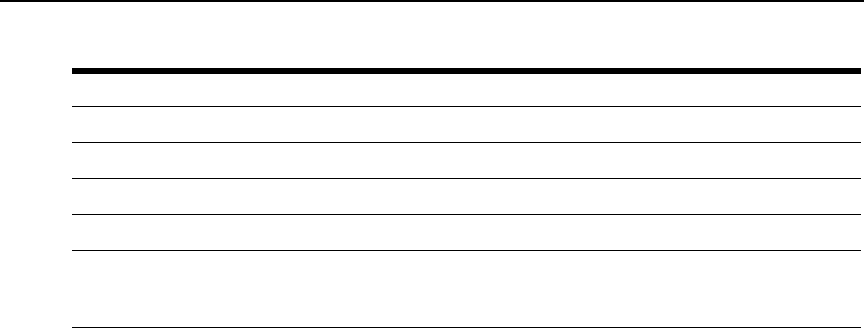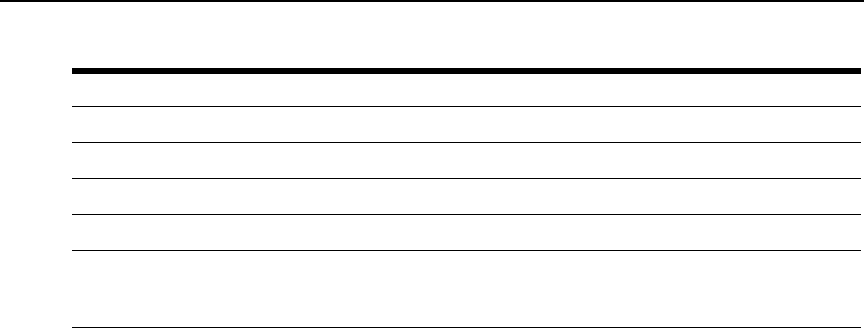
322 DSView 3 Software Installer/User Guide
Managing Plug-ins
After a plug-in has been added, you may upgrade it to another (generally, newer) version. You may
also disable a plug-in if necessary for troubleshooting, and then (re)activate it.
• You may initiate an action only for plug-ins on the DSView 3 server you are currently
logged into.
• The plug-in must currently have an administrative status that allows the action (for example,
you can activate a plug-in only if its current administrative status is disabled).
Upgrading a plug-in
When you upgrade the existing version of a plug-in, follow the steps described in Recommended
Sequence for Adding/Upgrading Plug-ins on page 319.
To upgrade a plug-in:
1. Click the System tab.
2. Click Plug-ins in the top navigation bar. The Plug-ins window will open.
3. Click on the name of plug-in to be upgraded. The plug-in overview window will open.
4. In the DSView Servers area, click the checkbox next to the DSView 3 server you are currently
logged into.
5. Click Upgrade. The Upgrade Plug-in Wizard will open. Click Next.
6. The Select Plug-in File window will open. Enter the name or browse to the location of the
plug-in file, then click Next.
7. The Overview window will open. This window contains read-only information about the
plug-in. Click Next.
8. The Upgrading Plug-in page will open while the plug-in is being upgraded.
9. The Completed Successful window will open. Click Finish.
Description * Descriptive information acquired from the plug-in.
Languages * Language information acquired from the plug-in.
Appliance Type * Appliance type information acquired from the plug-in.
Vendor * Owning vendor of the plug-in, according to information acquired from the plug-in.
* By default, these fields are not displayed in the Plug-ins window. Use the Customize link to specify which
fields you want to display; see Using the Customize link in windows on page 26. These fields are always
displayed in the individual plug-ins’ overview windows.
Table 23.1: Plug-ins Display Information (Continued)
Field Description