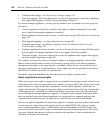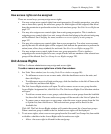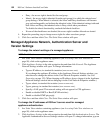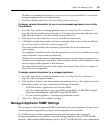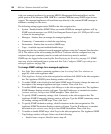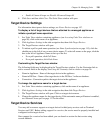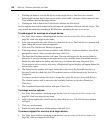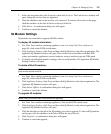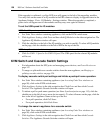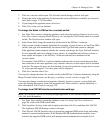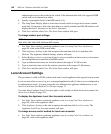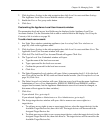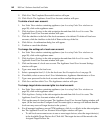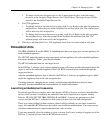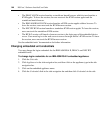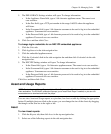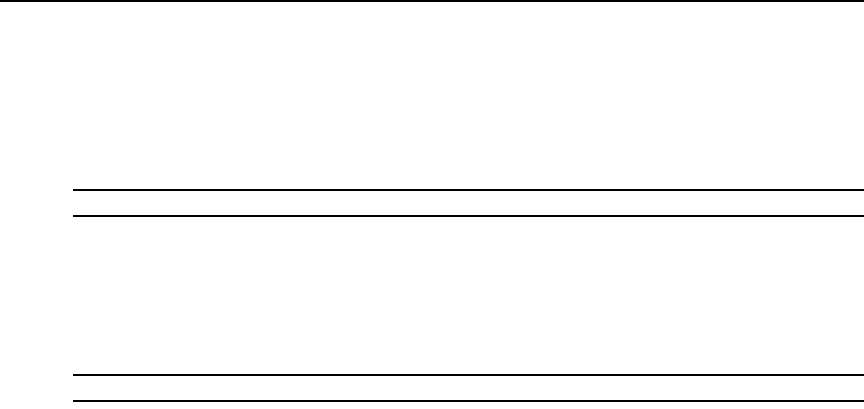
138 DSView 3 Software Installer/User Guide
If the upgrade is confirmed, a yellow LED icon will appear to the left of the upgrading modules.
You may click on the name of an IQ module in the EID column to display its upgrade status in the
Appliance Settings - Ports - IQ Modules - Settings window. When the upgrade is completed, a
green circle will appear next to the modules and they may once again be selected.
To set the USB speed for IQ modules:
NOTE: The USB speed may only be set for supported USB2 and PS2M IQ modules.
1. In a Units View window containing appliances, click on the KVM switch name.
2. Click Appliance Settings, click Ports and then click IQ Modules in the side navigation bar. The
Appliance IQ Modules window will open.
3. Click the checkbox to the left of the IQ modules you wish to modify. To select all IQ modules
on the page, click the checkbox to the left of EID at the top of the list.
NOTE: If any IQ module in the list is not supported, the set USB speed buttons will be disabled.
4. Click Set USB 1.1 Speed or Set USB 2.0 Speed. The USB speed for the selected IQ modules
will be set.
KVM Switch and Cascade Switch Settings
• For information about the SPC ports and managing power devices, see Power Devices on
page 147.
• To merge or split multi-user cascade switches from the same appliance, see Merging or
splitting cascade switches on page 124.
To display cascade switch port settings and initiate a push/pull name operation:
1. In a Units View window containing appliances (see Accessing Units View windows on
page 98), click on the KVM switch name.
2. Click Appliance Settings in the side navigation bar. Click Ports and then click Cascade
Switches. The Appliance Cascade Switches window will open.
3. To initiate a pull or push name operation (see Name Synchronization on page 115), click the
checkboxes to the left of one or more device name(s). To select all names on the page, click the
box to the left of Appliance Name at the top of the list.
• For a pull operation, click Pull Name.
• For a push operation, click Push Name.
To change the name in appliance for a cascade switch:
1. In a Units View window containing appliances (see Accessing Units View windows on
page 98), click on the KVM switch name.
2. Click Appliance Settings in the side navigation bar. Click Ports and then click Cascade
Switches. The Appliance Cascade Switches window will open.