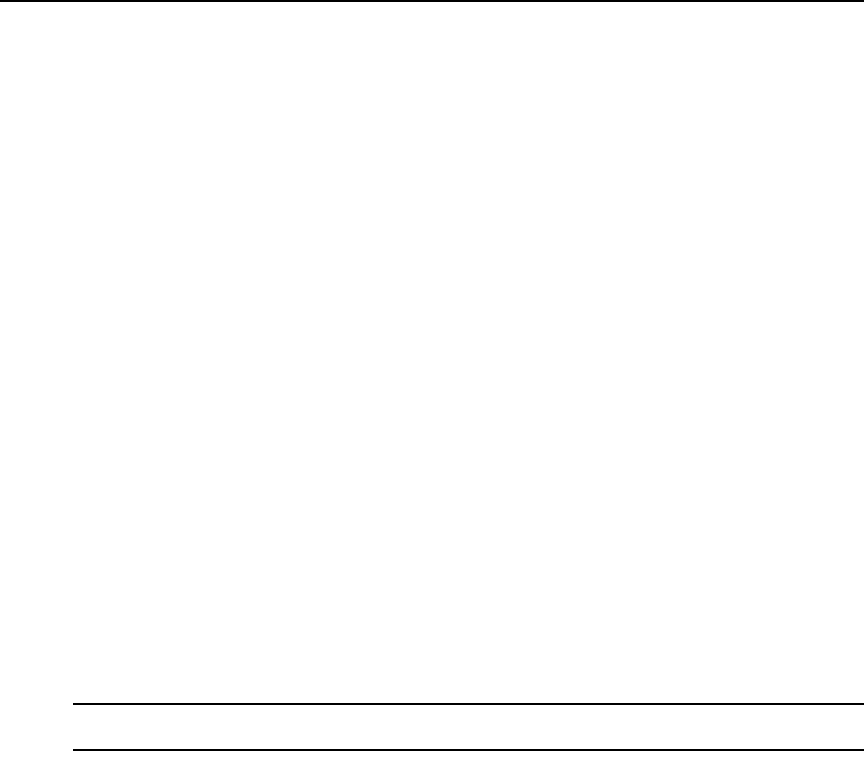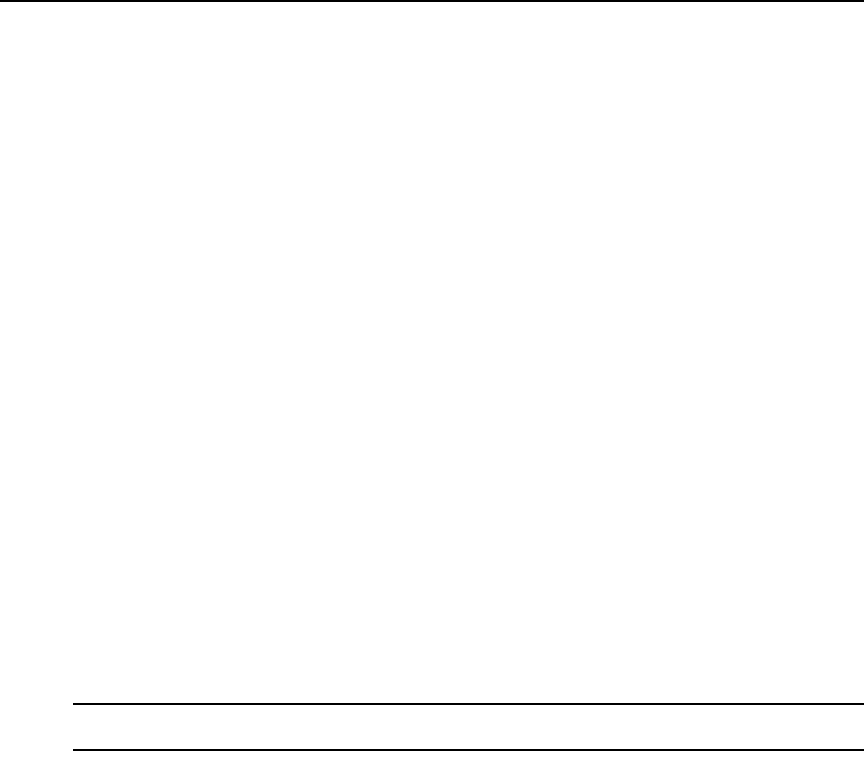
Chapter 15: Grouping Units 197
•Click Name in the side navigation bar to display the unit group name.
•Click Members in the side navigation bar to display the unit group members.
•Click Groups to display a list of groups that are members of the unit group.
•Click Units to display a list of units that are members of the unit group.
•Click Access Rights in the side navigation bar to display the unit group access rights.
6. Click Close.
Adding or deleting a unit group
To add a unit group:
1. Click the Units tab.
2. Click Groups in the top navigation bar. The Unit Groups window will open.
3. Click the checkbox next to the group container (Global Root or Personal Root) or the group
name that you want to be the parent of the new unit group.
4. Click Add. The Add Unit Group window will open.
5. Type a 1-64 character name for the unit group. The name must be unique within the parent
group. For example, two groups can be named “development” but they cannot both be
members of the unit group “Huntsville.” (This unique name restriction does not apply to
personal unit groups that are owned by different users.)
6. If you do not want the unit group (or any of its child unit groups) to appear in the side
navigation bar, enable the Do not display this unit group nor any child unit groups as unit
views checkbox.
7. Click Save.
To delete a unit group:
NOTE: Deleting a unit group deletes the group only; the units still exist in the DSView 3 software system. You
cannot delete any system-defined unit groups (global root, personal root and unassigned.)
1. Click the Units tab.
2. Click Groups in the top navigation bar. The Unit Groups window will open.
3. Click the checkbox next to the unit group to be deleted.
4. Click Delete. A confirmation dialog box will appear.
5. Confirm or cancel the deletion.
Changing the name, members or access rights of a unit group
Access rights indicate which users and user groups may access units in the DSView 3 software
system. Access rights also indicate which actions are allowed. See About Access Rights on
page 129. You can assign access rights from a unit group perspective, as described in this section.
Using this method, selected users and members of selected user groups are allowed or prohibited
from initiating certain actions on all units in the unit group.