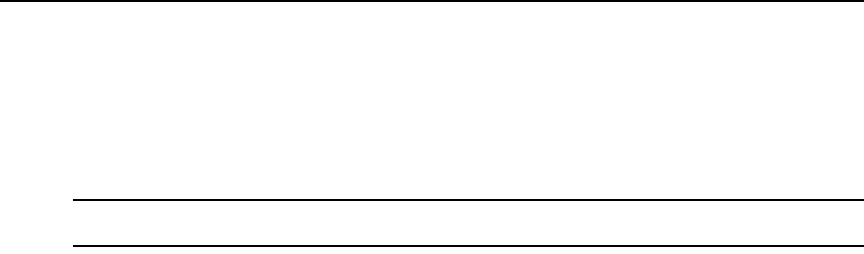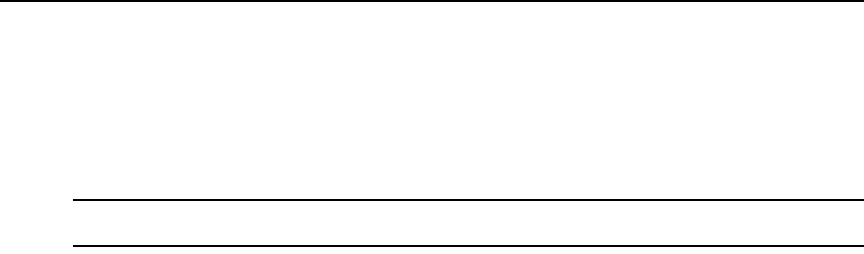
Chapter 22: Events and Event Logs 317
Creating an Event Log .csv File
All or selected columns of the event log can be exported as a comma separated values (.csv) file.
The output event log file is named eventlog.csv by default, but you may change the name when it is
saved. The .csv file may be viewed in a text editor or spreadsheet application, such as
Microsoft Excel.
NOTE: To create a task to export the event log to a .csv file, see Task: Exporting an event log .csv file on
page 297.
To create an event log .csv file:
1. Click the Reports tab.
2. Click Tools in the side navigation bar. The Event Log Tools window will open.
3. Click the Export Event Log icon or text. The Export Event Log Wizard will appear.
4. Click Next.
5. The Select Columns to Export window will open.
• To add one or more columns to export, select the column(s) from the Available Columns
list, then click Add. The columns will be moved to the Columns to Export list.
• To remove one or more columns, select the column(s) from the Columns to Export list,
then click Remove. The columns will be moved to the Available Columns list.
• To change the order in which exported columns are listed in the output .csv file, select one
or more columns in the Columns to Export list and use the up and down arrows to move
the selected columns up or down in the listing.
Click Next.
6. The Save Process window will open, explaining how the file will be saved. Click Next.
7. The Completed Successful window will open, along with a File Download dialog box.
8. From the File Download dialog box, click Open. The file will be downloaded and will open on
the DSView 3 software client. By default, .csv files are configured to open in Microsoft Excel.
If Microsoft Excel is not installed on your computer, you will be prompted to select a text
editor to open the .csv file.
-or-
From the File Download dialog box, click Save. The Save As dialog box will appear. Select a
directory and filename and click Save to save the .csv file.
9. Click Finish. The Event Log Tools window will open.