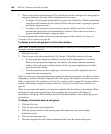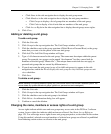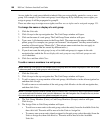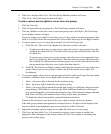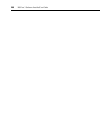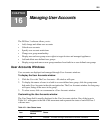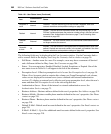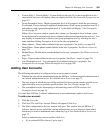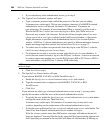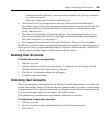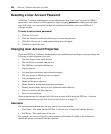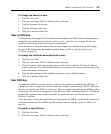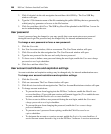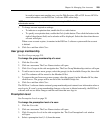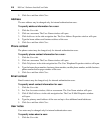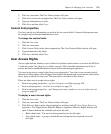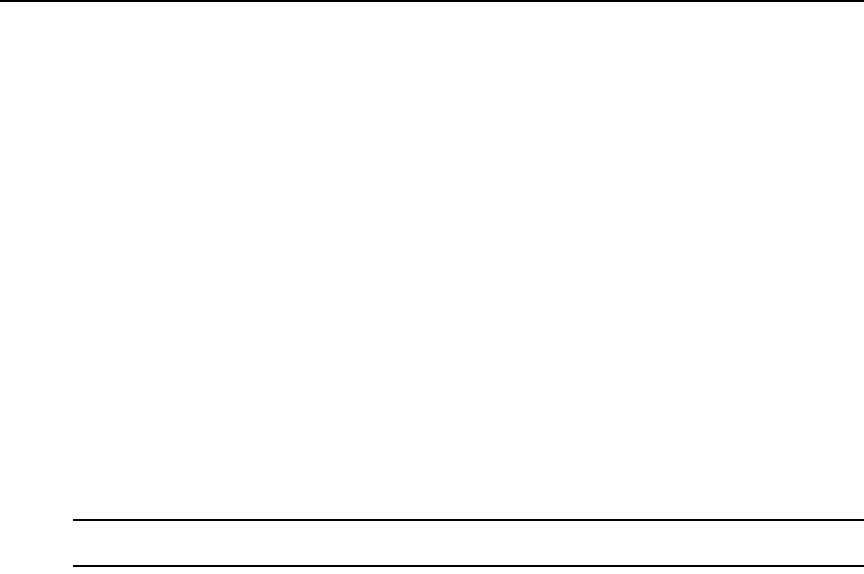
204 DSView 3 Software Installer/User Guide
• If you selected any other authentication service, go to step 5.
4. The Type in User Credentials window will open.
a. Type a username, password and confirm the password of the user you are adding.
Usernames may contain up to 256 non-case sensitive characters (if a RADIUS external
authentication service will be used, the limit is 253 characters). Usernames are
case-preserving. For example, if an account named JDoe is created, it will be saved as
JDoe in the DSView 3 server, but a user may log in as JDoe, jdoe, JDOe and so on.
Passwords may contain 3-64 characters. Passwords will never expire unless User must
change password at next login is selected in the Unit Password window, or Passwords
Expire information is specified in the Authentication Service User Account Policies
window. A DSView 3 software administrator may specify a different minimum character
length and change expiration criteria. See Authentication Services on page 73.
b. To enable users to set their own passwords when they log in to the DSView 3 software,
click User must change password at next login.
c. To designate the account as a service account, select the Service Account checkbox. A
service account cannot be used to log in to the DSView 3 software. A service account can
be used to impersonate another user over the Web Services API or GUI Access API. For
more information, see the DSView 3 software SDK online help.
NOTE: A service account may only be created if you selected the DSView 3 software internal authentication
service in step 3.
d. Click Next. Go to step 6.
5. The Specify User Name window will open.
If you selected RADIUS, TACACS+ or RSA SecurID in step 3:
a. Enable the Specify user on external authentication service radio button.
b. Type the username that is configured on the RADIUS, TACACS+ or RSA
SecurID server.
c. Click Next.
If you selected any other type of external authentication service in step 3, you may either
specify the username or find the user on the external authentication service.
• To specify the user, enable the Specify user on external authentication service radio button
and type the name of the user. Then click Next.
Usernames may contain up to 256 characters. Usernames may or may not be case
sensitive, depending on the requirements of the external authentication server.
• To find the user, enable the Find user on external authentication service radio button. The
Select User from External Authentication Service window will open.
If the list of users contains more than 5000 entries, a message will indicate that not all
items are displayed. You may filter the list by using the Filter button and the adjacent text
field. Specifying a username in the text field will return all valid matches. If filtering on