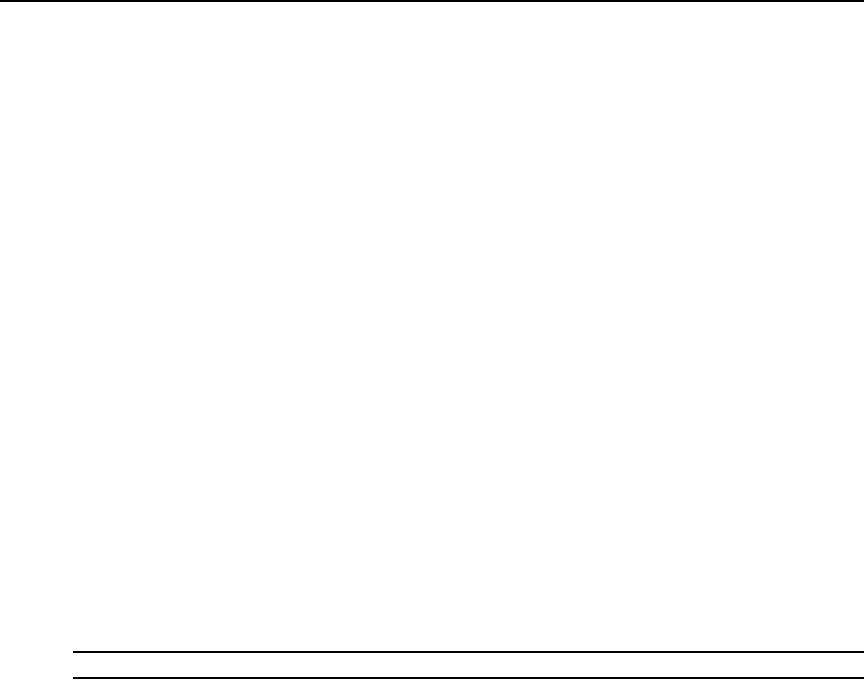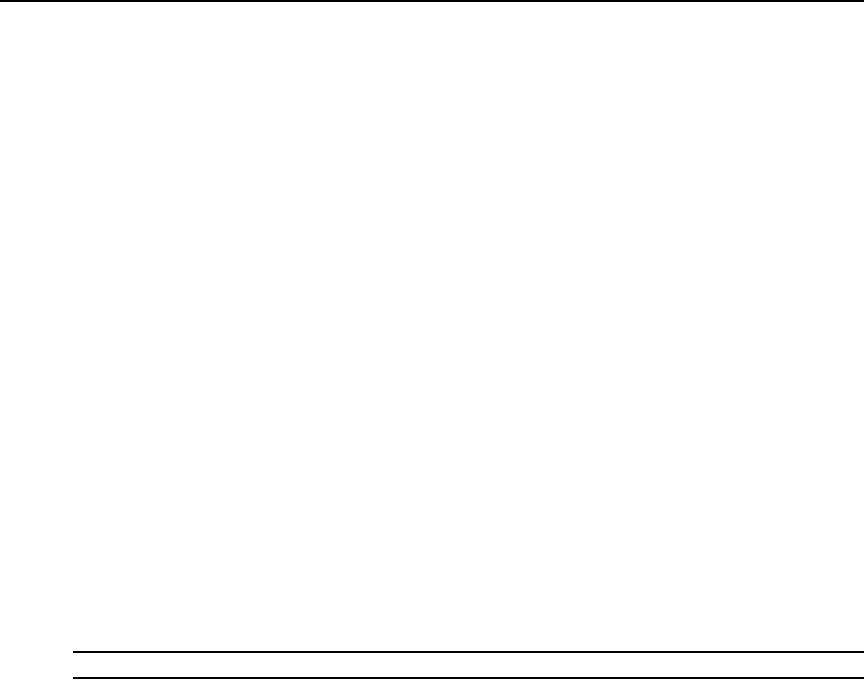
60 DSView 3 Software Installer/User Guide
e. Type the complete name of the state or province where the organization is located.
f. Type the two-character ISO country code for the country where the organization
is located.
g. Click Next. Go to step 7.
6. The Select Certificate to Import window will open.
a. Type the full directory and filename for the SSL certificate file you wish to import to the
DSView 3 server or browse to the file location.
The name of the SSL certificate file must be entered in case sensitive text if your operating
system supports case sensitive filenames.
Imported certificates must have been generated from a CSR created on the same DSView
3 server to which you are importing the certificate.
b. Click Next.
7. The Completed Successful window will open.
8. Click Finish. The DSView Server Certificate Properties window will open, containing updated
certificate information.
Managing hub and spoke server certificates
When a spoke server is registered with a hub server, a certificate trust relationship is established
between the two servers. Certificate information must match on the hub server and the spoke
servers for communication to take place between the servers. If the spoke server certificate is
subsequently changed, a certificate mismatch will occur.
To update the certificate of a spoke server on the hub server:
NOTE: Certificates may only be viewed by DSView 3 software administrators and user administrators.
1. On the hub server, click the System tab. DSView Server will automatically be selected in the top
navigation bar and the name of the DSView 3 software hub server will appear at the top of the
side navigation bar.
2. Click Spoke Servers in the side navigation bar. The Spoke Servers window will open.
3. In the Spoke Servers window, click Certificate. The Spoke Server Certificate window will
open including information about the spoke server certificate (Actual Certificate) and the
certificate registered for this spoke server on the hub server (Registered Certificate).
4. The window displays the certificate on the spoke server and the certificate registered on the
hub server.
If the DSView 3 management software cannot obtain the certificate information from the
spoke server, a message will appear at the bottom of the DSView Server Certificate - Spoke
Server window. The message states: Remote server is not responding. Information displayed
may not match remote side.
• If the certificate information does not match, go to step 5.