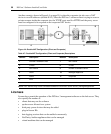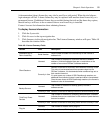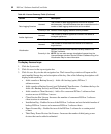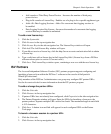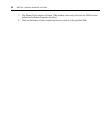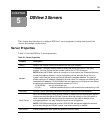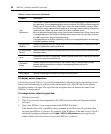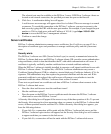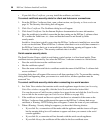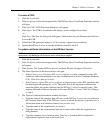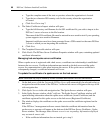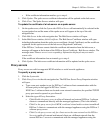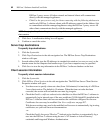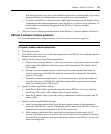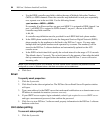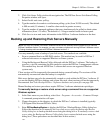58 DSView 3 Software Installer/User Guide
• If you click View Certificate, you may install the certificate; see below.
To correct certificate security alerts for client and hub server connections:
1. From the DSView 3 software client, open a client session; see Opening a client session on
page 16. The Security Alert dialog box will appear.
2. Click View Certificate. The Certificate dialog box will appear.
3. Click Install Certificate. See the Internet Explorer documentation for more information.
4. Once the certificate is installed, ensure that the time setting on the DSView 3 software client
PC is within the Valid from...to... dates and that the Issued to and Issued by fields
exactly match.
Invalid to...from dates typically occur when the DSView 3 software is installed on a server that
is set to an invalid time. When a DSView 3 software client that is set to a valid time connects to
the DSView 3 server that is set to an invalid time, the following warning will appear in the
Security Alert dialog box: “The security certificate date is invalid.”
Serial session security alerts
The Serial Session Viewer, which is used during a serial session, is a Java-based applet. Three
certificate tests are performed by Java when the DSView 3 software connects to a serial device:
• Does the serial device trust the certificate issuer?
• Has the certificate expired?
• Does the name on the serial device certificate match the name of the DSView 3 software hub
server certificate?
A warning dialog box will appear if the answer to all three questions is No. To prevent this warning
dialog box from appearing when you connect to a serial device, all three questions must be
answered Yes.
To correct certificate security alerts when connecting to a serial session:
1. In a Units View window that contains serial console appliance target devices (see Accessing
Units View windows on page 98), click the Serial Session link in the Action field.
You can also access a Unit Overview window for a target device and click the Serial Session
icon or link for the session type (see Unit Overview Windows on page 104).
2. If the certificate is trusted and has not expired, but there is a mismatch of the name on the
DSView 3 software client certificate and the name on the DSView 3 software hub server
certificate, a Warning - HTTPS dialog box will appear. Contact the issuer of your certificate.
3. When a Warning - Security dialog box appears, you have the following choices:
• If you click Yes, a connection will be made with the appliance and the viewer will open,
but the warning dialog box will continue to appear each time you connect to the serial
console appliance.
• If you click No, a connection will not be made with the serial console appliance.
• If you click Always, the certificate will be added to the Java certificate store.