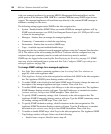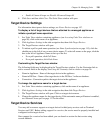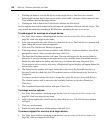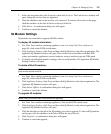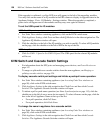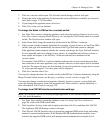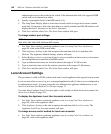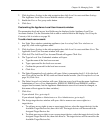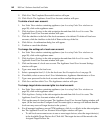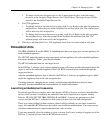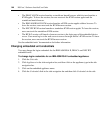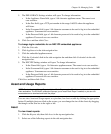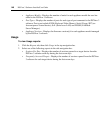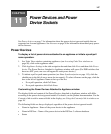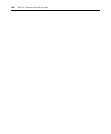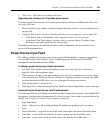142 DSView 3 Software Installer/User Guide
9. Click Next. The Completed Successful window will open.
10. Click Finish. The Appliance Local User Accounts window will open.
To delete a local user account:
1. In a Units View window containing appliances (see Accessing Units View windows on
page 98), click on the appliance name.
2. Click Appliance Settings in the side navigation bar and then click Local Accounts. The
Appliance Local User Accounts window will open.
3. Click the checkbox to the left of the local usernames to be deleted. To delete all local user
accounts, click the checkbox to the left of Name at the top of the list.
4. Click Delete. A confirmation dialog box will appear.
5. Confirm or cancel the deletion.
To change the settings of a local user account:
1. In a Units View window containing appliances (see Accessing Units View windows on
page 98), click on the appliance name.
2. Click Appliance Settings in the side navigation bar and then click Local Accounts. The
Appliance Local User Accounts window will open.
3. Click on the name of a local user account. The Appliance Local User Account Settings
window will open.
4. Type a new name for the local user.
5. Select a preemption level (1-4) for the local user. See Preemption Levels on page 38.
6. If available, select an access level: User Administrator, Appliance Administrator or User.
7. Type a new password for the local account and then confirm the password.
8. Click Save and then click Close. The Appliances window will open.
To change target device access rights to a local account:
1. In a Units View window containing appliances (see Accessing Units View windows on
page 98), click on the appliance name.
2. Click Appliance Settings in the side navigation bar and then click Local Accounts. The
Appliance Local User Accounts window will open.
3. Click on the name of a local account. The Appliance Local User Account Settings window will
open. (If the local user has Configure Local Accounts rights, a message will indicate that the
local user may access all target devices in the system.)
4. For all managed appliances except CCM appliances: click Access Rights in the side navigation
bar. The Appliance Local User Account Access Rights window will open.
• To add local user account access to one or more target devices, select the target device(s)
in the Available Target Devices list. Click Add. The target devices will be moved to the
Assigned Target Devices list.