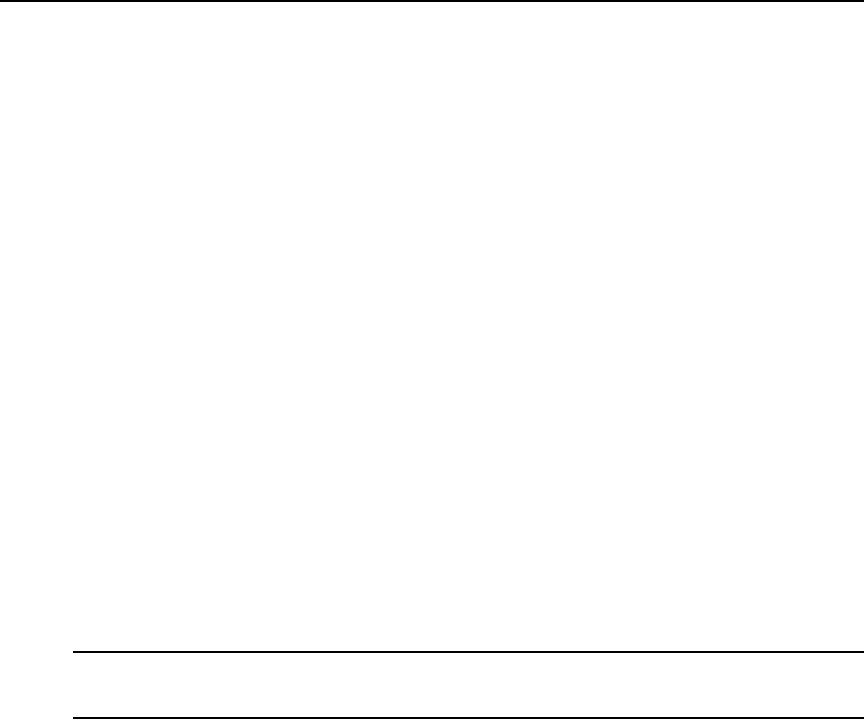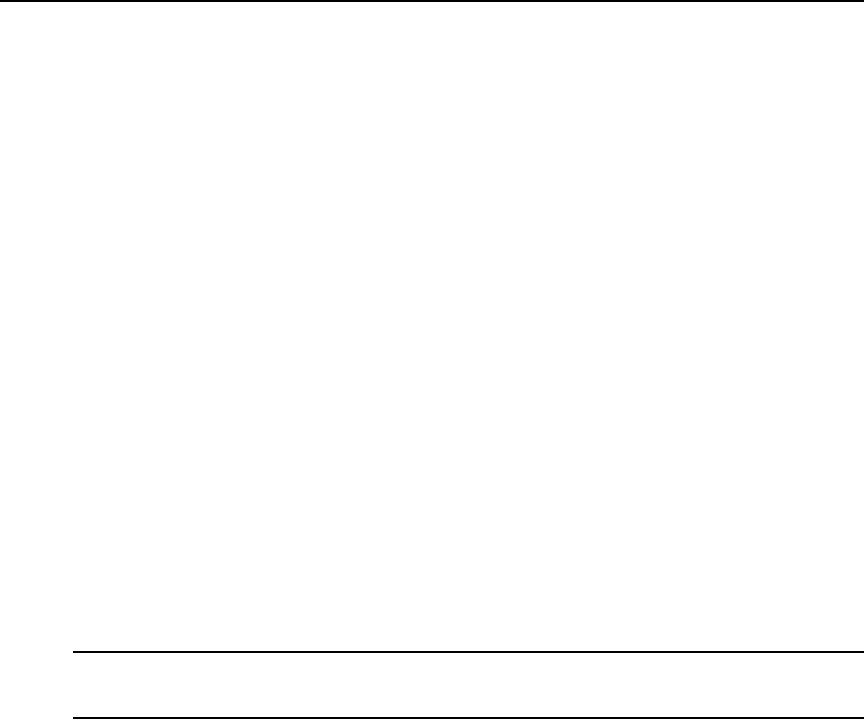
70 DSView 3 Software Installer/User Guide
2. Click DSView Server in the top navigation bar. The side navigation bar will include the name
of the server to which you are logged in.
3. Click Properties in the side navigation bar, and then click Spoke Servers. The Spoke Servers
window will open.
4. Click on the name of the spoke server whose network properties you wish to change. The
Spoke Server Network Properties window will open.
5. Change any of the following network settings:
• Type a new computer name to use as the spoke server.
• Type a new address in standard dot notation (xxx.xxx.xxx.xxx) for the spoke server.
• Type a new port number for the spoke server.
6. Click Save and then click Close. The Spoke Servers window will open.
To delete a spoke server:
1. On the hub server, click the System tab.
2. Click DSView Server in the top navigation bar. The side navigation bar will include the name
of the server to which you are logged in.
3. Click Properties in the side navigation bar, and then click Spoke Servers. The Spoke Servers
window will open.
4. Click the checkbox to the left of the spoke servers you wish to delete. To delete all spoke
servers, click the checkbox to the left of Name at the top of the list.
5. Click Delete. A confirmation dialog box will appear.
6. Confirm or cancel the deletion.
NOTE: When a spoke server is deleted, it is no longer allowed to communicate with the hub server. Only spoke
servers that are no longer active should be deleted. If a spoke server is still active, it may be re-registered using
the Register Spoke Server wizard.
Promoting spoke servers
Promoting a spoke server to be a hub server is usually done only if the current hub server is no
longer operational and will not be brought back into service. (For less severe problems with a hub
server, the backup and restore operations can be used.)
If a spoke server must be promoted, be sure to run the replication task, if possible (see Replication
on page 71) on all other spoke servers, then on the spoke server being promoted, immediately
before the promotion. This will prevent loss of data from the other spoke servers.
(After the promotion of a spoke server to a hub, if the server that was originally the hub becomes
operational again, it will have to register as a spoke server, since a system can have only one
hub server.)
To promote a spoke server to be a hub server:
1. On the spoke server, click the System tab.