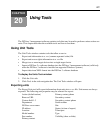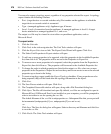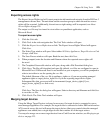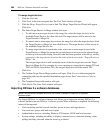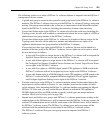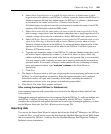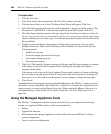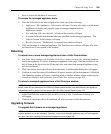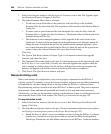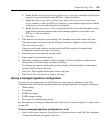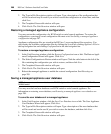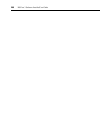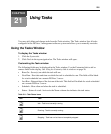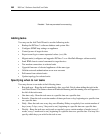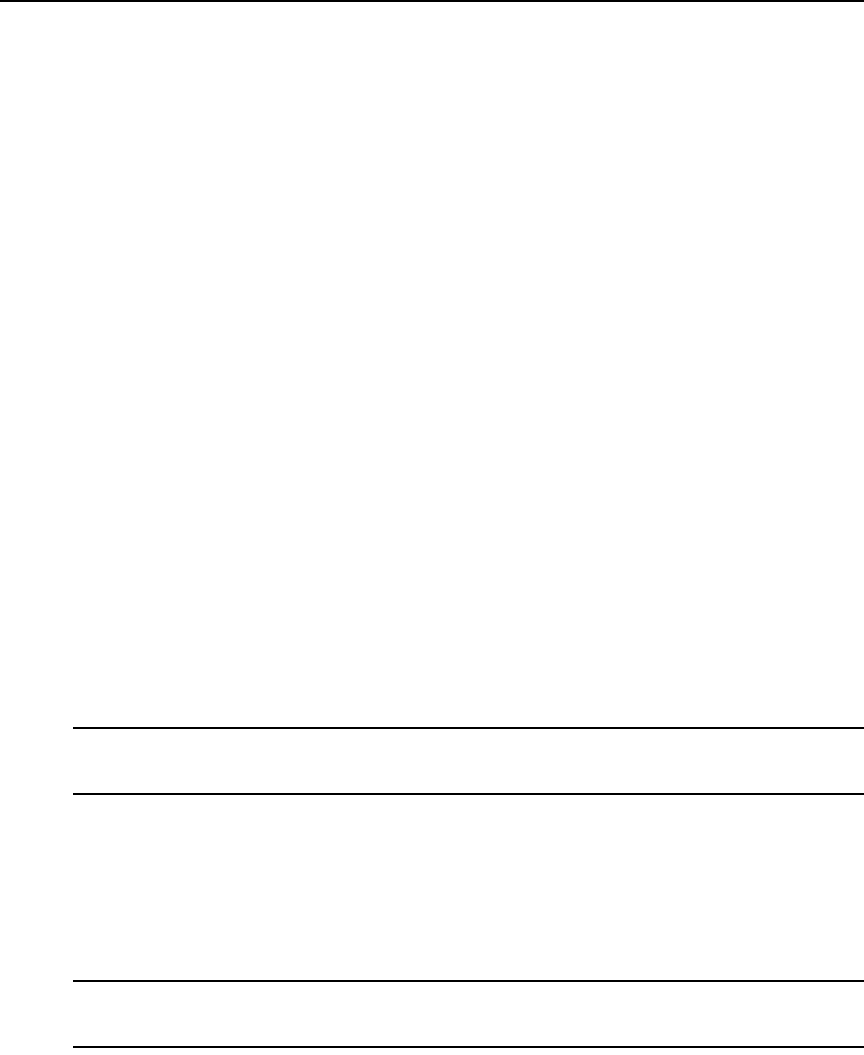
Chapter 20: Using Tools 285
• Save or restore the database of local users
To access the managed appliance tools:
1. Click the Units tab. In the side navigation bar, click one of the following:
• Appliances - The Appliances - All window will open. You may also click on a link below
Appliances to display only specific types of managed appliances in an
Appliances window.
• Sites and then click on a site link - A Units in Site window will open.
• A custom field label and then the label you specified for the managed appliance - The
Units in Custom Fields window will open.
• Recently Accessed - The Recently Accessed Units window will open.
2. Click on the name of a managed appliance. The Unit Overview window will open. The tools
are listed in the Tools section of the window.
Rebooting
To reboot one or more managed appliances from a Units View window:
1. In a Units View window (see Accessing Units View windows on page 98), click the checkbox
next to the appliance. To reboot all managed appliances in the page, click the checkbox to the
left of Name at the top of the list. (If the page lists units other than managed appliances, they
will not be affected.)
2. Click Operations, then select Reboot from the menu. A confirmation dialog box will appear.
3. Confirm or cancel the reboot. If confirmed, all active sessions will be disconnected. A Multiple
Unit Operation window will open, containing a link to another window where results may be
viewed; see Multiple unit operations from a Units View window on page 102.
To reboot a managed appliance from a Unit Overview window:
NOTE: To reboot a KVM switch or serial console appliance, you must have Reboot Appliance access rights. By
default, users who are members of the DSView 3 software administrators, user administrators and appliance
administrators built-in groups have this access right. See About Access Rights on page 129.
1. In the Unit Overview window, click the Reboot icon or link. A confirmation dialog box
will appear.
2. Confirm or cancel the reboot. If confirmed, all active sessions will be disconnected.
Upgrading firmware
To upgrade the firmware on a managed appliance:
NOTE: A valid Flash file must exist in the DSView 3 server’s firmware repository for the KVM switch or serial
console appliance to use this command. Optionally, one or more managed appliances may be Flash upgraded
as a task. See Task: Updating the firmware of an appliance type on page 302.