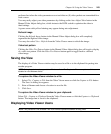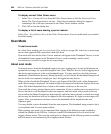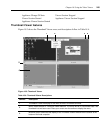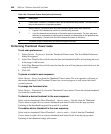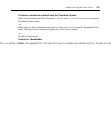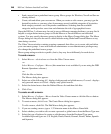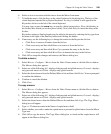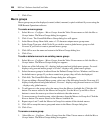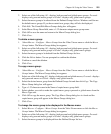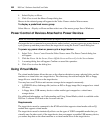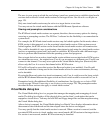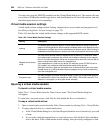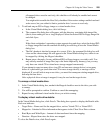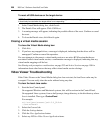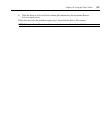250 DSView 3 Software Installer/User Guide
7. Click Close.
Macro groups
Macro groups may not be displayed, created, edited, renamed, copied or deleted if you are using the
DSR Remote Operations software.
To create a macro group:
1. Select Macros - Configure - Macro Groups from the Video Viewer menu or click the Macro
Groups button. The Macro Groups dialog box appears.
2. Click Create. The Create/Edit Macro Group dialog box will appear.
3. In the Macro Group Name field, enter a 1-32 character unique macro group name.
4. In the Group Type area, click Global if you wish to create a global macro group or click
Personal if you wish to create a personal macro group.
5. Click OK to save the name and return to the Macro Groups dialog box.
6. Click Close.
To add or delete macros in an existing macro group:
1. Select Macros - Configure - Macro Groups from the Video Viewer menu or click the Macro
Groups button. The Macros Groups dialog box appears.
2. Select one of the following: All - displays both personal and global macro groups, Personal -
displays only personal macro groups or Global - displays only global macro groups.
3. Select the macro group to be altered from the Defined Groups list box. Windows and Sun are
the default macro groups. If you have created new groups, they will also be displayed.
4. Click Edit. The Create/Edit Macro Groups dialog box will appear.
5. If you are editing a Personal Macro group, select one of the following from the View area: All-
displays both personal and global macros, Personal - displays only personal macros or Global
- displays only global macros.
6. To add macros to the group, select the macro from the Macros Available list. Click the Add
button. The macro moves to the Macros in Group list. Use the Move Up and Move Down
buttons to move the macro up or down in relation to the other macros.
7. To remove macros from the group, select the macro from the Macros in Group list. Click the
Remove button. The macro moves to the Macros Available list.
8. Repeat steps 6 and 7 until the Macros in Group list contains all the desired macros.
9. Click OK to accept the macro group and return to the Macro Groups dialog box.
10. Click Close.
To rename a macro group:
1. Select Macros - Configure - Macro Groups from the Video Viewer menu or click the Macro
Groups button. The Macro Groups dialog box appears.