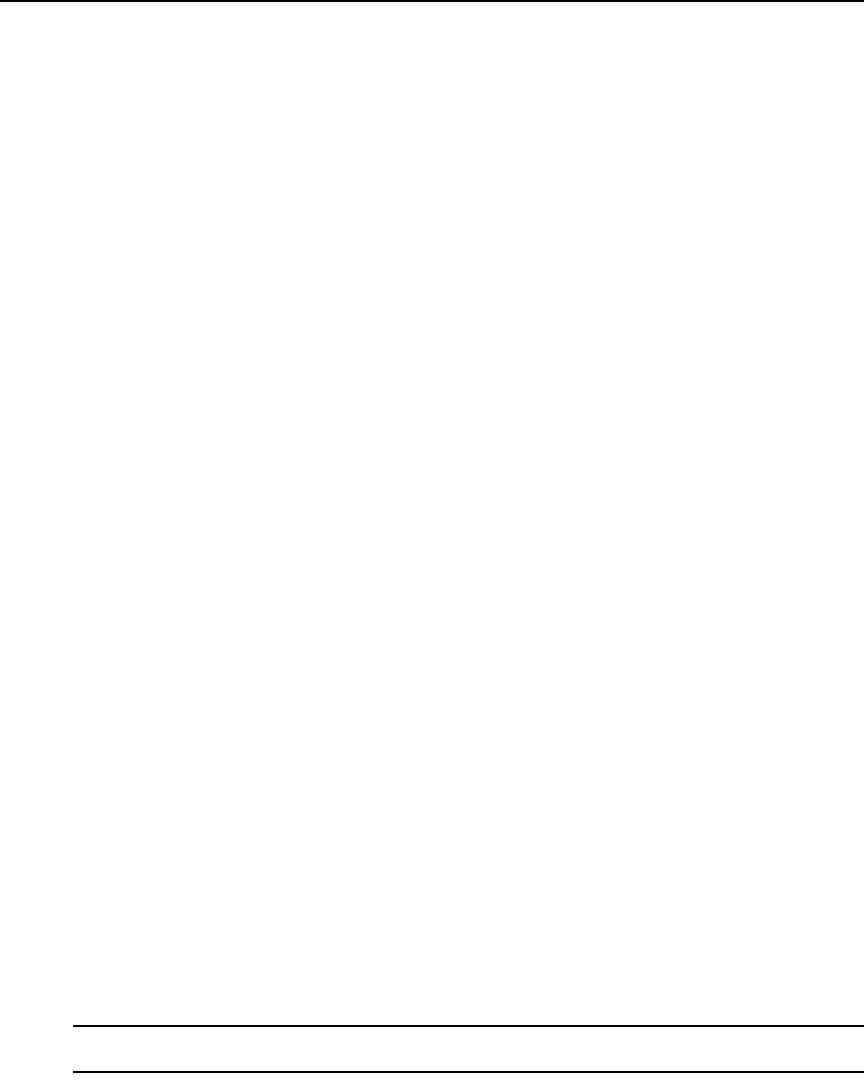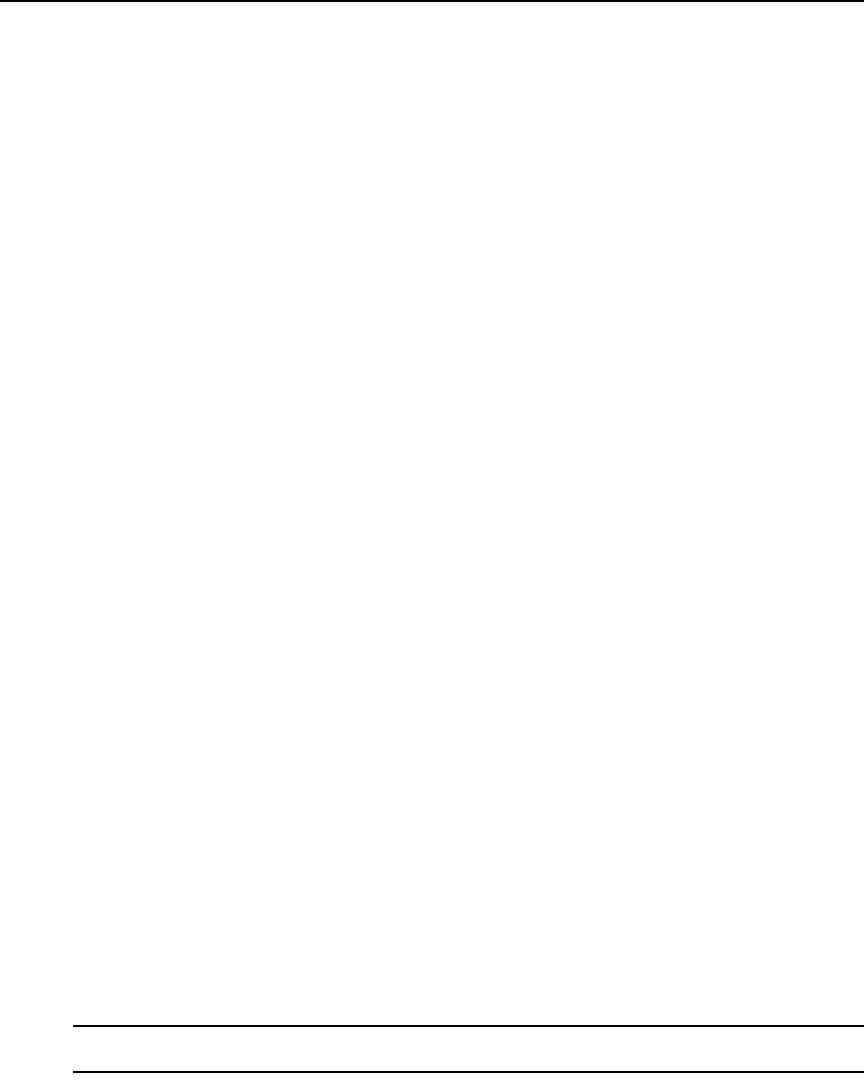
240 DSView 3 Software Installer/User Guide
Mouse scaling command
Mouse scaling cannot be specified in a KVM session profile.
To prevent potential mouse conflicts, you may configure certain settings on each server connected
to a managed appliance. For details, see the Mouse and Pointer Settings Technical Brief, which is
available on the DSView 3 software DVD and on the Avocent web site.
To set mouse scaling:
1. Select Tools - Session Options from the Video Viewer menu or click the Session Options
button. The Session Options dialog box appears.
2. Click the Mouse tab.
3. To use one of the preconfigured settings, enable a radio button.
• In the Default 1:1 scaling ratio, every mouse movement on the desktop window will send
an equivalent mouse movement to the server.
• In the High 2:1 scaling ratio, the same mouse movement will send a 2X mouse movement.
• In the Low 1:2 scaling ratio, the value will be 1/2X.
4. To set custom scaling, click the Custom radio button. The X and Y fields become enabled. Type
a mouse scaling value in the X and Y fields. For every mouse input, the mouse movements are
multiplied by the respective X and Y scaling factors. Valid input ranges are 0.25-3.00.
Manual Video Adjustment
Generally, the Video Viewer window automatic adjustment features will optimize the video for the
best possible view. However, users may fine tune the video with the help of Avocent Technical
Support by using the Tools - Manual Video Adjust command in the Video Viewer menu or clicking
the Manual Video Adjust button. This displays the Manual Video Adjust dialog box.
Video adjustment is a per target setting and applies to each target device you access.
Modified video settings are written to the KVM switch. Settings are also stored per port/channel
session on a system when they are made and saved so they may be used during a non-shared
session as follows:
• If sharing is not enabled, the video settings made on the local KVM switch during the session
are used.
• If sharing is enabled for the non-primary user, video settings are read from the KVM switch.
See Connecting to an existing session on page 226 for information about session sharing.
Users may verify the level of packets per second required to support a static screen by observing
the packet rate which is located in the lower left-hand corner of the dialog box.
To manually adjust the video quality of the window:
NOTE: The following video adjustments should be made only on the advice and with the help of Avocent
Technical Support.