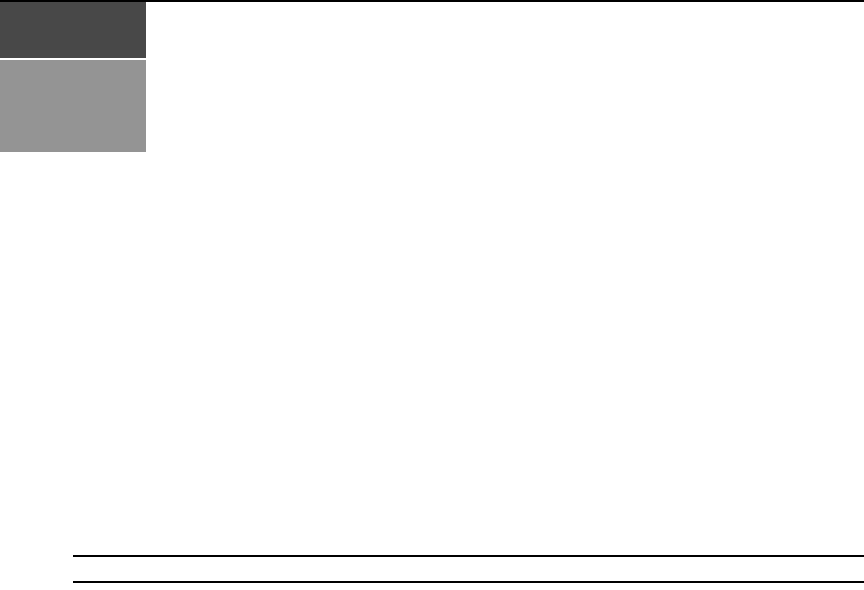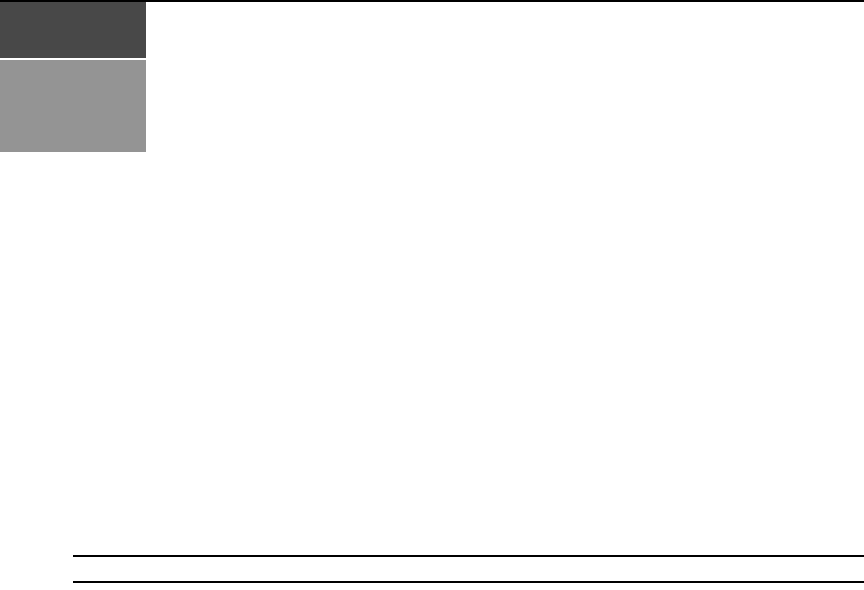
319
CHAPTER
23
Plug-ins
A plug-in provides support for a specific appliance type (model) in the DSView 3 software. A
plug-in is packaged into a single archive file that can be shipped and added independently of the
DSView 3 software. You may add plug-ins to the DSView 3 software version 3.3 or later.
Although plug-ins are created independently, a particular DSView 3 software release may include
one or more plug-ins that have already been added to the software. The release notes will indicate if
any plug-ins are included. If a plug-in is included, you will not need to add it to the hub or
spoke servers.
This chapter describes how to add and manage plug-ins in the DSView 3 software. Once you
successfully complete the sequence for adding a plug-in, you may add appliances of that type and
initiate other operations from the DSView 3 software that are supported in that plug-in.
NOTE: You must have DSView 3 software administrator access rights to view, add and manage plug-ins.
Plug-ins are created using the Plug-in API in the DSView 3 Software Development Kit (SDK).
Recommended Sequence for Adding/Upgrading Plug-ins
To add or upgrade a plug-in:
1. Ensure that scheduled replication will not occur during the adding or upgrading of plug-ins -
you may need to change the replication schedule temporarily.
2. Perform a replication operation on every spoke server. See Replication on page 71.
3. Perform a backup of the DSView 3 software database. See Backing up and Restoring Hub
Servers Manually on page 65.
4. Add or upgrade the plug-in on the hub server.
• To add a plug-in, see Adding Plug-ins on page 320.
• To upgrade a plug-in, see Upgrading a plug-in on page 322.
5. Add or upgrade the plug-in on each spoke server. All spoke servers should have the same
plug-ins at the same version.
6. Perform a replication operation on every spoke server.
7. Perform a backup of the DSView 3 software database.
8. If you changed the replication schedule in step 1, you may change it back to its original values.