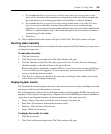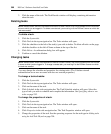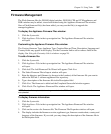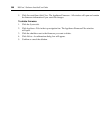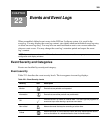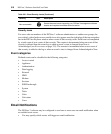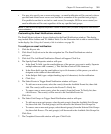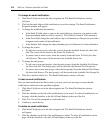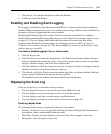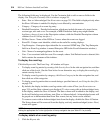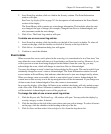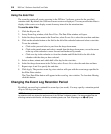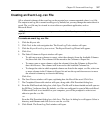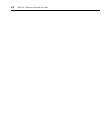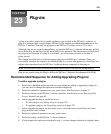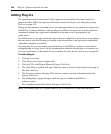Chapter 22: Events and Event Logs 313
3. Click Delete. You will be prompted to confirm the deletion.
4. Confirm or cancel the deletion.
Enabling and Disabling Event Logging
The logging of individual events that occur in the DSView 3 software system may be enabled or
disabled. When an enabled event occurs, it is written to the event log. When an event is disabled, its
occurrence will not be logged until the event is enabled.
By default the Enabled Log Events window lists the event name and whether it is enabled or
disabled. (The enabled/disabled state differs from an event’s state in the event log; see Event states
on page 315.) You may change which fields and the number of items per page that will be
displayed in the Enabled Log Events window by clicking the Customize link (see Using the
Customize link in windows on page 26). This may be helpful if you want to sort the list by a field
such as category or event ID.
To enable or disable logging of one or more events:
1. Click the Reports tab.
2. Click Enabled Events in the side navigation bar. The Enabled Log Events window will open,
listing all enabled and disabled log events. If you want to display only the events in a particular
category, click the category link in the side navigation bar.
3. Click the checkbox to the left of one or more events. To select all events on the page, click the
checkbox to the left of Log Event at the top of the list.
4. Click Enable or Disable. (Events cannot be enabled unless they are already disabled. Similarly,
events cannot be disabled unless they are already enabled).
The Enabled Log Events window will refresh with the new information.
Displaying the Event Log
There are several ways to customize event log displays.
• You may display all events (or at least the most recent 5000) in the log.
• You may display events of a particular severity or a particular category.
• You may display events that occurred during a specified interval.
• You may display events based on their state; see Event states on page 315.
Event log display fields
The following fields are always displayed in the Event Log window:
• Severity - See Event severity on page 309. Clicking this field will display the Event Informa-
tion window, which contains details about the event.
• Date/Time - Displays the date and time of an event in the client computer’s time zone.
• Description - Short description of an event.