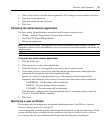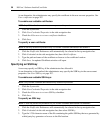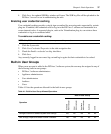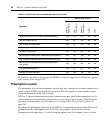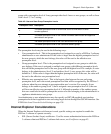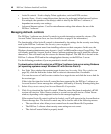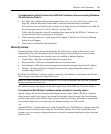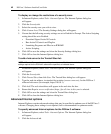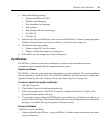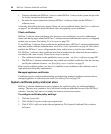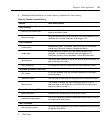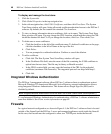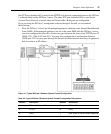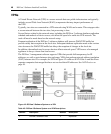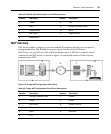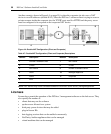Chapter 4: Basic Operations 43
3. Select the following settings:
• Always send URLs as UTF-8
• Disable script debugging
• Play animations in web pages
• Show pictures
• Print background colors and images
• Use SSL 2.0
• Use SSL 3.0
4. Select Enable Integrated Windows Authentication if the DSView 3 software is using Integrated
Windows Authentication. See Integrated Windows Authentication on page 46.
5. Uncheck the following settings:
• Always expand ALT text for images
• Display a notification about every script error
6. Click OK to save the settings and close the dialog box.
Certificates
The DSView 3 software system uses certificates to provide secure transactions between
components and to uniquely identify components in the system.
System certificate
The DSView 3 software system generates and manages a system certificate. The system certificate
may be exported to a local directory - the certificate’s public key may then be used to validate the
signature of data log files. See Verifying data log file digital signatures on page 176.
To view or export the system certificate:
1. Click the System tab.
2. Click Global Properties in the top navigation bar.
3. In the side navigation bar, click X.509 Certificates, and then click System Certificate. The
System Certificate window will open.
4. To export the system certificate in PEM format to a local directory, click Export Certificate. A
pop-up window will open. The content of this window is browser-dependent, but it will usually
prompt you to confirm the export operation. Confirm or cancel.
Server certificates
A DSView 3 server certificate:
• Uniquely identifies the DSView 3 server to DSView 3 software clients connecting to the server
using web browsers