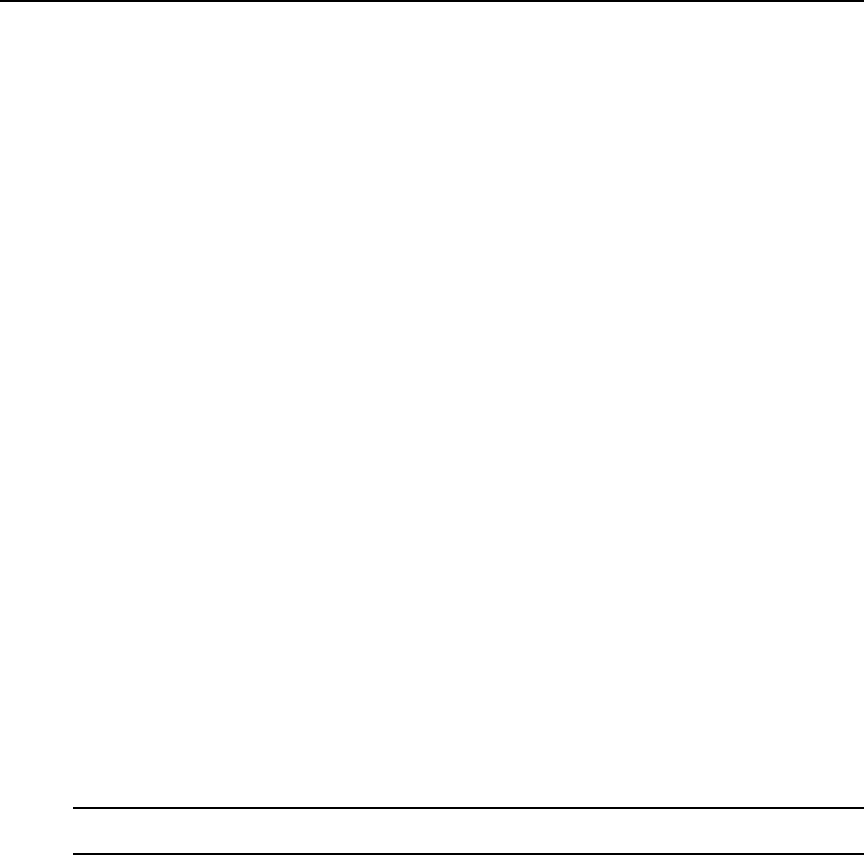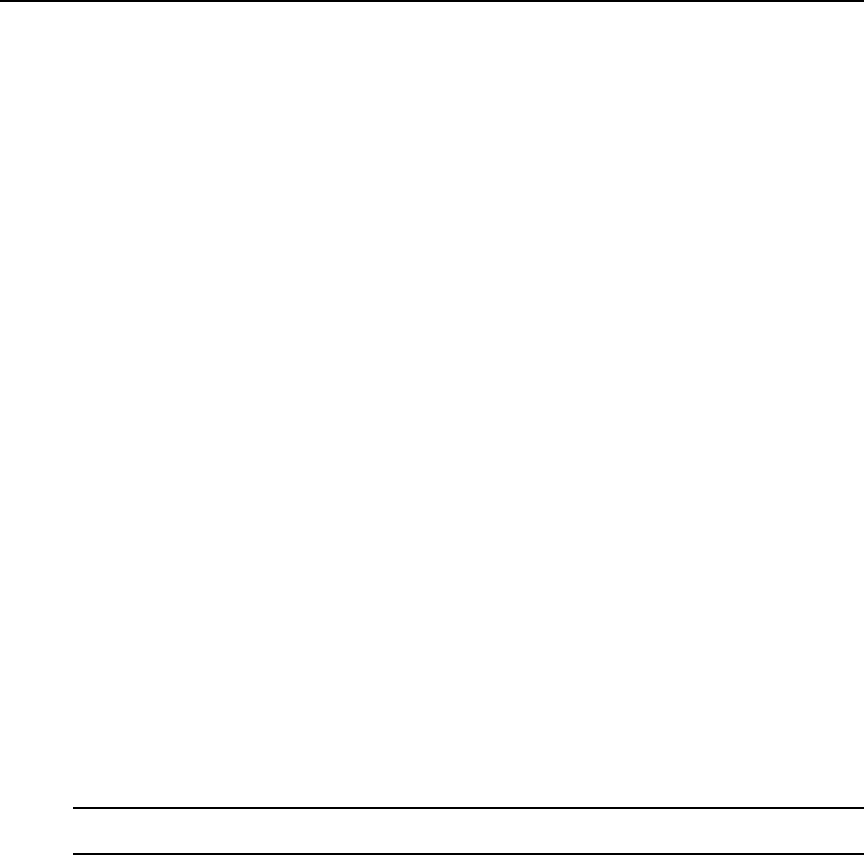
Chapter 10: Managing Units 139
3. Click on a cascade switch name. The Cascade Switch Settings window will open.
4. Change the name in the appliance. If the automatic name pull feature is enabled, see Automatic
name pull on page 117 for the effect.
5. If you changed the appliance name, click Save.
6. Click Close when you are finished.
To change the Name in DSView for a cascade switch:
1. In a Units View window containing appliances and using the topology feature (see Accessing
Units View windows on page 98 and Topology view on page 96), click on the name of a cascade
switch. The Unit Overview window will open.
2. In the Name field, change the name that will be used in the DSView 3 software.
3. If the cascade switch is uniquely identified (for example, a power device or an AutoView 2000
switch), that type will automatically be entered in the Type field and cannot be changed.
If the appliance cannot uniquely identify the cascade switch type, the Type field will include a
list of compatible units from which you may choose. A compatible unit will have at least as
many inputs and outputs as the DSView 3 software indicates in its database for the
cascade switch.
For example, if the DSView 3 software database indicates the cascade switch has more than
one connection to the same appliance, only switches with two or more inputs will be included
in the list. The target side ports are also checked; if a cascade switch has a target device on port
14, only types that support 14 or more ports will be displayed.
4. Click Save and then click Close.
You may also change the name of a cascade switch in the DSView 3 software database by using the
Merge Cascade Switch wizard; see Merging or splitting cascade switches on page 124.
You may also change cascade device properties (identity, location, contacts, custom fields and
notes) by clicking the property in the side navigation bar. These windows operate identically to
those described in Unit Properties on page 125.
To change local OSCAR interface authentication settings:
NOTE: This procedure is valid for the following managed appliances: all DSR switches except the DSR800,
1161, 2161 and 4160 switches.
1. In a Units View window containing appliances (see Accessing Units View windows on
page 98), click on the DSR switch name.
2. Click Appliance Settings in the side navigation bar, then click Ports and then click OSCAR.
The Appliance OSCAR Settings window will open.
3. Click Disable OSCAR Authentication to prevent the supported DSR switch from performing
internal or external authentication. If the Disable OSCAR Authentication checkbox is not
selected, the supported DSR switch will attempt external authentication using the list of