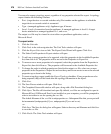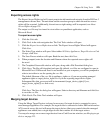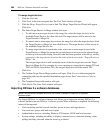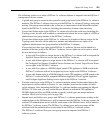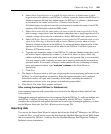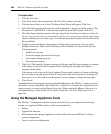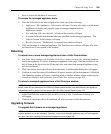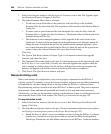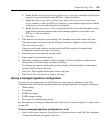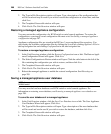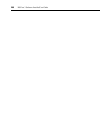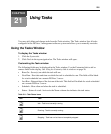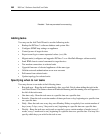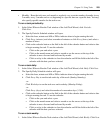286 DSView 3 Software Installer/User Guide
1. In the Unit Overview window, click the Upgrade Firmware icon or link. The Upgrade Appli-
ance Firmware Wizard will appear. Click Next.
2. The Select Firmware Files window will open.
• To add one or more Flash files to the update list, select the file(s) in the Available
Firmware Files list, then click Add. The properties will be moved to the Firmware Files to
Update list.
• To remove one or more firmware files from the update list, select the file(s) from the
Firmware Files to Update list, then click Remove. The firmware files will be moved to the
Available Firmware Files list.
• The firmware on each managed appliance will be upgraded in the order shown in the
Update list. A reboot will be automatically performed between each firmware update.To
change the order in which firmware files are installed on the managed appliance, select
one or more firmware files in the Firmware Files to Update list and use the up and down
arrows to move the selected firmware files up or down in the listing.
Click Next.
3. The Type in Task Name window will open. Type a 1-64 character name for the upgrade
firmware task, then click Next.
4. The Completed Successful window will open. To check the progress of the upgrade task, click
the Click here to view results link. (You may also check the upgrade task progress while the
task is running by clicking the System tab and then clicking Tasks in the top navigation bar;
however, the upgrade task will be removed from the task list when it completes.)
5. Click Finish. The Unit Overview window will open.
Resynchronizing units
When a unit changes its configuration, it may not be properly represented in the DSView 3
software system. For example, a target device may be added, removed or moved. Resynchronizing
will update these and other changes made to the unit within the DSView 3 software system.
Resynchronizing will force a check of the entire DSView 3 software system. The process requires a
large amount of time and network bandwidth and should only be performed when necessary.
Alternatively, you may use the automatic topology synchronization feature or synchronize selected
units manually from a Units View window. See Topology Synchronization on page 120.
To resynchronize a unit:
1. In the Unit Overview window, click the Resync icon or link. The Resync Unit Wizard will
appear. Click Next.
2. The Select Resync Options window will open. (For more information about the resync options,
see Topology synchronization options in the Resync Wizard on page 122.)
a. Enable the Remove offline connections checkbox to remove from the DSView 3 software
database any connections to target devices that are reported as offline in the appliance.
The Resync Wizard does not add offline connections to the DSView 3 software database.