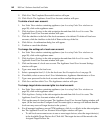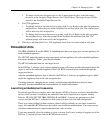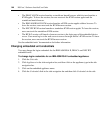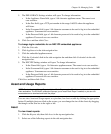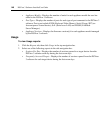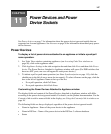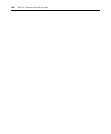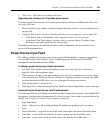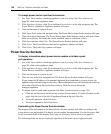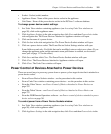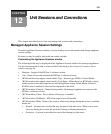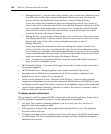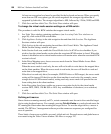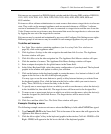150 DSView 3 Software Installer/User Guide
To change power device input feed information:
1. In a Units View window containing appliances (see Accessing Units View windows on
page 98), click on the appliance name.
2. Click Appliance Settings, click Ports and then Power devices in the side navigation bar. The
Power Devices Attached to Appliance window will open.
3. Click on the name of a power device.
4. Click Input Feeds in the side navigation bar. The Power Device Input Feeds window will open.
5. Click on an input feed name. The Power Device Input Feed Settings window will open. Some
fields are read-only. For fields that can be modified, enter or select new values.
6. Click Save and then click Close. The Power Device Sockets window will open.
7. Click Close. The Power Devices Attached to Appliance window will open.
8. Click Close. The Units View window will open.
Power Device Sockets
To display information about power device sockets or initiate a push/
pull operation:
1. In a Units View window containing appliances (see Accessing Units View windows on
page 98), click on the appliance name.
2. Click Appliance Settings, click Ports and then Power devices in the side navigation bar. The
Power Devices Attached to Appliance window will open.
3. Click on the name of a power device.
4. Click Sockets in the side navigation bar. The Power Device Sockets window will open.
If you change the IP address of a managed appliance that is attached to a power device, the
appliance may need rebooting. In this case, a Reboot Required icon will be displayed in the top
left corner of the Power Device Sockets window. Click the icon to reboot the
managed appliance.
5. To initiate a pull or push name operation (see Name Synchronization on page 115):
a. Click the checkboxes to the left of one or more device name(s). To select all names on the
page, click the box to the left of Appliance Name at the top of the list.
b. For a pull operation, click Pull Name.
c. For a push operation, click Push Name.
Customizing the Power Device Sockets window
The display fields and content of the Power Device Sockets window will differ according to the
power device type and models. For details, see the product documentation. Use the Customize link
to add or remove fields in the display. See Using the Customize link in windows on page 26.
The following fields are always displayed, regardless of the power device type and model.