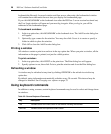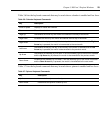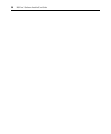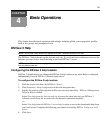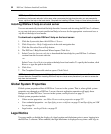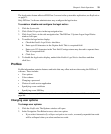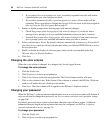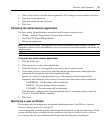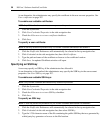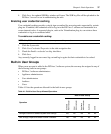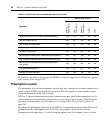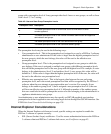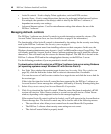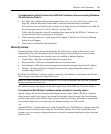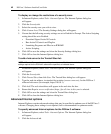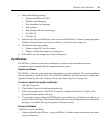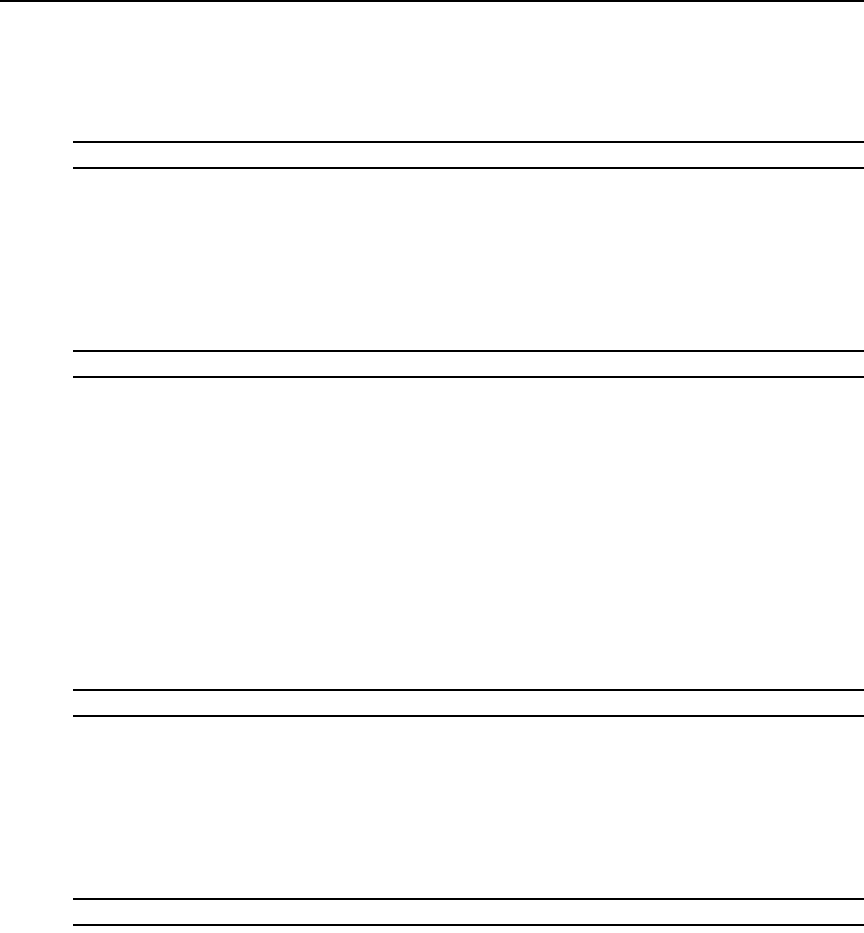
36 DSView 3 Software Installer/User Guide
As an alternative, the administrator may specify the certificate in the user account properties. See
User certificates on page 207.
To enable user settable certificates:
NOTE: Only DSView 3 software administrators may access this procedure.
1. Click the System tab.
2. Click User Credential Properties in the side navigation bar.
3. Check the Allow user to set own certificate checkbox.
4. Click Save.
To specify a user certificate:
NOTE: A user may access this procedure only if a DSView 3 software administrator has allowed it.
1. Click the Profile tab. Preferences will automatically be selected in the top navigation bar.
2. Click Credentials in the side navigation bar, then click Certificate.
3. Type the path and name of the certificate or browse to the certificate location.
4. Click Save. An updated Certificate window will open.
Specifying an SSH key
A user may specify an SSH key if the administrator has allowed it.
As an alternative to this method, the administrator may specify the SSH key in the user account
properties. See User SSH key on page 207.
To enable user settable SSH keys:
NOTE: Only DSView 3 software administrators may access this procedure.
1. Click the System tab.
2. Click User Credential Properties in the side navigation bar.
3. Check the Allow user to set own SSH key checkbox.
4. Click Save.
To specify an SSH key:
NOTE: A user may access this procedure only if a DSView 3 software administrator has enabled it.
1. Click the Profile tab. Preferences will automatically be selected in the top navigation bar.
2. Click Credentials in the side navigation bar, then select SSH Key.
3. Type the 1-256 character name of the file containing the public SSH key that was generated by
a third party key generator or browse to the file location.