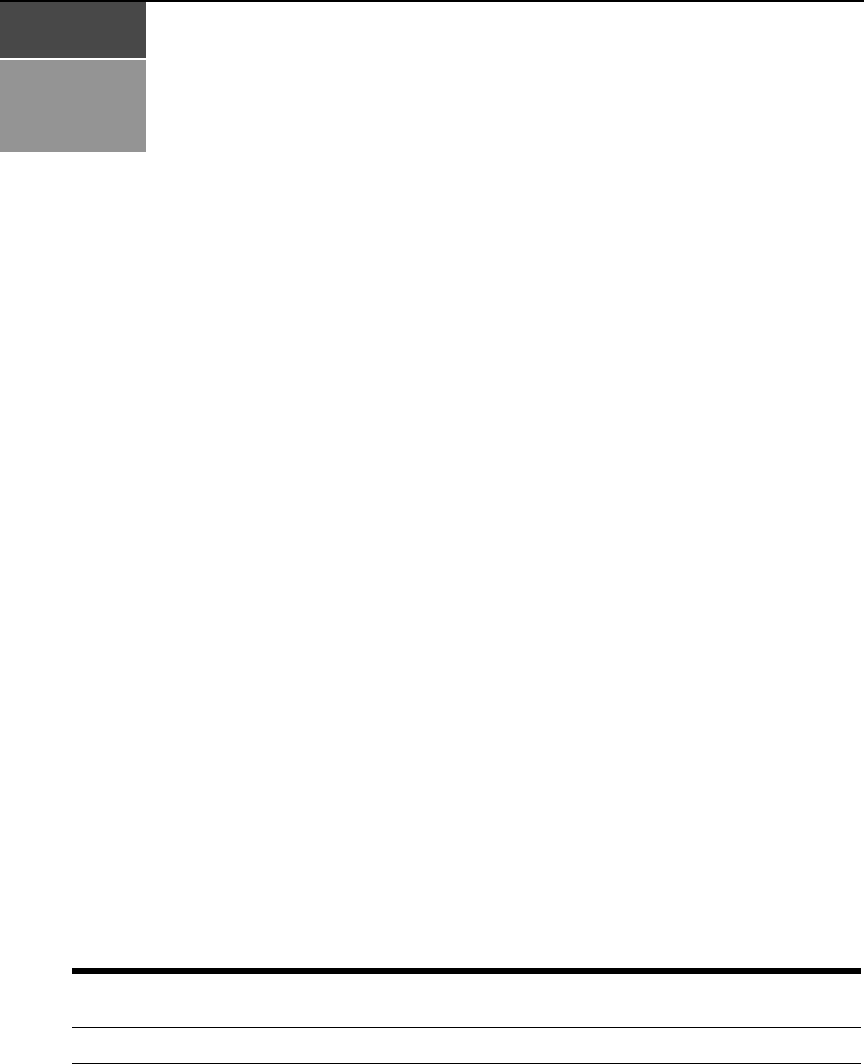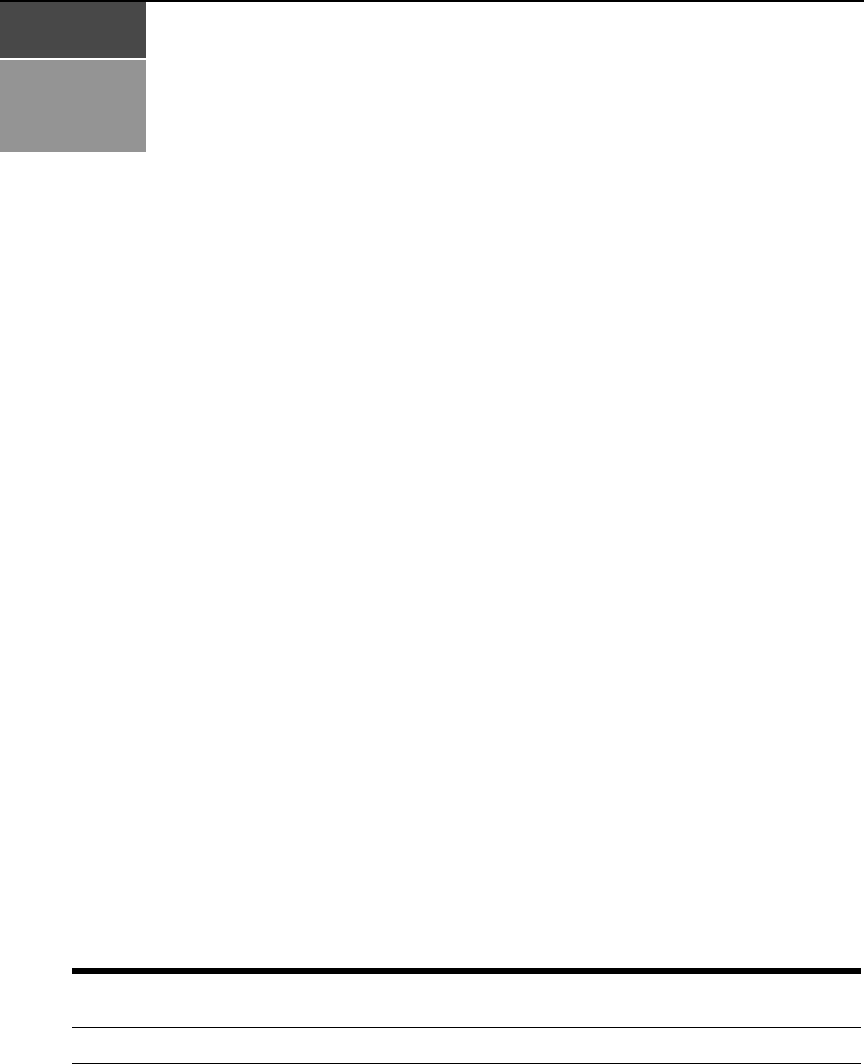
201
CHAPTER
16
Managing User Accounts
The DSView 3 software allows you to:
• Add, change and delete user accounts
• Unlock user accounts
• Specify user account restrictions
• Change user group membership
• Display user and user group access rights to target devices and managed appliances
• Add and delete user-defined user groups
• Display, assign and remove user group members from built-in or user-defined user groups
User Accounts Windows
User accounts are displayed and managed through User Accounts windows.
To display the User Accounts window:
1. Click the Users tab. The User Accounts - All window will open.
2. To display the names of users in a built-in or user-defined user group, click the group name
link under User Accounts in the side navigation bar. The User Accounts window for that group
will open, listing all the users in the group.
3. To select a user, click on a username in a User Accounts window.
Customizing the User Accounts window
The User Name field is usually displayed in the User Accounts window. One of the icons in
Table 16.1 will appear to the left of the usernames and represent the status of each DSView 3
software user.
Table 16.1: User Status Icons
Icon
Authentication
Method
Status
Face All Enabled - The user can log in and use the DSView 3 software.