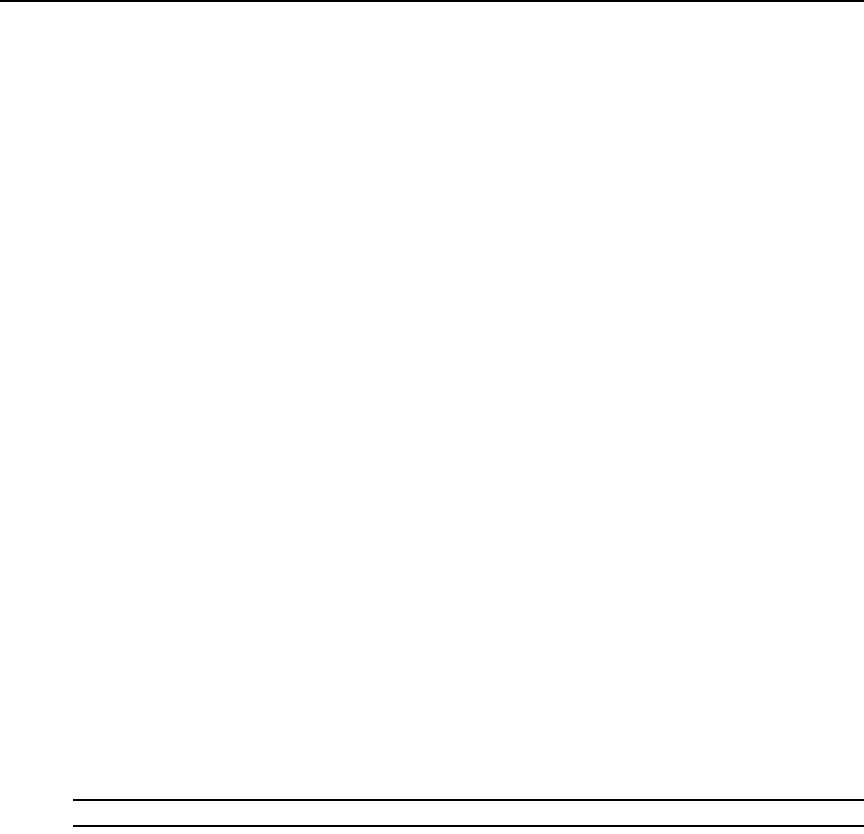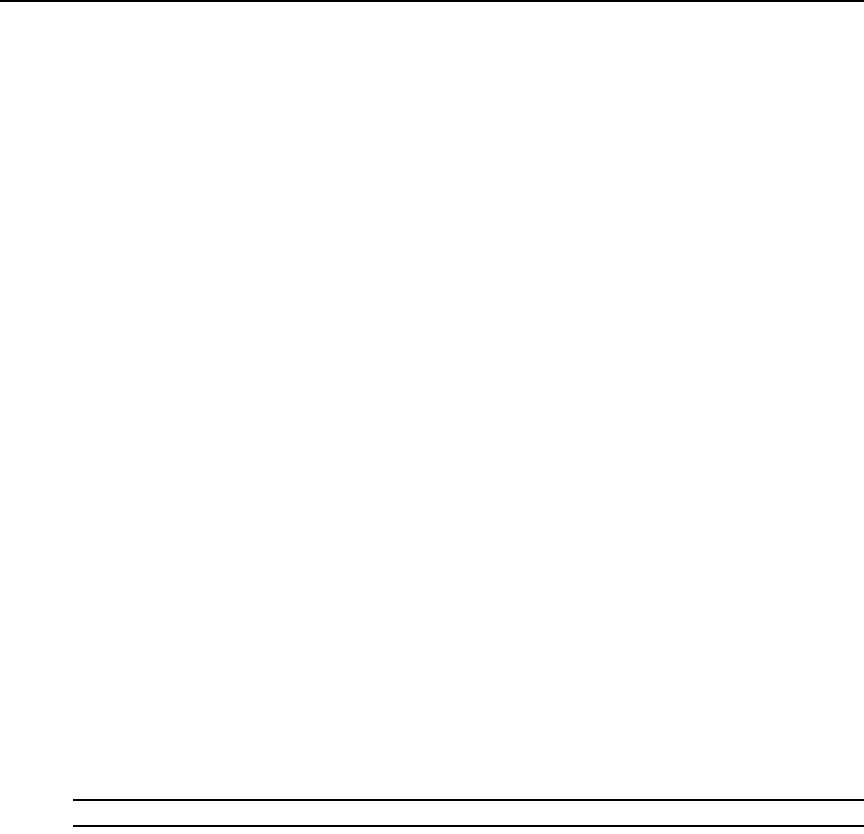
46 DSView 3 Software Installer/User Guide
To display and manage the trust store:
1. Click the System tab.
2. Click Global Properties in the top navigation bar.
3. In the side navigation bar, click X.509 Certificates, and then click Trust Store. The System
Trust Store window will open, listing all trusted certificate authorities known to the DSView 3
software. By default, the list contains the standard CAs from Java.
4. To view or change information about a certificate, click on its name. The System Trust Store
Entry window will open. You may change the CRL Location, which indicates where the CRL
should be obtained for that CA. If you change the location, click Save. Then click Close.
5. To delete one or more certificates:
a. Click the checkbox to the left of the certificate name. To delete all certificates on the page,
click the checkbox to the left of Name at the top of the list.
b. Click Delete.
c. You are prompted to confirm the deletion. Confirm or cancel the deletion.
6. To add a certificate:
a. Click Add. The New System Trust Store Entry window will open.
b. In the Certificate File field, enter the name of the file containing the X.509 certificate to
upload into the trust store. The file may be binary or Base64 encoded.
c. In the CRL Location field, you may enter the location of the CRL for the uploaded
certificate (maximum 256 characters). The supported protocols are http://and ldap://.
d. Click Add.
Integrated Windows Authentication
The DSView 3 management software allows DSView 3 software clients to authenticate against
Microsoft Windows NT domain and Microsoft Active Directory external authentication servers
using Integrated Windows Authentication. This feature allows Single Sign-On (SSO) and is
disabled by default.
NOTE: Integrated Windows Authentication cannot be used if the DSView 3 server name contains periods (.).
To use Integrated Windows Authentication for authentication, a DSView 3 software administrator
must first enable it. See Client session information on page 62.
Firewalls
In a typical network configuration, as shown in Figure 4.1, the DSView 3 software client is located
outside of the firewall and the DSView 3 server and managed appliances reside inside the firewall.
In this case, the firewall must be configured to allow two TCP/IP ports inside the firewall.