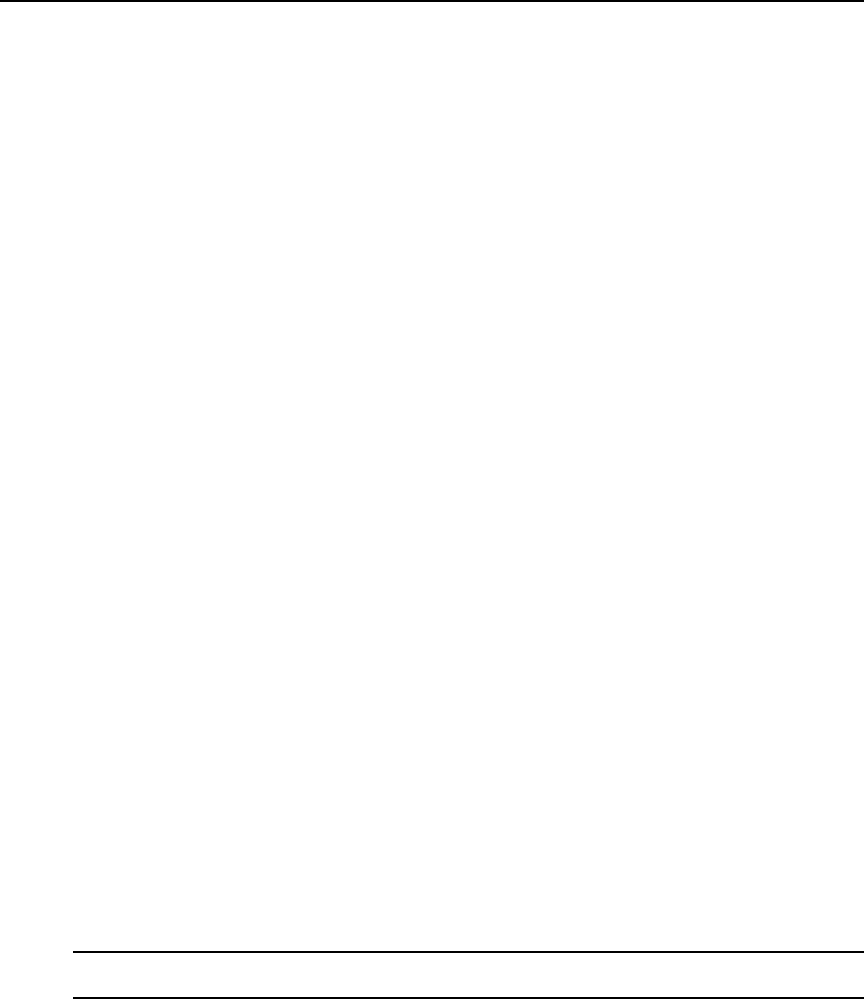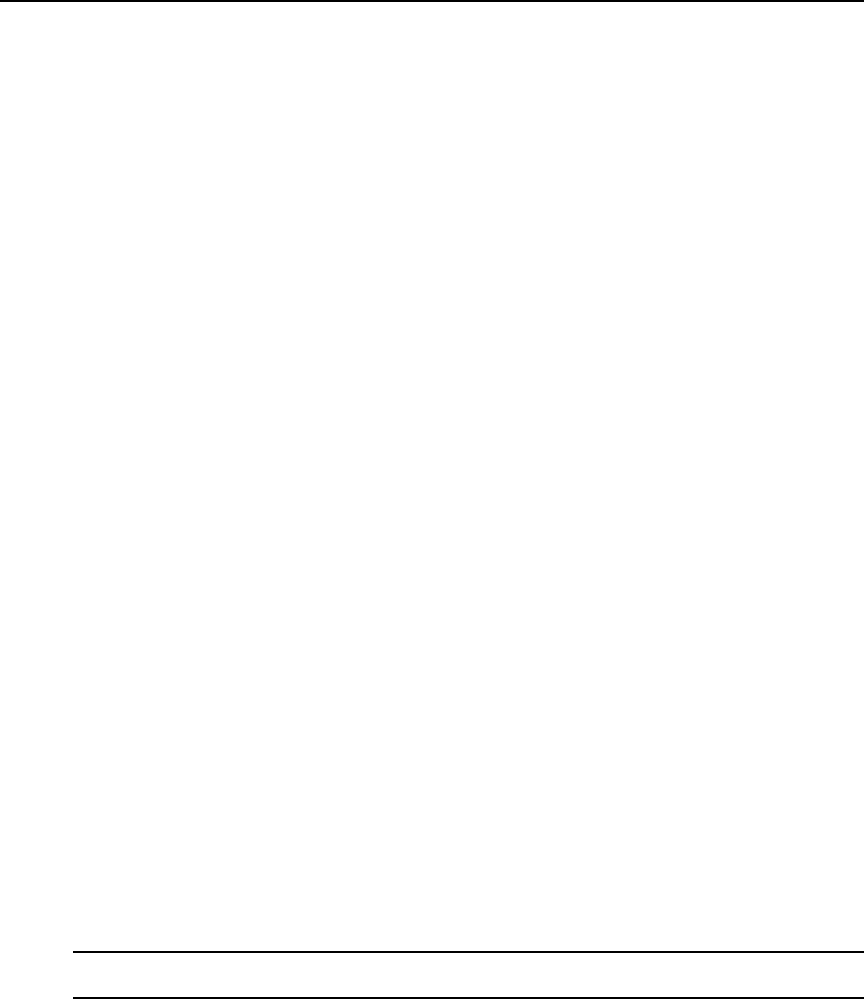
160 DSView 3 Software Installer/User Guide
Sessions in the side navigation bar, and the Active Sessions window for that target device will
open. The first method above saves a step.
Customizing a target device Active Sessions window
The following fields are always displayed in the Active Sessions window.
• Duration - Elapsed time since the session started, in hours:minutes:seconds.
• User - Name of current user. This field will be blank for users who do not have Appliance
Administrator or User Administrator access rights when the Video Viewer session property
“view identity of shared connections” is not set. See Video Viewer session properties on
page 227.
• Type - Session type, which may be KVM, virtual media or serial.
• Connection - Connection path from the managed appliance to the target device. See
Connections to Units on page 162.
The following fields may be displayed in the Active Sessions window. Use the Customize link to
add or remove fields in the display. See Using the Customize link in windows on page 26.
• Owner - Owner of the session, when it is shared. This field will be blank for users who do not
have Appliance Administrator or User Administrator access rights when the Video Viewer
session property “view identity of shared connections” is not set. See Video Viewer session
properties on page 227.
• Preemption Level - Effective user preemption level for the session user. See Preemption Levels
on page 38.
• Channel - Channel number when connection includes a cascade switch (valid only for KVM or
virtual media sessions).
• Client - IP address of client who is connected to this session (valid only for KVM or virtual
media sessions).
• IQ Module - IQ module ID associated with the session (valid only for KVM or virtual
media sessions).
• Lock Status - Whether KVM and virtual media sessions are locked. See Virtual media session
settings on page 254.
• Mode - Session mode, which may change during the session. See Customizing the Appliance
Sessions window on page 153 for a description of the available modes.
• Port - Port associated with the session.
To disconnect one or more target device active sessions:
NOTE: To disconnect a session, a user must have unit view access rights and a preemption level that is greater
than or equal to the session user.
1. In a Units View window containing target devices (see Accessing Units View windows on
page 98), click on a target device Status field. The Active Sessions window for that target
device will open.