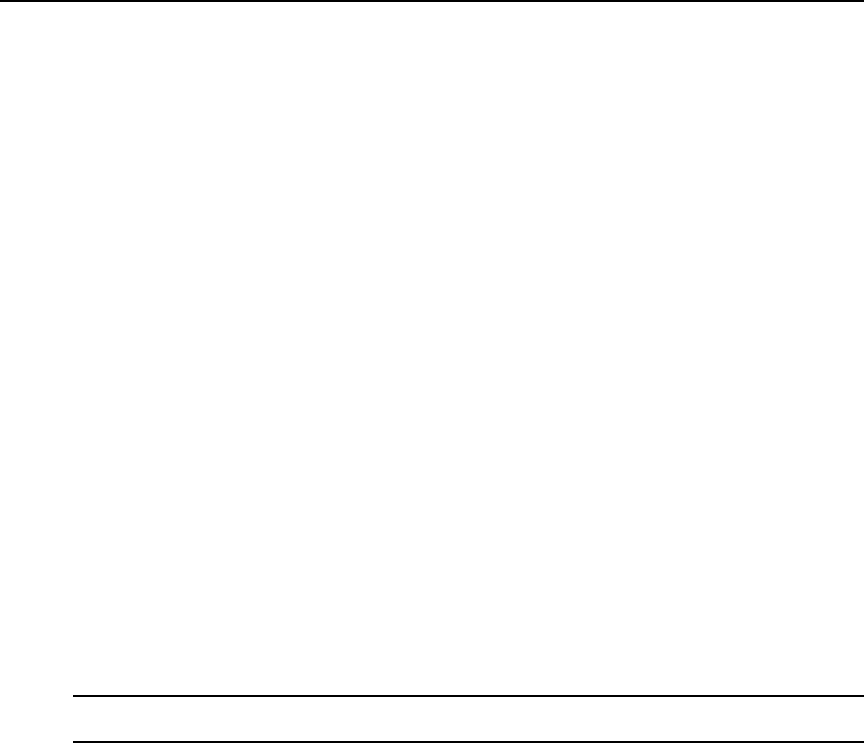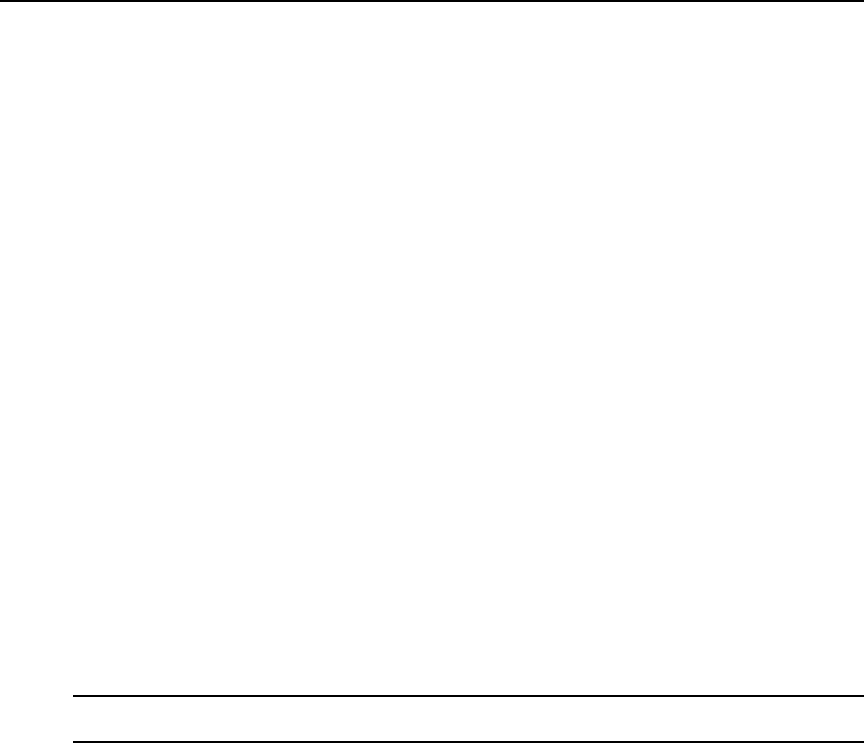
288 DSView 3 Software Installer/User Guide
2. The Type in File Description window will open. Type a description of the configuration that
will be saved and may be used if you wish to restore the configuration at a later time, and then
click Next.
3. The Completed Successful window will open.
4. Click Finish. The Unit Overview window will open.
Restoring a managed appliance configuration
You may restore the configuration of a KVM switch or serial console appliance. To restore the
configuration, a previously-saved configuration file must exist. See Saving a managed appliance
configuration on page 287.
Appliance configuration files are stored in the DSView 3 server appliance files repository. You
may display the available configuration files by clicking the System tab, clicking Appliance Files in
the top navigation bar and clicking Configuration in the side navigation bar.
To restore a managed appliance configuration:
1. In the Unit Overview window, click the Restore Configuration icon or link. The Restore Appli-
ance Configuration Wizard will appear. Click Next.
2. The Select Configuration to Restore window will open. Click the radio button to the left of the
file containing the configuration you wish to restore, and then click Next.
3. The Completed Successful window will open.
4. Click Finish. The Unit Overview window will open.
5. Reboot the managed appliance to enable the restored configuration. See Rebooting on
page 285.
Saving a managed appliance user database
NOTE: You may not save the user database of a DS1800 digital switch or DSR1161, DSR2161, DSR4160,
DSR800 switch.
You may save the local user database on a KVM switch or serial console appliance. For
information on restoring a user database, see Restoring a managed appliance user database on
page 289.
To save the user database of a managed appliance:
1. In the Unit Overview window, click the Save User Database icon or link. The Save Appliance
User Database Wizard will appear. Click Next.
2. The Type in File Description window will open. Type a description of the user database that
will be saved and can be used if you wish to restore the database, and then click Next.
3. The Completed Successful window will open.
4. Click Finish. The Unit Overview window will open.