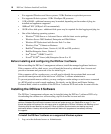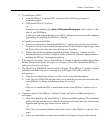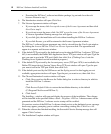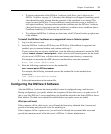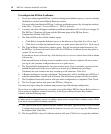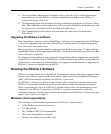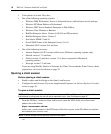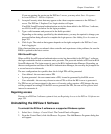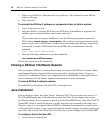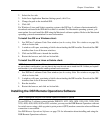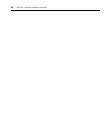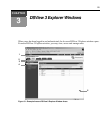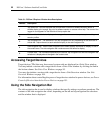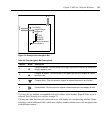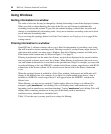18 DSView 3 Software Installer/User Guide
3. Select Avocent DSView 3 and then click Change/Remove. The Uninstall Avocent DSView
window will open.
4. Click Uninstall.
To uninstall the DSView 3 software on a supported Linux or Solaris system:
1. Log in to the server as root.
2. Insert the DSView 3 software DVD into your DVD drive. If AutoMount is supported and
enabled, open a command window and continue with step 3.
-or-
If your system does not support AutoMount, issue the following command to mount the
DVD volume:
mount <device> <mount point>, where <device> and <mount point> are the
names of your server’s DVD Linux or Solaris device and mount point directory, respectively.
For example, to mount a DVD which is the second IDE unit on /media/cdrom, enter the
command:
mount /dev/cdrom /media/cdrom
3. Enter the following command to access the readme file.
less /media/cdrom/DSView/readme
Follow the instructions in the readme file.
Closing a DSView 3 Software Session
Files are copied to DSView 3 software clients when you log in to the DSView 3 software. When
using Internet Explorer, temporary files may be removed by selecting the Delete Temporary
Internet Files command and active web components may be uninstalled by selecting the Remove
Objects command. See the Internet Explorer documentation for more information.
To close a DSView 3 software session:
From the DSView 3 Explorer, click LOGOUT or the logout icon.
Java Installation
On non-Windows clients, the Video Viewer, Telnet and VNC Viewers require Java version 1.5.
The Telnet/SSH applet may work with other versions; the Video Viewer requires that version.
On Windows clients, Java is required to run the Avocent Telnet/SSH Viewer. If the Win32 PuTTY
Telnet/SSH Viewer is selected in the user’s profile, then Java is not required on the client. On a
Windows client, it is recommended that the JRE (Java Runtime Environment) be installed in the
C:\Program Files\ location. If your system automatically installs programs in another location, you
may not be able to launch the Video Viewer. In this case, you can configure Java to find the JRE.
To configure Java to find the JRE:
1. Access the Java Control Panel.