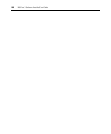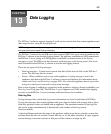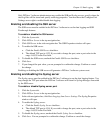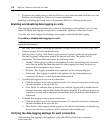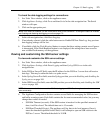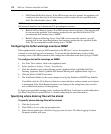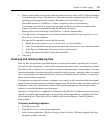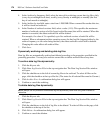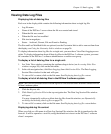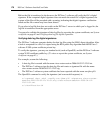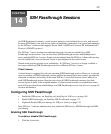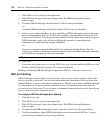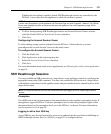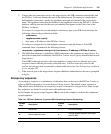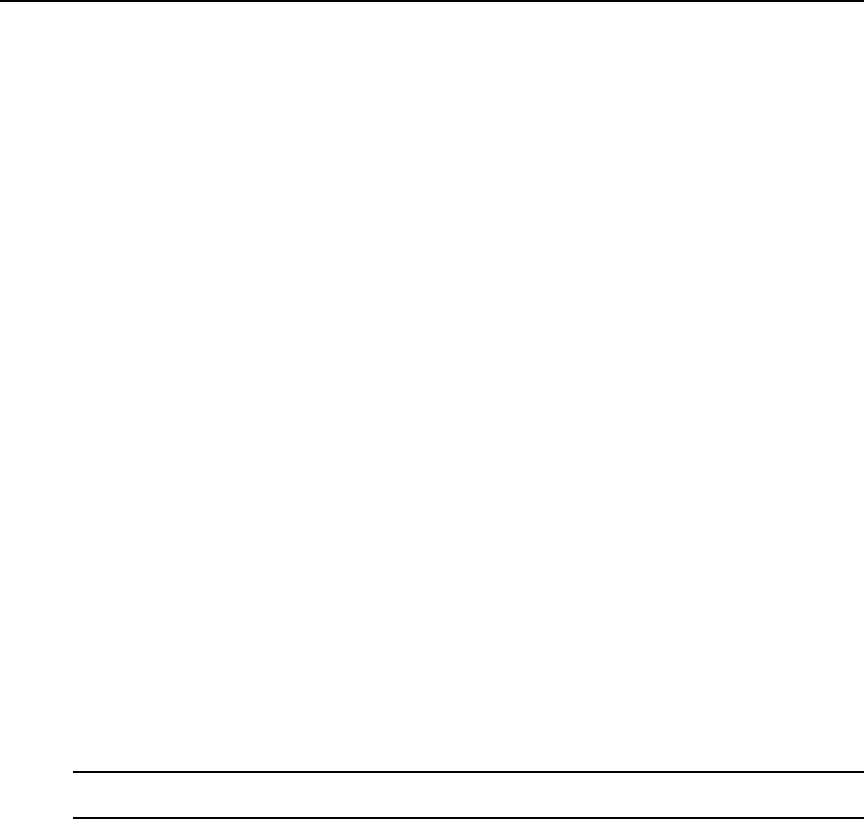
174 DSView 3 Software Installer/User Guide
4. In the Archive by frequency field, select the interval for archiving current data log files: daily
(every day at midnight local time), weekly (every Sunday at midnight) or monthly (the first
day of each month at midnight).
5. In the Archive by size field, enter a size from 1-2000 MB. When a current file reaches this size,
it will be closed and archived.
6. In the Number of archived versions field, select a value (1-10). This specifies the maximum
number of archived versions of a file (based on the file name) that will be retained. When this
number is exceeded, the oldest archived file will be deleted.
For example, if a value of 5 is specified, up to five archived versions of each file will be
retained. When a subsequent archive operation occurs for that log file (triggered either by the
archive frequency or size value being reached), the oldest archived version will be deleted.
Changing this value affects all archived files.
7. Click Save.
Dynamically archiving and deleting data log files
Data log files are automatically archived and deleted according to the properties specified in the
preceding procedure. You may also archive current files or delete archived files at any time.
To archive data log files dynamically:
1. Click the Reports tab.
2. Click Data Log Session Files in the top navigation bar. The Data Log Session Files window
will open.
3. Click the checkboxes to the left of current log files to be archived. To select all files on the
page, click the checkbox at the top of the list. (The status for all selected files must be Current.)
4. Click Archive Now. A confirmation dialog box will appear.
5. Confirm or cancel the archiving.
To delete data log files dynamically:
NOTE: Always use this procedure to delete data log files dynamically, rather than using other methods to
delete files.
1. Click the Reports tab.
2. Click Data Log Session Files in the top navigation bar. The Data Log Session Files window
will open.
3. Click the checkboxes to the left of log files to be deleted. To select all files on the page, click
the checkbox at the top of the list.
4. Click Delete. A confirmation dialog box will appear.
5. Confirm or cancel the deletion.