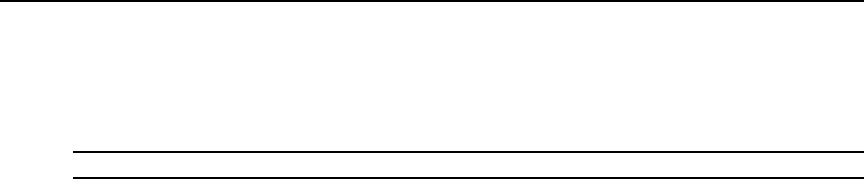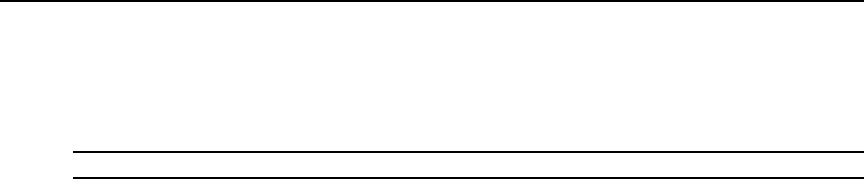
Chapter 21: Using Tasks 299
11. Click Next.
12. The Completed Successful window will open. Click Finish. The Tasks window will open.
Task: Migrating units
NOTE: This task is valid only when the DSView 3 software is installed on a supported Windows system.
This task may be used to migrate units from a DSView 2.x software database or from the
AlterPath Manager.
Migrating DSView 2.x software units
This task updates DS1800 digital switches, CPS appliances or DSR switches within the unit group,
or any of those managed appliances using firmware compatible with DSView 2.x software to
firmware that is compatible with the DSView 3 management software.
The managed appliances should not be Flash upgraded from DSView 2.x firmware to firmware that
supports DSView 3 software before using the Migrate Units command. The recommended
procedure is to first import the DSView 2.x software database to the new DSView 3 software
system using the Import DSView 2.x Database tool (see Importing DSView 2.x software databases
on page 280), followed by running the Migrate Units task on each managed appliance.
A CPS appliance or DSR switch that has been migrated to DSView 3 software compatible
firmware may be returned to DSView 2.x compatibility.
Migrating AlterPath Manager software units
This task updates units that have been imported from the AlterPath Manager to be compatible with
the DSView 3 management software.
The recommended procedure is to first export data from the AlterPath Manager into an XML
format that can be read by DSView 3 software (see the AlterPath Manager Data Migration
Technical Bulletin). Then, import the AlterPath Manager data to the DSView 3 software system
using the Import Data Wizard (see Importing data on page 283), followed by running the Migrate
Units task on each managed appliance. When creating the Migrate Units task, it is recommend that
you select Enable Secure Mode for the units.
To add the task:
1. Click the System tab.
2. Click Tasks in the top navigation bar. The Tasks window will open.
3. Click Add. The Add Task Wizard will appear. Click Next.
4. The Select Task to Add window will open. Select Migrate Units from the drop-down menu.
5. Type a 1-64 character name for the task, then click Next.
6. The Select When to Run the Task window will open. Select a time to run the task (see
Specifying when to run tasks on page 292), then click Next.
7. The Select Unit Group window will open. Select Units Needing Migration or a particular unit
group from the menu. Then click Next.