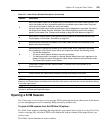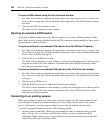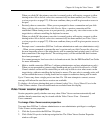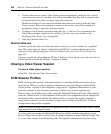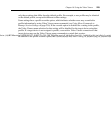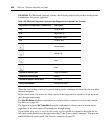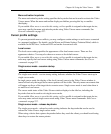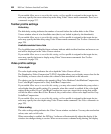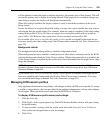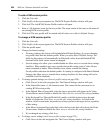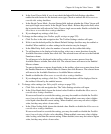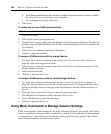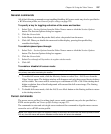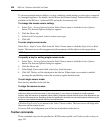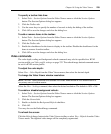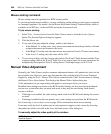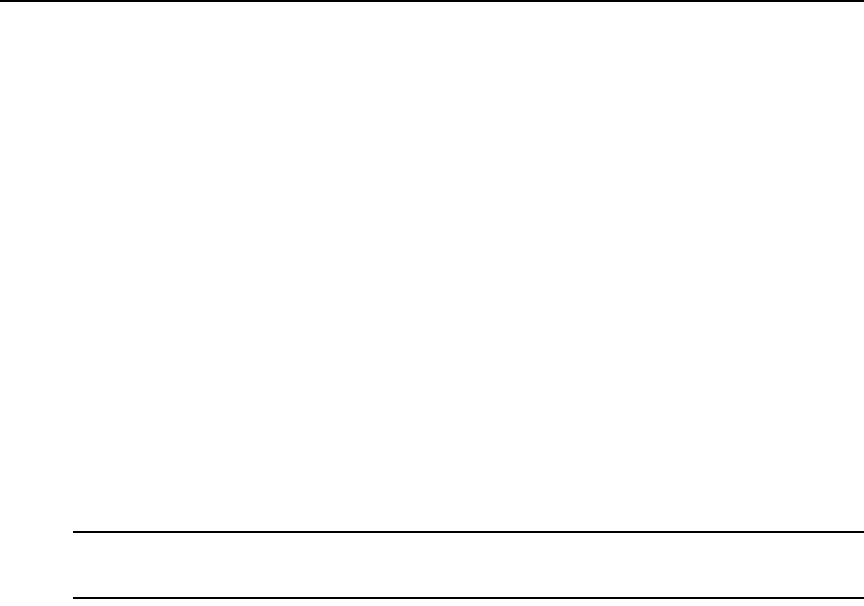
Chapter 18: Using the Video Viewer 233
will be adjusted to match the input resolution selected by the primary user of that channel. This will
prevent the primary user’s display from being affected. If the target device resolution changes any
time during a session, the display will be adjusted automatically.
When full scaling is enabled, the display window is sized to match the resolution of the server
being viewed.
If users are allowed to override this profile setting, you may also control whether they may select a
value higher than the profile setting. For example, when this control is enabled, if the video scaling
setting in the profile is 768 x 576, users on a target device using that profile will not be able to
select 1024 x 768. However, they could select a lower resolution such as 640 x 480.
If you enable Allow users to override this setting, or if no profile is assigned to the target device,
users may specify the video scaling using Video Viewer menu commands. See Video commands on
page 239.
Background refresh
The background refresh setting enables or disables background refresh.
When background refresh is enabled, a small portion of video data is constantly sent by the KVM
switch to background refresh the Video Viewer window. When background refresh is disabled, the
Video Viewer window is updated by the switch only when it determines that the target device video
image has changed.
NOTE: This option is not available if the switch does not support background refresh or if the DSR Remote
Operations software is being used to connect to the DSR switch viewing the target device. See DSR Remote
Operations Software on page 334.
If you enable Allow users to override this setting, or if no profile is assigned to the target device,
users may enable/disable background refresh using Video Viewer menu commands. Users may
also use the Refresh Image command. See Video commands on page 239.
Managing KVM session profiles
Only appliance administrators may display, add, change or delete a KVM session profile. To assign
a profile to a target device, the user must either be an appliance administrator or have unit configure
or edit rights. These operations are all performed in the DSView 3 Explorer.
To display KVM session profile names and settings:
1. Click the Units tab.
2. Click Profiles in the top navigation bar. The KVM Session Profiles window will open, listing
the profile names.
3. To view a profile’s settings, click the profile name, then click General, Cursor, Toolbar or
Video in the side navigation bar to view the settings.
4. Click Close.