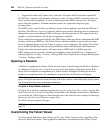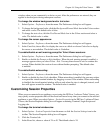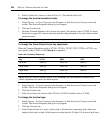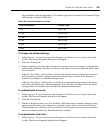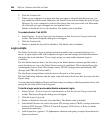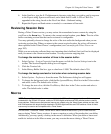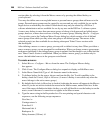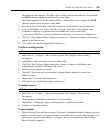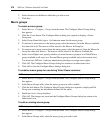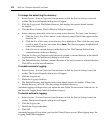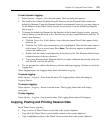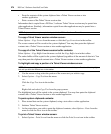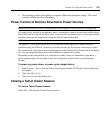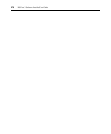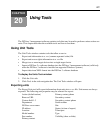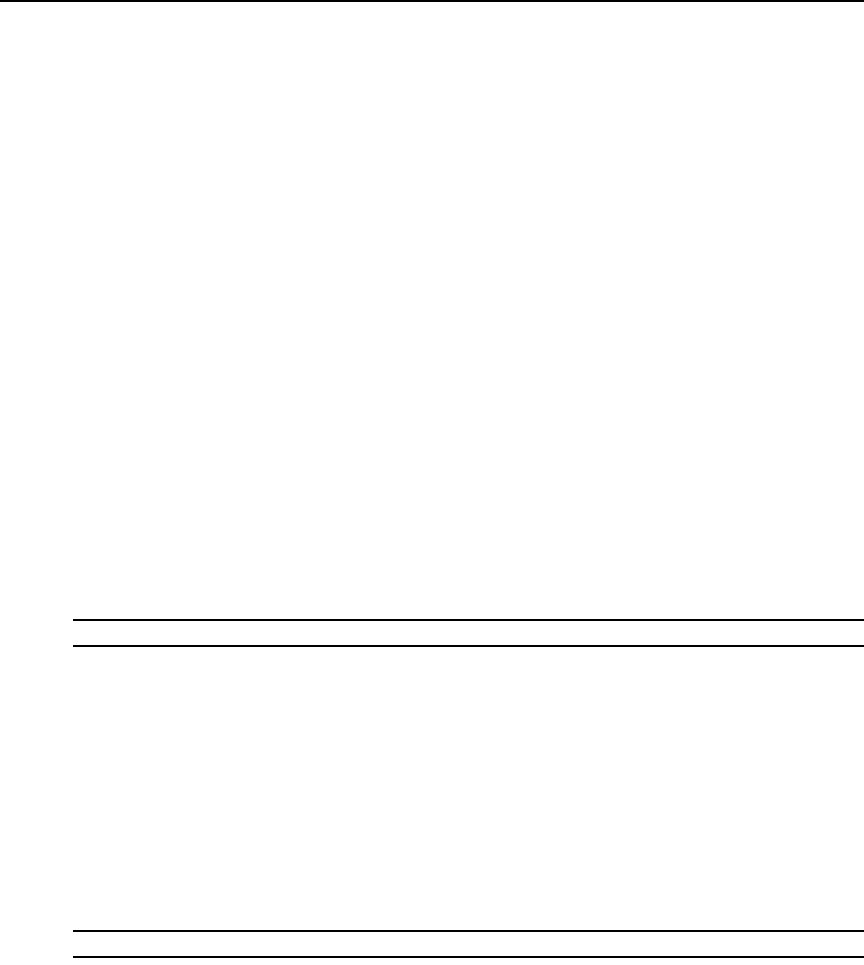
270 DSView 3 Software Installer/User Guide
2. Select the macro in the Macros table that you wish to run.
3. Click Run.
Macro groups
To create a macro group:
1. Select Macros - Configure - Groups from the menu. The Configure Macro Groups dialog
box appears.
2. Click the Create button. The Configure Macros dialog box expands to display a Create
Group area.
3. In the Group Name field, type a 1-64 character name for the macro group.
4. To add one or more macros to the macro group, select the macro(s) from the Macros Available
list, then click Add. The macros will be moved to the Macros In Group list.
5. To remove one or more macros from the macro group, select the macro(s) from the Macros In
Group list, then click Remove. The macros will be moved to the Macros Available list.
6. In the Access Rights area, specify whether you want the macro group to be a Global Macro
group (available to all users) or a Personal Macro group (available only to the current user).
You must have DSView 3 software administrator privileges to assign access rights.
7. Click OK. The Configure Macro Groups dialog box returns to its abbreviated view.
8. Click OK to close the Configure Macro Groups dialog box.
To enable a macro group for use during Telnet Viewer sessions:
NOTE: You must have DSView 3 software administrator privileges to enable a macro group.
1. Select Macros - Configure - Groups from the menu. The Configure Macro Groups dialog
box appears.
2. In the Macro Groups table, select the macro group you wish to enable.
3. Click the Edit button. The Configure Macro Groups dialog box expands to display an Edit
Group area containing the information defined for the macro.
4. Enable the Active Group checkbox.
5. Click OK. The changes are saved and the Configure Macro Groups dialog box returns to its
abbreviated view.
To edit an existing macro group:
NOTE: You must have DSView 3 software administrator privileges to edit global macro groups.
1. Select Macros - Configure - Groups from the menu. The Configure Macro Groups dialog
box appears.
2. In the Macro Groups table, select the macro group you wish to edit.