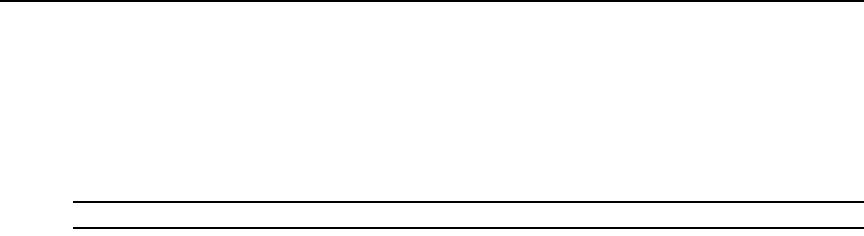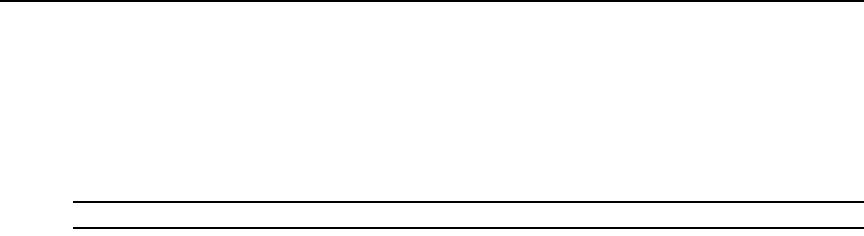
236 DSView 3 Software Installer/User Guide
d. In the Background Refresh field, enable or disable background refresh. Enable or disable
the Allow users to override these settings checkbox.
e. If you changed any settings, click Save.
9. Click Close.
To delete one or more KVM session profiles:
NOTE: The default KVM Session Profile cannot be deleted.
1. Click the Units tab.
2. Click Profiles in the top navigation bar.
3. To delete one or more profiles, click the checkbox to the left of the profile name. To delete all
profiles except the Default KVM Session Profile, click the checkbox to the left of Name at the
top of the list.
4. Click Delete. A confirmation dialog box will appear.
5. Confirm or cancel the deletion.
To assign a KVM session profile to a target device:
1. In a Units View window containing target devices (see Accessing Units View windows on
page 98), click on the target device name.
2. Click Properties in the side navigation bar, then click Profiles in the side navigation bar. The
Profiles window will open.
3. Select the desired profile.
4. Click Save and then click Close.
To assign a KVM session profile to multiple target devices:
1. In a Units View window containing target devices (see Accessing Units View windows on
page 98), click the checkbox next to one or more target devices. To change the KVM session
profile for all target devices in the page, click the checkbox to the left of Name at the top of
the list.
2. Click Operations, then select Properties from the drop-down menu.
3. The Multiple Unit Properties window will open. Click Profile.
4. Select a KVM session profile from the menu.
5. Click Save and then click Close.
Using Menu Commands to Manage Session Settings
KVM session profiles contain settings for the many following operations. In a profile, if the Allow
users to override this setting checkbox is enabled for a setting, or if a profile has not been assigned
to a target device, Video Viewer users connected to that target device may use the Video Viewer
menu commands/buttons described in this section.