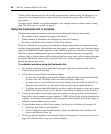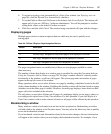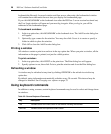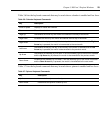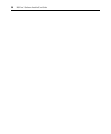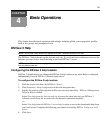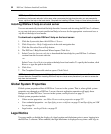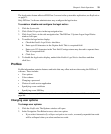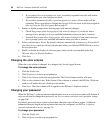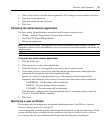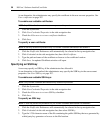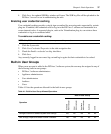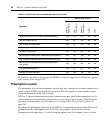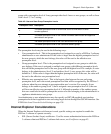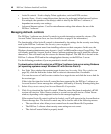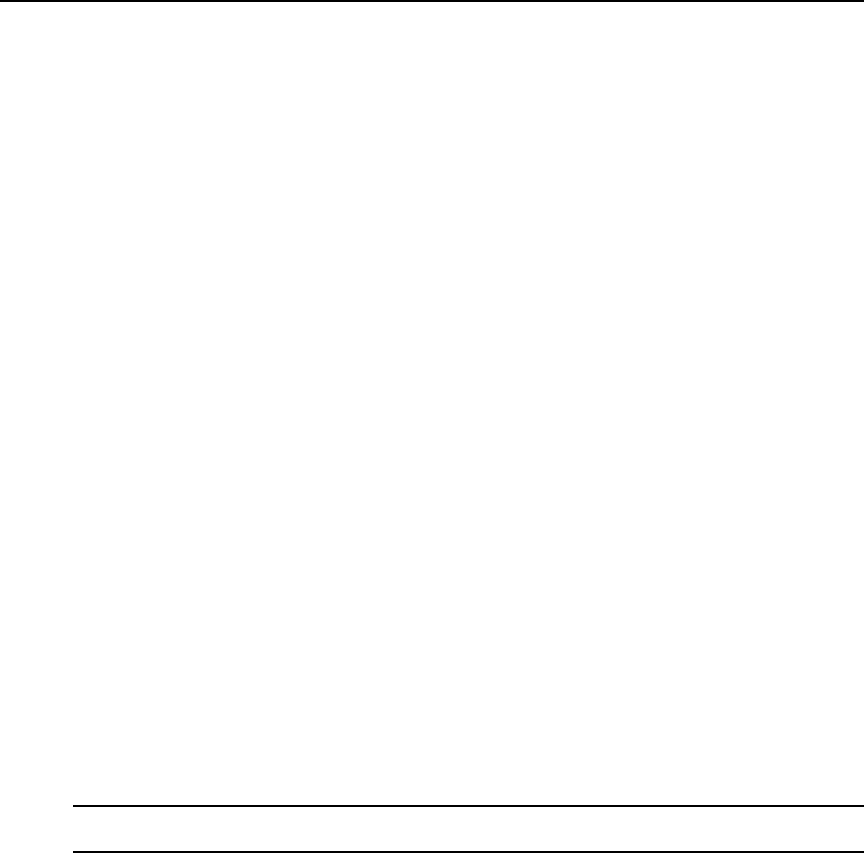
Chapter 4: Basic Operations 33
The legal notice feature affects all DSView 3 servers in the system after replication; see Replication
on page 71.
Only DSView 3 software administrators may configure the legal notice.
To enable or disable and configure the legal notice:
1. Click the System tab.
2. Click Global Properties in the top navigation bar.
3. Click Legal Notice in the side navigation bar. The DSView 3 System Logon Legal Notice
window will open.
4. To enable the legal notice display:
a. Check the Enable Legal Notice checkbox.
b. Enter up to 80 characters in the Caption field. This is a required field.
c. Enter up to 512 characters in the Text field. Carriage returns may be used to separate lines.
This is a required field.
d. Click Save.
5. To disable the legal notice display, uncheck the Enable Legal Notice checkbox and then
click Save.
Profiles
Profile information contains features and tasks that may affect actions when using the DSView 3
software. These include:
• User options
• Color scheme
• Changing a password
• Choice of serial session application
• Specifying a user certificate
• Specifying a user SSH key
NOTE: You may also set up KVM session profiles for use with the Video Viewer; see KVM Session Profiles on
page 228.
Changing user options
To change user options:
1. Click the Profile tab. The Options window will open.
2. In the Navigation Tree Behavior area, select one option:
• If you select Automatically collapse navigation tree nodes, a currently-expanded tree node
will be collapsed when you select another tree node.