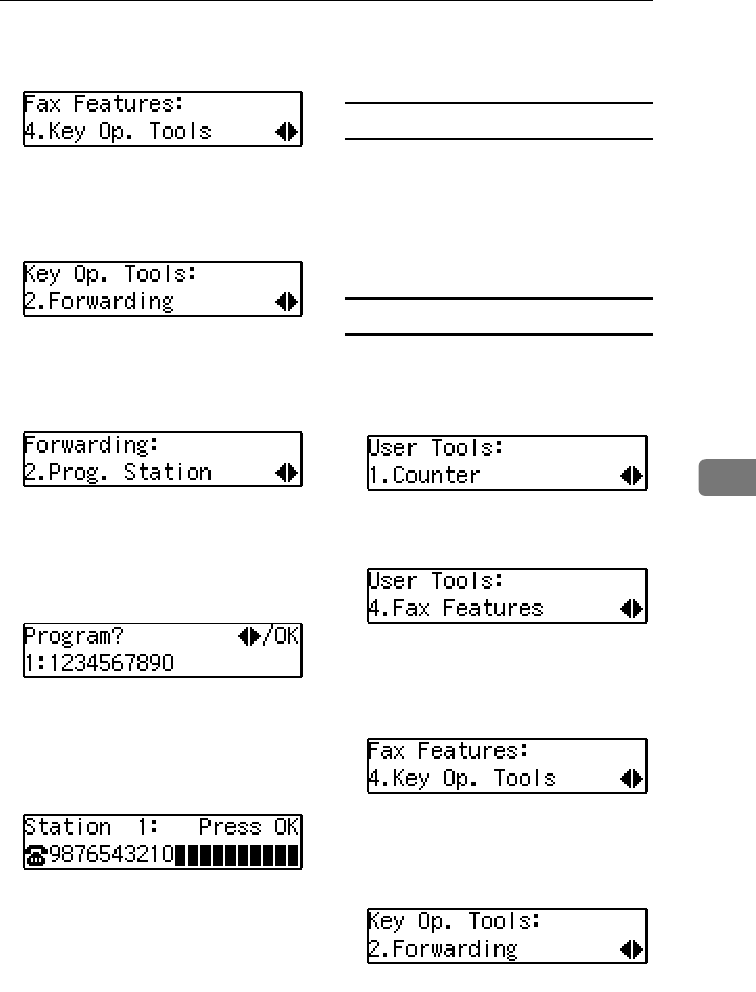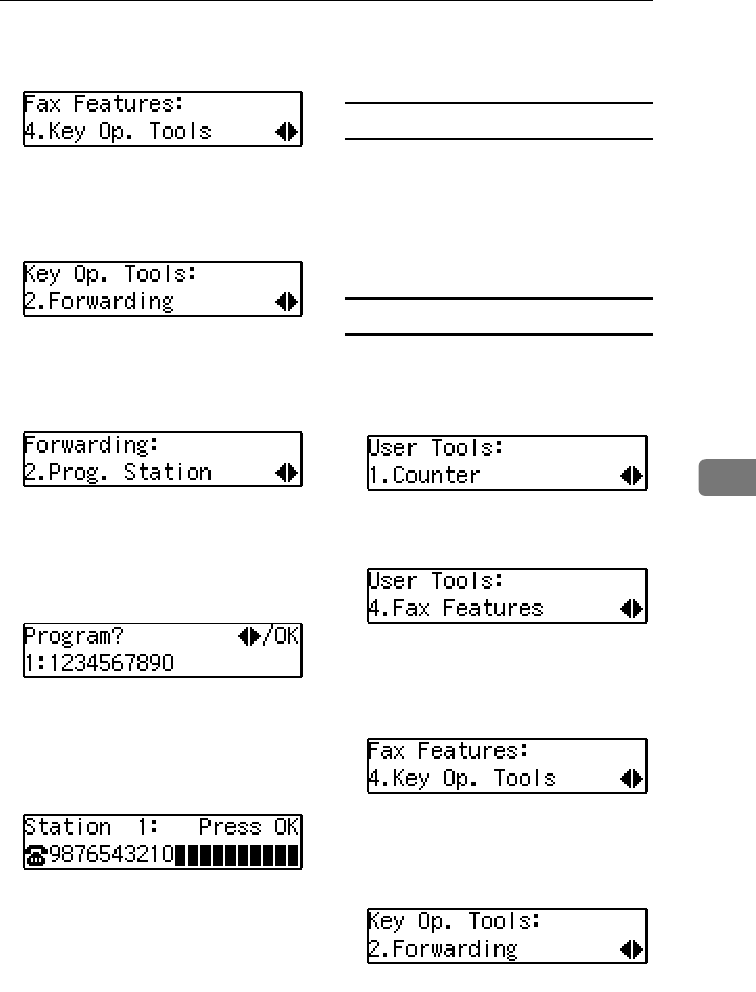
Using Key Operator Settings
55
6
D
DD
D
Press 0
00
0 or 1
11
1 until " 4. Key Op.
Tools " is displayed.
E
EE
E
Press the {
{{
{OK}
}}
} key.
F
FF
F
Press 0
00
0 or 1
11
1 until " 2. Forward-
ing ” is displayed.
G
GG
G
Press the {
{{
{OK}
}}
} key.
H
HH
H
Press 0
00
0 or 1
11
1 until " 2. Prog. Sta-
tion " is displayed.
I
II
I
Press the {
{{
{OK}
}}
} key.
J
JJ
J
Press 0
00
0 or 1
11
1 to display the fax
number of the Forwarding Sta-
tion you want to edit.
K
KK
K
Press the {
{{
{OK}
}}
} key.
L
LL
L
Press the {
{{
{Clear/Stop}
}}
} key, and
then enter the Forwarding Sta-
tion's correct fax number.
M
MM
M
Press the {
{{
{OK}
}}
} key.
The fax number is registered.
If you want to edit another For-
warding Station, press the {
{{
{Can-
cel}
}}
} key and repeat the above steps
from step I.
N
NN
N
Press the {
{{
{User Tools}
}}
} key to re-
turn to the standby display.
Editing a Specified Sender
To edit a Specified Sender, delete the
Specified Sender you want to edit
(Seep.56 “Deleting a Specified Send-
er” ), and then register it as a new
Specified Sender. (See p.53 “Register-
ing Forwarding Stations”).
Deleting a Forwarding Station
To delete a Forwarding Station, per-
form the following procedure.
A
AA
A
Press the {
{{
{User Tools}
}}
} key.
B
BB
B
Press 0
00
0 or 1
11
1 until " 4. Fax Fea-
tures " is displayed.
C
CC
C
Press the {
{{
{OK}
}}
} key.
D
DD
D
Press 0
00
0 or 1
11
1 until " 4. Key Op.
Tools “ is displayed.
E
EE
E
Press the {
{{
{OK}
}}
} key.
F
FF
F
Press 0
00
0 or 1
11
1 until " 2. Forward-
ing " is displayed.
G
GG
G
Press the {
{{
{OK}
}}
} key.
StellaCEN-advanced_V4_FM.book Page 55 Tuesday, July 17, 2001 1:01 PM