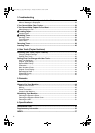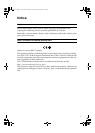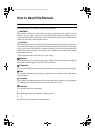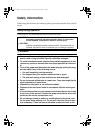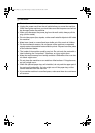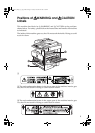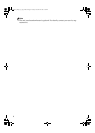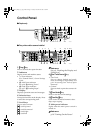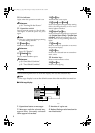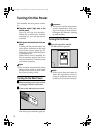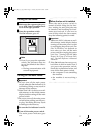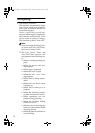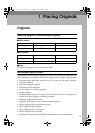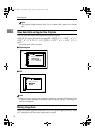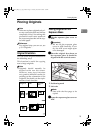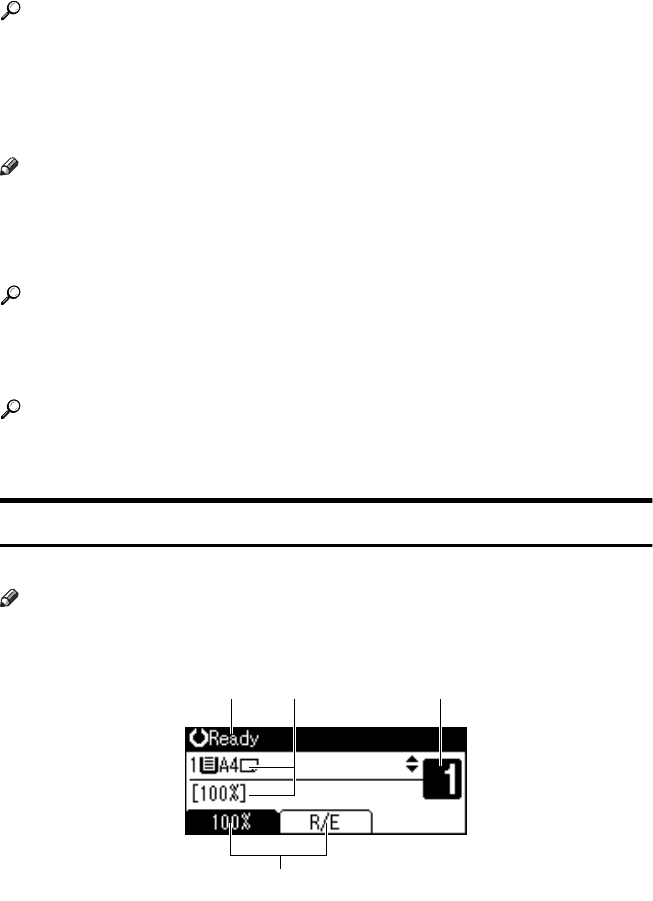
8
10.
On indicator
Lights when the operation switch is on.
Reference
p.10 “Turning On the Power”
11.
Operation switch
Press to turn the power on. The On indi-
cator lights. To turn the power off, press
again.
Note
❒ This key is inactivate during scanning
or while setting defaults.
12.
{
{{
{Duplex}
}}
} key
Makes two-sided copies.
Reference
See p.29 “Duplex”.
13.
{
{{
{Combine}
}}
} key
Press to make combine copies.
Reference
p.30 “One-Sided Combine”
p.31 “Two-Sided Combine”
14.
{
{{
{Sort}
}}
} key
Automatically sorts copies.
15.
{
{{
{Lighter}
}}
} and {
{{
{Darker}
}}
}
Press to change the image density setting.
Select the image density in five incre-
ments, lighter to darker.
16.
{
{{
{Original Type}
}}
} key
Press to select the original type registered
with [
Original Type 1 (Text)
] or [
Original Type
2 (Photo)
]. When the original type is se-
lected, the corresponding indicator
lights.
17.
{
{{
{Cancel}
}}
} key
Press to cancel an operation or return to
the previous display.
18. {
{{
{OK}
}}
} key
Press to set a selected item or entered nu-
meric value.
19.
Number keys
Press to enter numeric values.
20.
{
{{
{Start}
}}
} key
Press to start copying.
Display
This section explains how to read the display and use the Selection key.
Note
❒ The copy display is set as the default screen when the machine is turned on.
❖
❖❖
❖ Initial copy display
1.
Operational status or messages
2.
Messages and the selected tray
appear here. Currently selected
items appear in brackets.
3.
Number of copies set.
4.
Reduce/Enlarge ratio function for
non-fixed ratios.
1 32
4
ABU018S
StellaC2_GBcopy_F1_pre_FM.book Page 8 Tuesday, December 16, 2003 4:39 PM