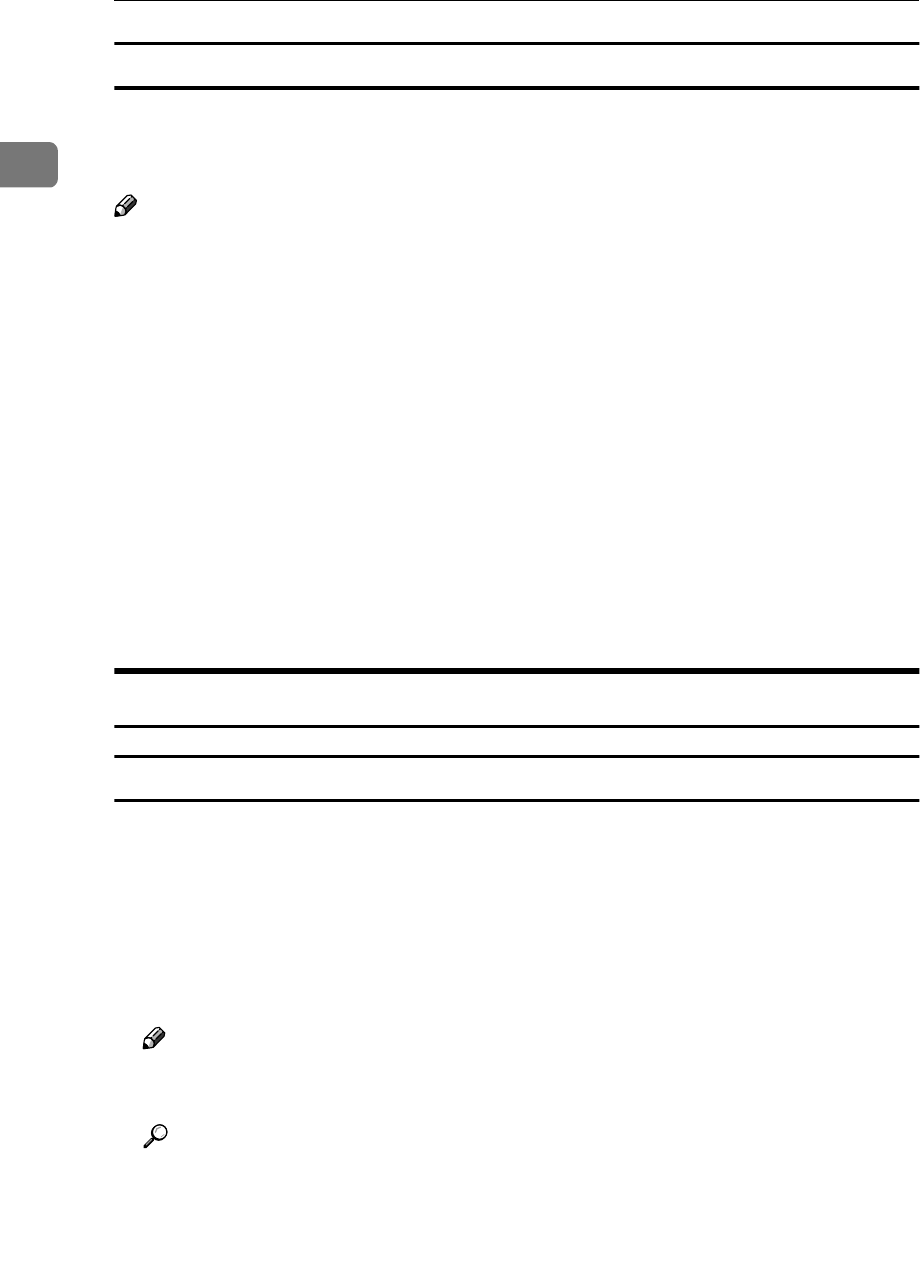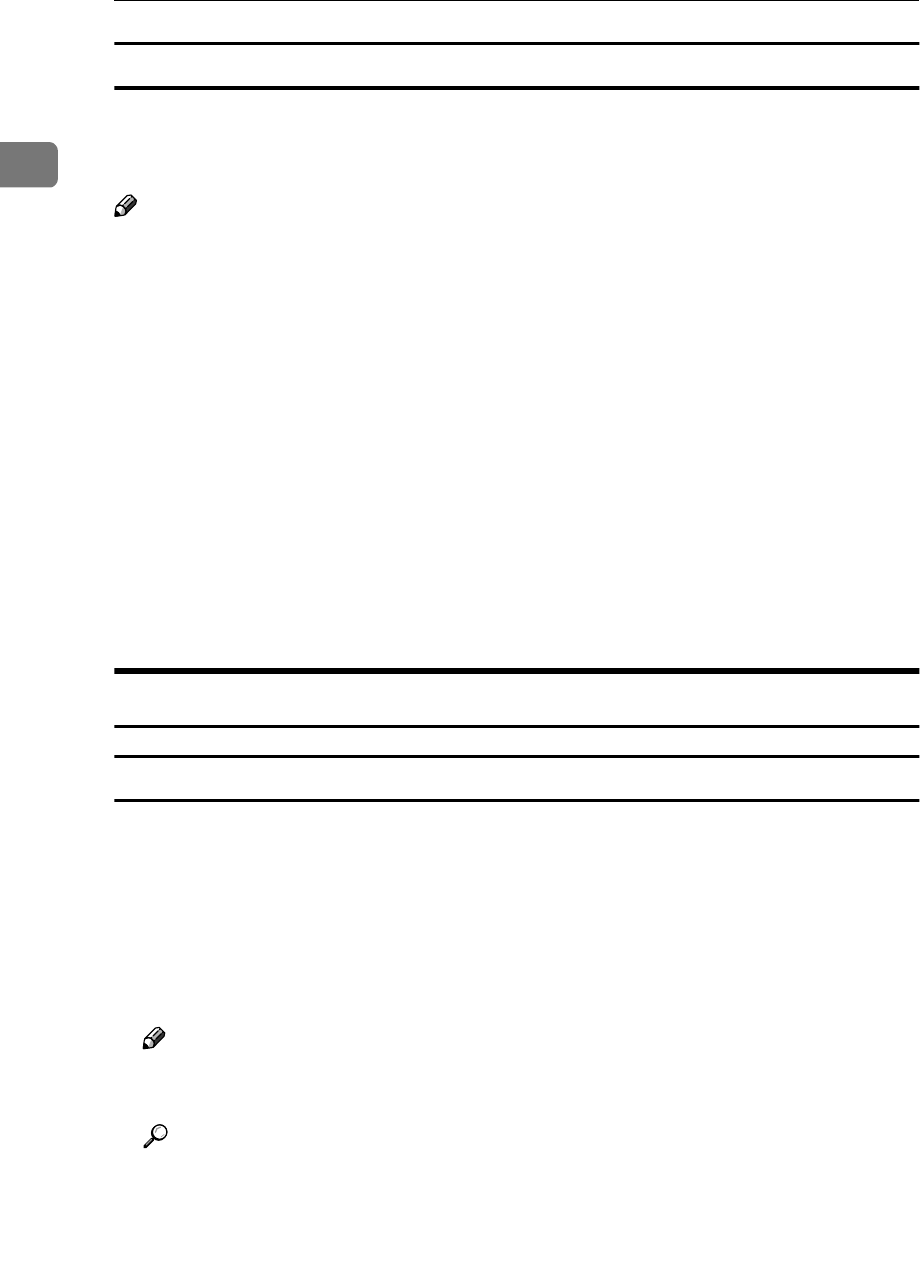
Setting Up the Printer Driver and Canceling a Print Job
10
1
Making printer settings from an application
To make the printer settings for a specific application, open the Printer Proper-
ties dialog box from that application. The following example describes how to
make settings for the WordPad application that comes with Windows NT 4.0.
Note
❒ The actual procedure you should follow to open the Printer Properties dialog
box may differ depending on the application. For more information, see the
documentation that comes with the application you are using.
❒ Any settings you make in the following procedure are valid for the current
application only.
A
On the [File] menu, click [Print].
The [Print] dialog box appears.
B
Select the printer you want to use in the [Name] list box, and then click [Prop-
erties].
The Printer Properties appear.
C
Make any settings you require and click [OK].
D
Click [OK] to start printing.
Macintosh - Setting Up for Printing
Making paper settings from an application
A
Open the file you want to print.
B
On the [File] menu, click [Page Setup].
The [LaserWriter 8 Page Setup] dialog box appears.
C
Confirm that the printer you want to use is shown in [Format for:] box.
Then, use [Paper] to select the paper size you want to use.
Note
❒ If the printer is not shown in the [Format for:] box, use the pop-up menu to
display a list of available printers.
Reference
The actual appearance of the [Page Setup] dialog box depends on the appli-
cation you are using. See the documentation that comes with the Macin-
tosh for more information.
D
After configuring the settings, click [OK].