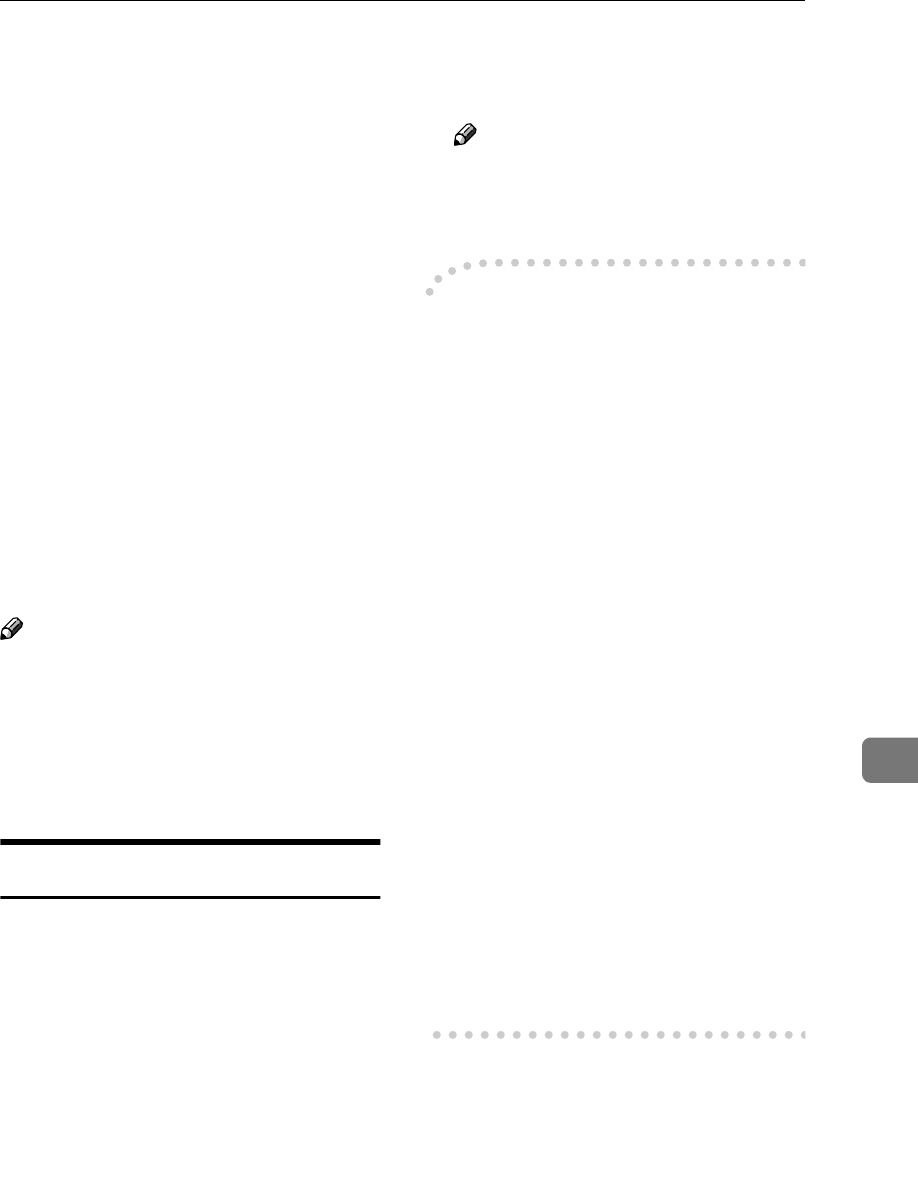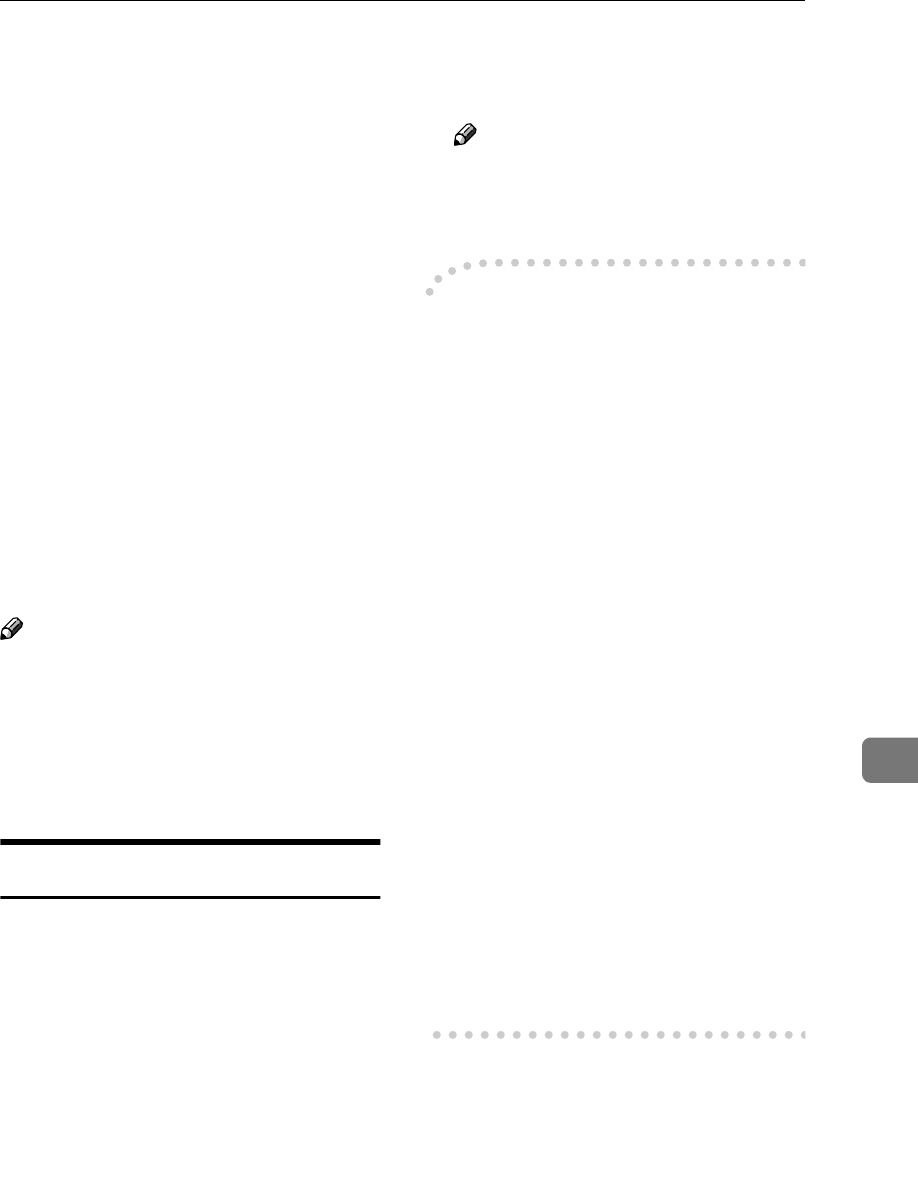
Using Help on the Web Browser
81
8
Using Help on the Web Browser
When using Help for the first time,
clicking either [Help] in the header
area or the icon marked “?” in the
work area makes the following screen
appear. From there you can check
Help in two different ways, as shown
below:
❖
❖❖
❖ Checking a Help Using the Internet
You can check the latest Help up-
dates.
❖
❖❖
❖ Downloading and Checking Help
You can download Help to your
computer’s hard drive and view it.
As the Help URL, you can specify
the path to the local file to view the
Help without connecting to the In-
ternet.
Note
❒ By clicking [Help] in the header ar-
ea, Help contents normally appear.
❒ By clicking “?”, the Help icon in
the work area, Help for the items
shown in the work area normally
appears.
Downloading Help
A
AA
A
In the [OS] list, select the operat-
ing system.
B
BB
B
In the [Language] list, select the
language.
C
CC
C
Click [Download].
D
DD
D
Download Help by following the
messages on screen.
E
EE
E
Save the downloaded compressed
file, and then decompress it.
Note
❒ To check the downloaded Help,
specify the path where the file is
decompressed.
-
--
-Linking the address (URL) to
the [Help] button
You can link the address (URL) of the
{
{{
{Help}
}}
} button to the Help files on the
computer or Web server.
A
Download the Help files on the
computer to the desired location.
B
Using a Web browser, navigate to
Top Page and click [Administrator
Mode].
C
Enter your password, (it is not nec-
essary to enter a user name) and
click [OK].
D
Click [Configuration], and then click
[Webpage].
E
In the [Help URL] box, enter the path
to the Help files.
If you copied the Help files to
“ C:\HELP\EN” , enter “ file
://C:/HELP/”. For example, if
you copied the files to a Web serv-
er and the index URL is “http://
a.b.c.d/HELP/EN/index.html”,
enter “http://a.b.c.d/HELP/”.
F
Click [Apply].