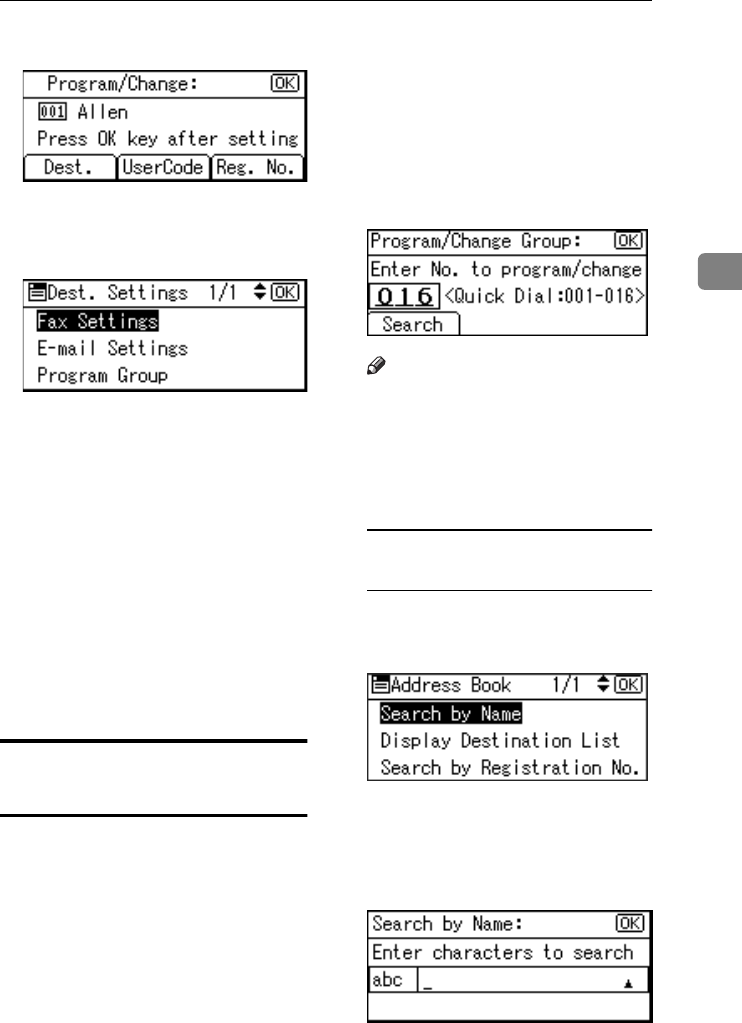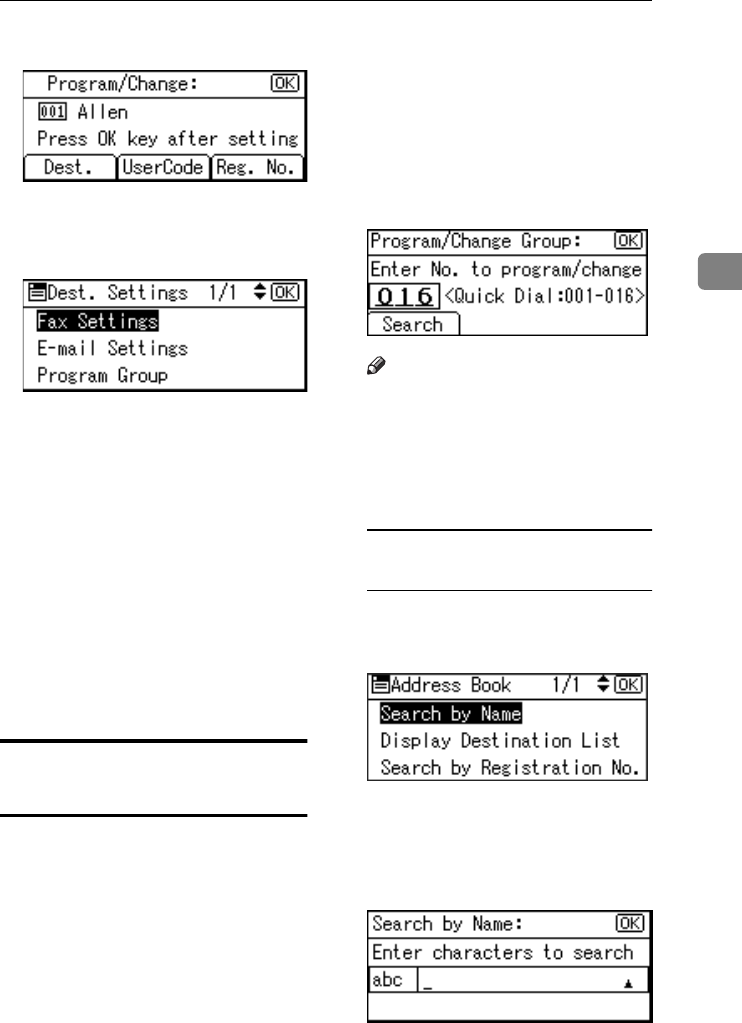
Registering Destinations to a Group
65
3
J
JJ
J
Press [Dest.].
K
KK
K
Select [Program Group] using {
{{
{U
UU
U}
}}
}
or {
{{
{T
TT
T}
}}
}, and then press the {
{{
{OK}
}}
}
key.
L
LL
L
Select the group name from
which you want to remove the
user (destination) using {
{{
{U
UU
U}
}}
} or
{
{{
{T
TT
T}
}}
}, and then check it using {
{{
{W
WW
W}
}}
}.
M
MM
M
Press the {
{{
{OK}
}}
} key.
N
NN
N
Press the {
{{
{Cancel}
}}
} key.
O
OO
O
Press the {
{{
{OK}
}}
} key.
The “
Programmed
” message ap-
pears, and then the “Address
Book” display returns.
P
PP
P
Press the {
{{
{User Tools/Counter}
}}
} key.
Displaying the Destinations
Registered in Groups
A
AA
A
Press the {
{{
{User Tools/Counter}
}}
} key.
B
BB
B
Select [System Settings] using {
{{
{U
UU
U}
}}
}
or {
{{
{T
TT
T}
}}
}, and then press the {
{{
{OK}
}}
}
key.
C
CC
C
Select [Key Operator Tools] using
{
{{
{U
UU
U}
}}
} or {
{{
{T
TT
T}
}}
}, and then press the
{
{{
{OK}
}}
} key.
D
DD
D
Select [Prgrm./Change/Delete Group]
using {
{{
{U
UU
U}
}}
} or {
{{
{T
TT
T}
}}
}, and then press
the {
{{
{OK}
}}
} key.
E
EE
E
Select [Program/Change] using {
{{
{U
UU
U}
}}
}
or {
{{
{T
TT
T}
}}
}, and then press the {
{{
{OK}
}}
}
key.
F
FF
F
Press [Search].
Note
❒ You can also enter the registra-
tion number of the group using
the number keys or the Quick
Dial keys. After entering the
number, press the {
{{
{OK}
}}
} key,
and then proceed to step
G
.
Searching to select a registered
group by name
A Select [Search by Name] using
{
{{
{U
UU
U}
}}
} or {
{{
{T
TT
T}
}}
}, and then press the
{
{{
{OK}
}}
} key.
B Enter the characters of the des-
tination you want to display
using the number keys and the
Quick Dial keys, and then
press the {
{{
{OK}
}}
} key.
StellaC2_AEzen_F_FM.book Page 65 Monday, December 22, 2003 2:15 PM