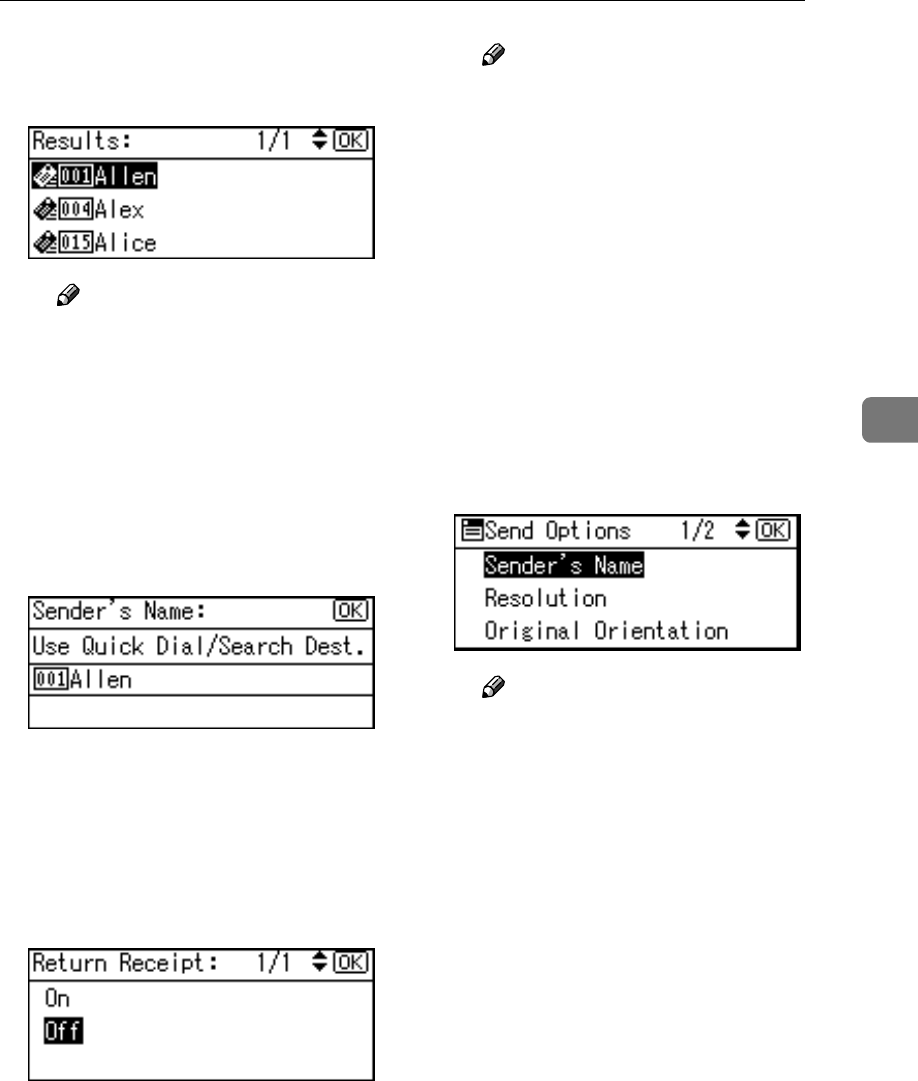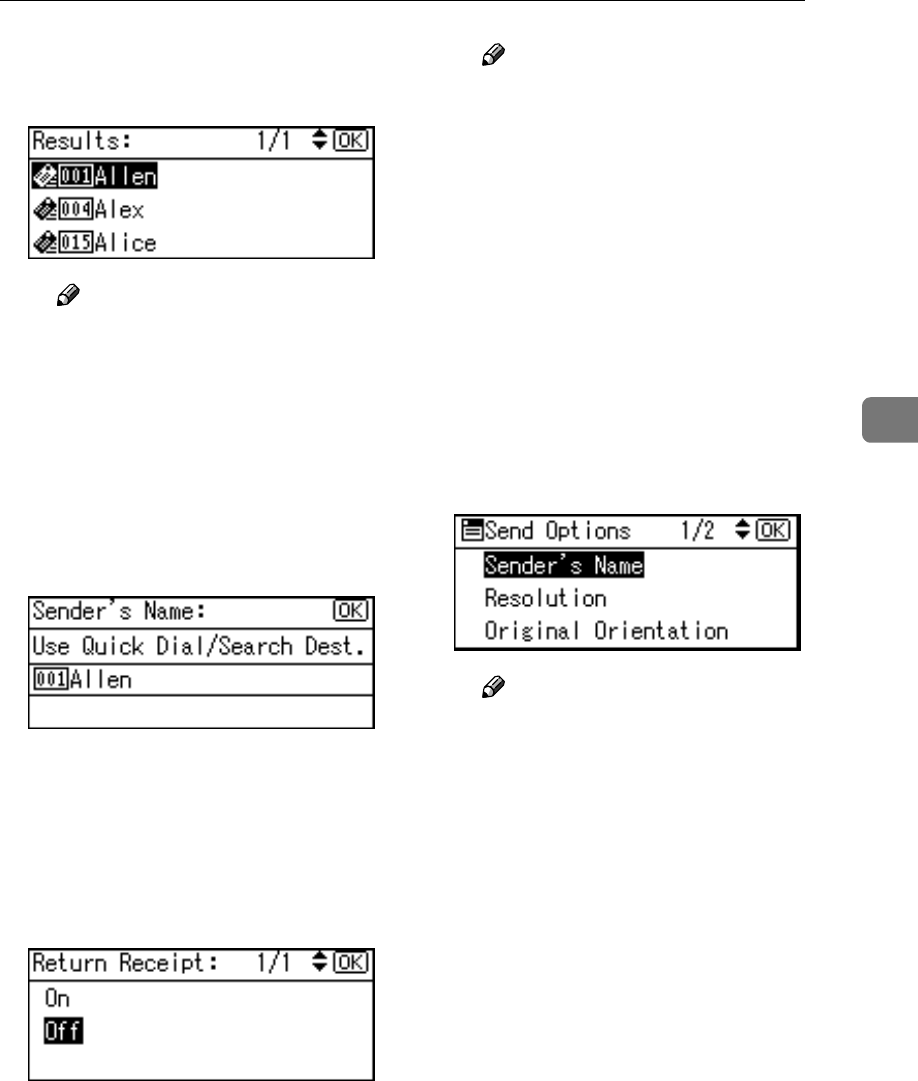
Sending Scan Files by E-mail
43
4
D Select the sender using {
{{
{U
UU
U}
}}
} or
{
{{
{T
TT
T}
}}
}, and then press the {
{{
{OK}
}}
}
key.
Note
❒ When a sender's password is
set, a screen for entering the
sender's password appears.
Enter the sender's password
using the number keys, and
then press the {
{{
{OK}
}}
} or {
{{
{#}
}}
}
key. If the password entered
is correct, the sender name is
displayed.
E Press the {
{{
{OK}
}}
} key.
The “
Accepted
” message ap-
pears, and then the Return Re-
ceipt screen returns.
F For receiving a return receipt
confirmation, select [On] using
{
{{
{U
UU
U}
}}
} or {
{{
{T
TT
T}
}}
}, and then press the
{
{{
{OK}
}}
} key.
The “
Accepted
” message ap-
pears, and then the Send Op-
tions screen returns.
Note
❒ When [On] is selected, an e-
mail notifying that the e-mail
has been read by the recipi-
ent is sent to the sender se-
lected here. However, if the
mailing software used by the
recipient does not support
MDN (Message Disposition
Notification), the e-mail may
not be sent.
I
II
I
Specify a subject if necessary.
A Press [Options].
B Select [Attach Subject] using {
{{
{U
UU
U}
}}
}
or {
{{
{T
TT
T}
}}
}, and then press the {
{{
{OK}
}}
}
key.
Note
❒ When a subject is set, it is
added to the scan file. The
subject appears automatical-
ly in the Subject field of the e-
mail.
❒ To specify a subject, you can
select it from the list, enter it
directly, or combine selecting
and entering it.
❒ A subject to select from the
list must be registered in
[System Settings] in advance.
See Network Guide.
❒ A subject can be entered us-
ing up to 64 characters.